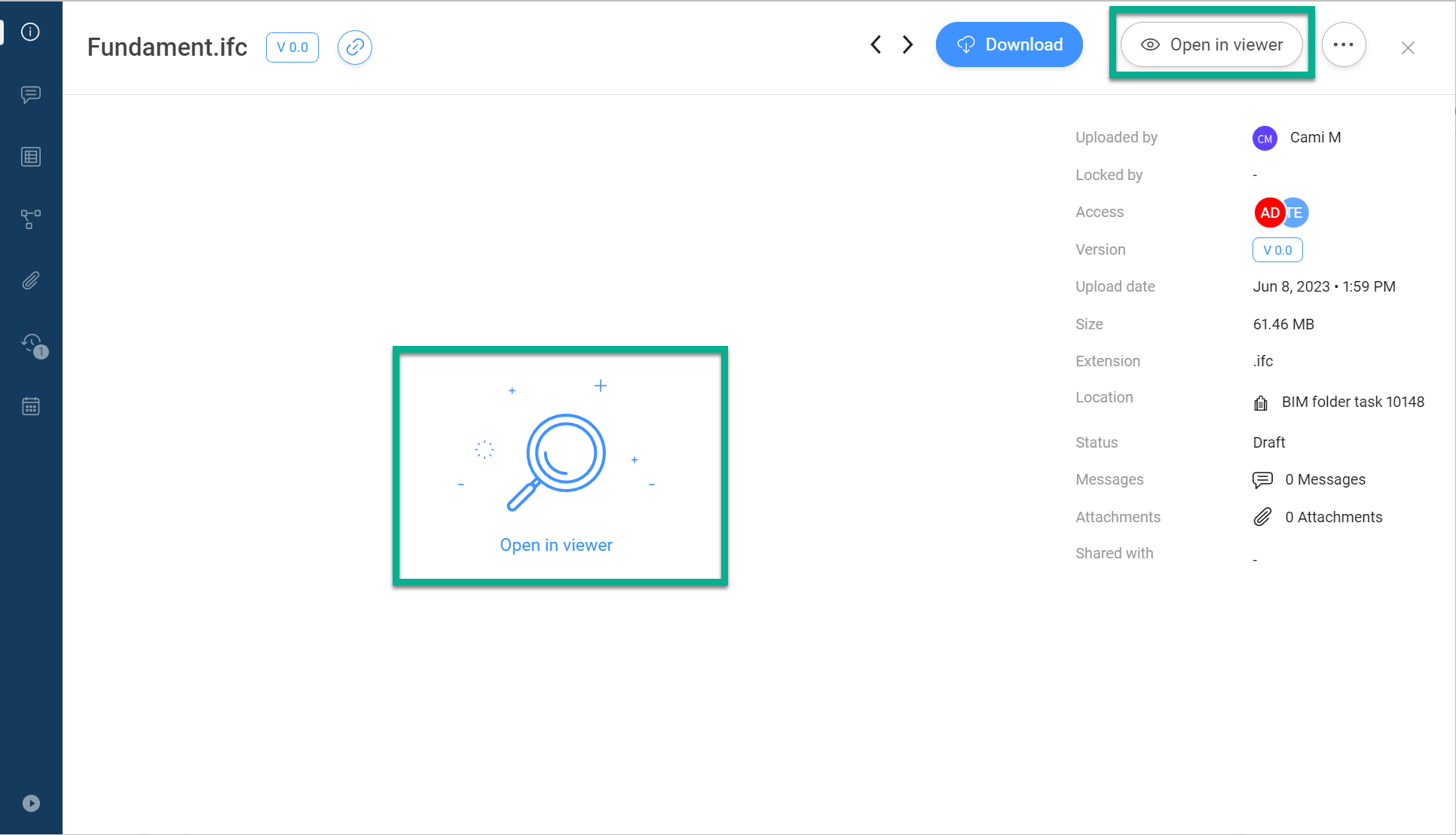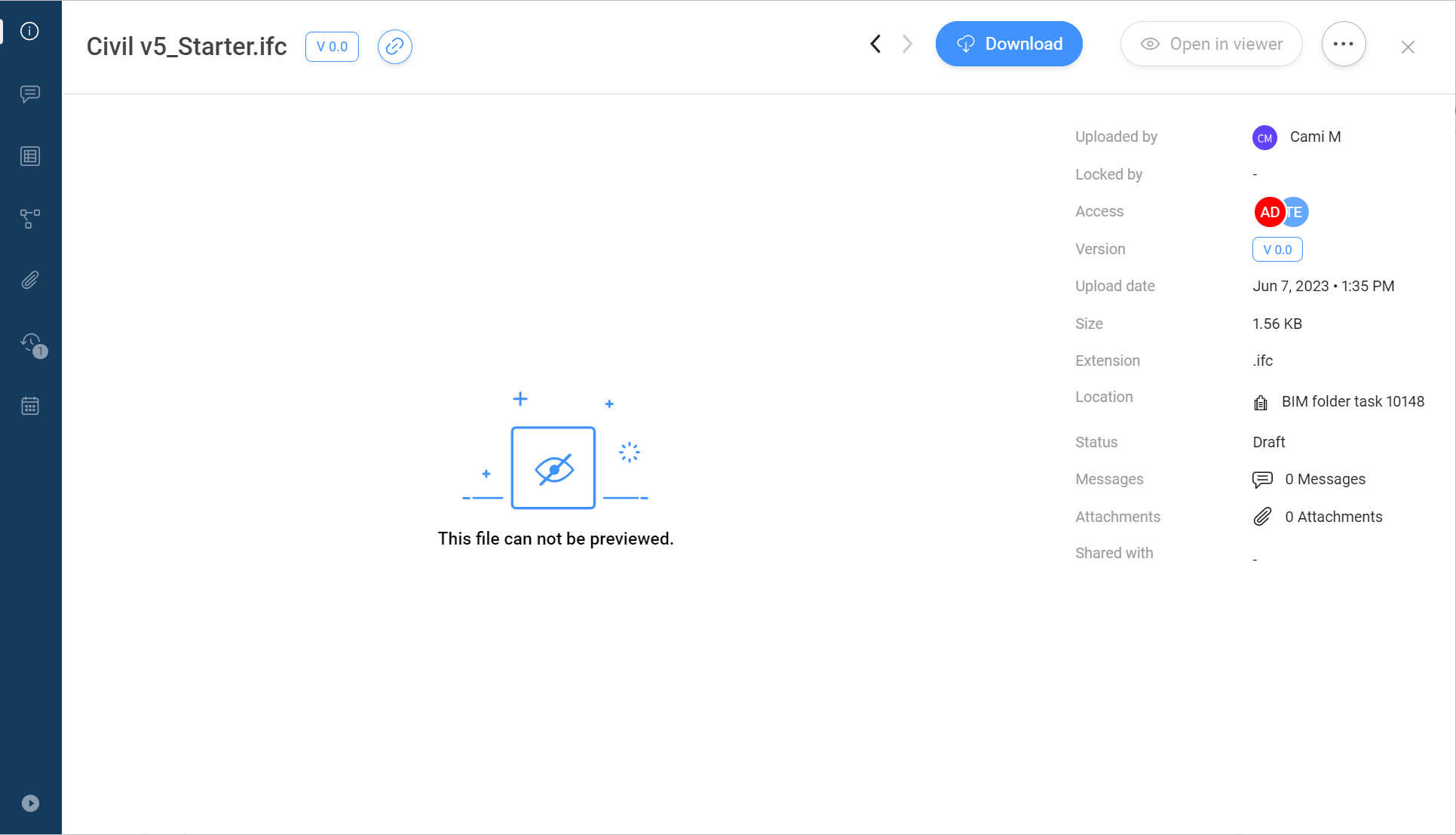BIM files
Centralize, store, and manage your BIM
Bricsys 24/7 handles projects with vast amounts of BIM data and all associated documents. 24/7’s model server manages all of the information that comprises a construction project. You can query, merge and filter your view of the BIM model depending on your individual needs.
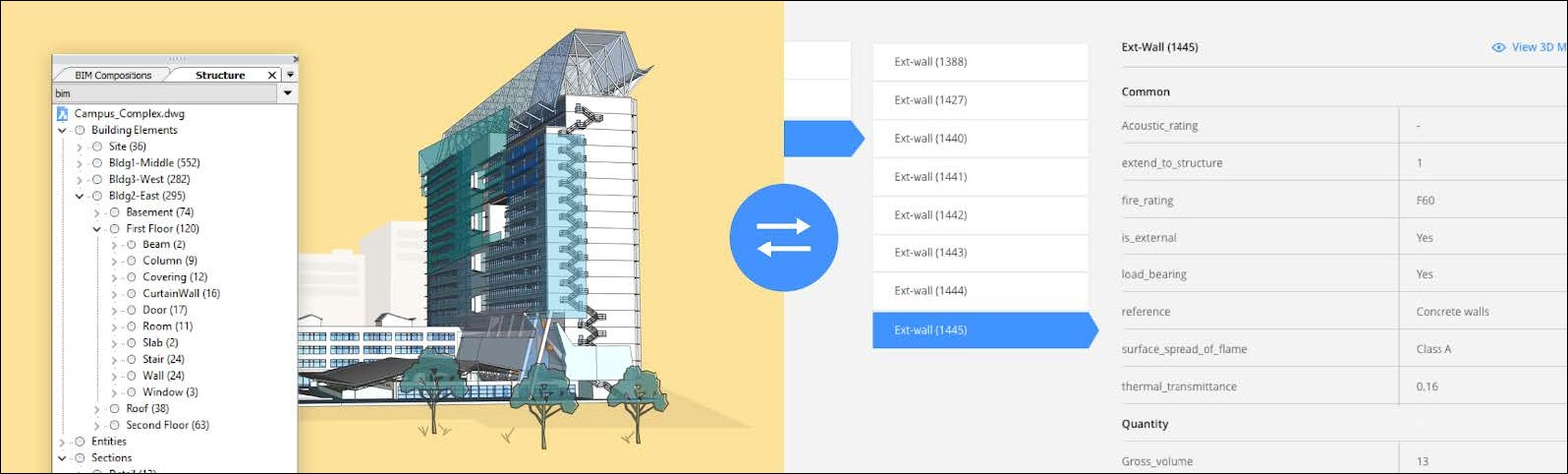
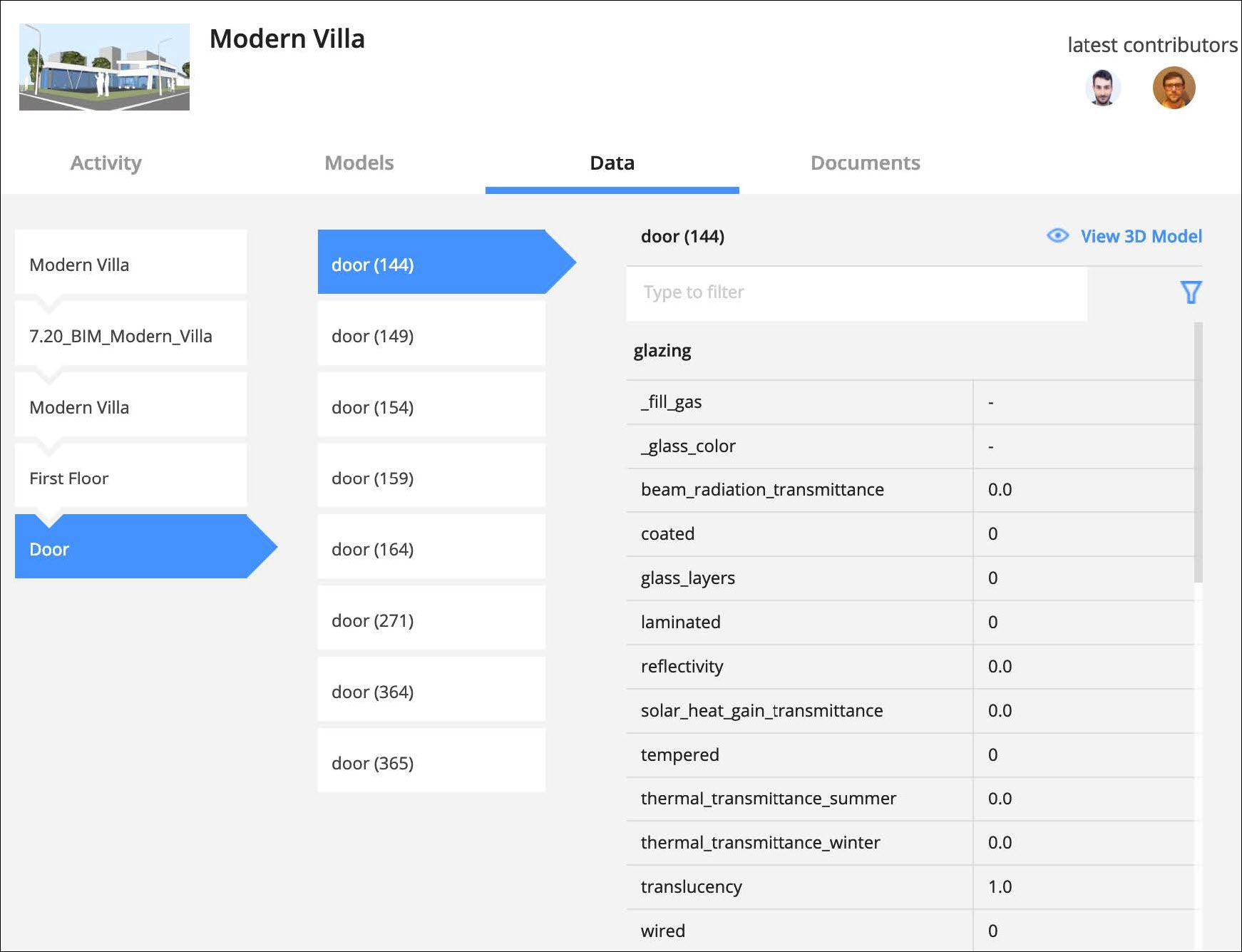
Upload from BricsCAD with Full XREF management
When serving a BricsCAD BIM model using external references, Bricsys 24/7 recognizes and automatically manages the links between the files. A direct connection to Bricsys 24/7 is available in BricsCAD and BricsCAD BIM.
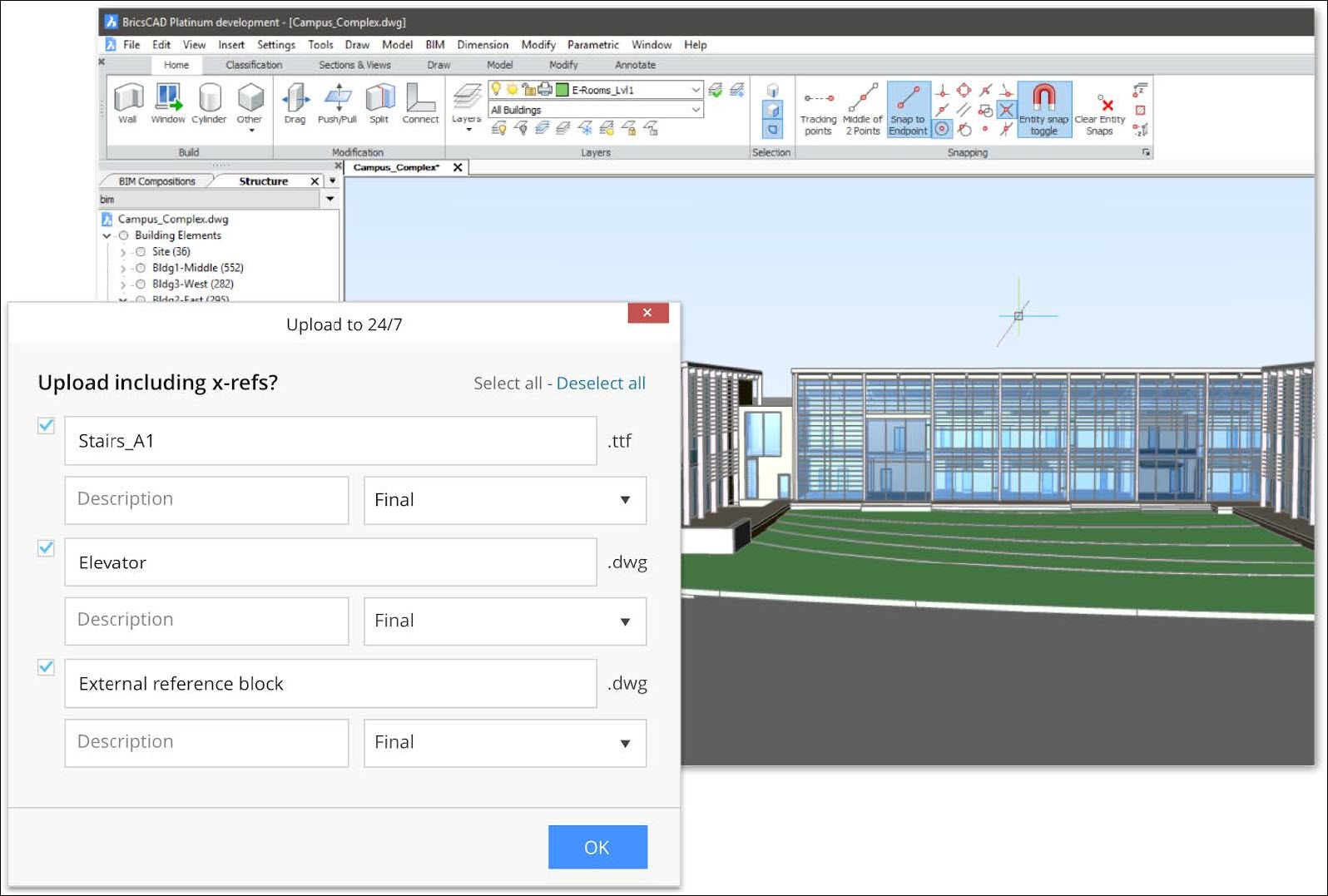
View BIM data
- Click Files
 in the toolbar.
in the toolbar. - Select the applicable folder or file.
- Click
 to open the DATA/ACTIVITY/DETAILS pane.
to open the DATA/ACTIVITY/DETAILS pane.
You will see a list of BIM data in the DATA tab. Select one to view the details.
3D Viewer: View and explore your BIM
To view the BIM data in 3D, select the data in the DATA tab and click View in 3D model.
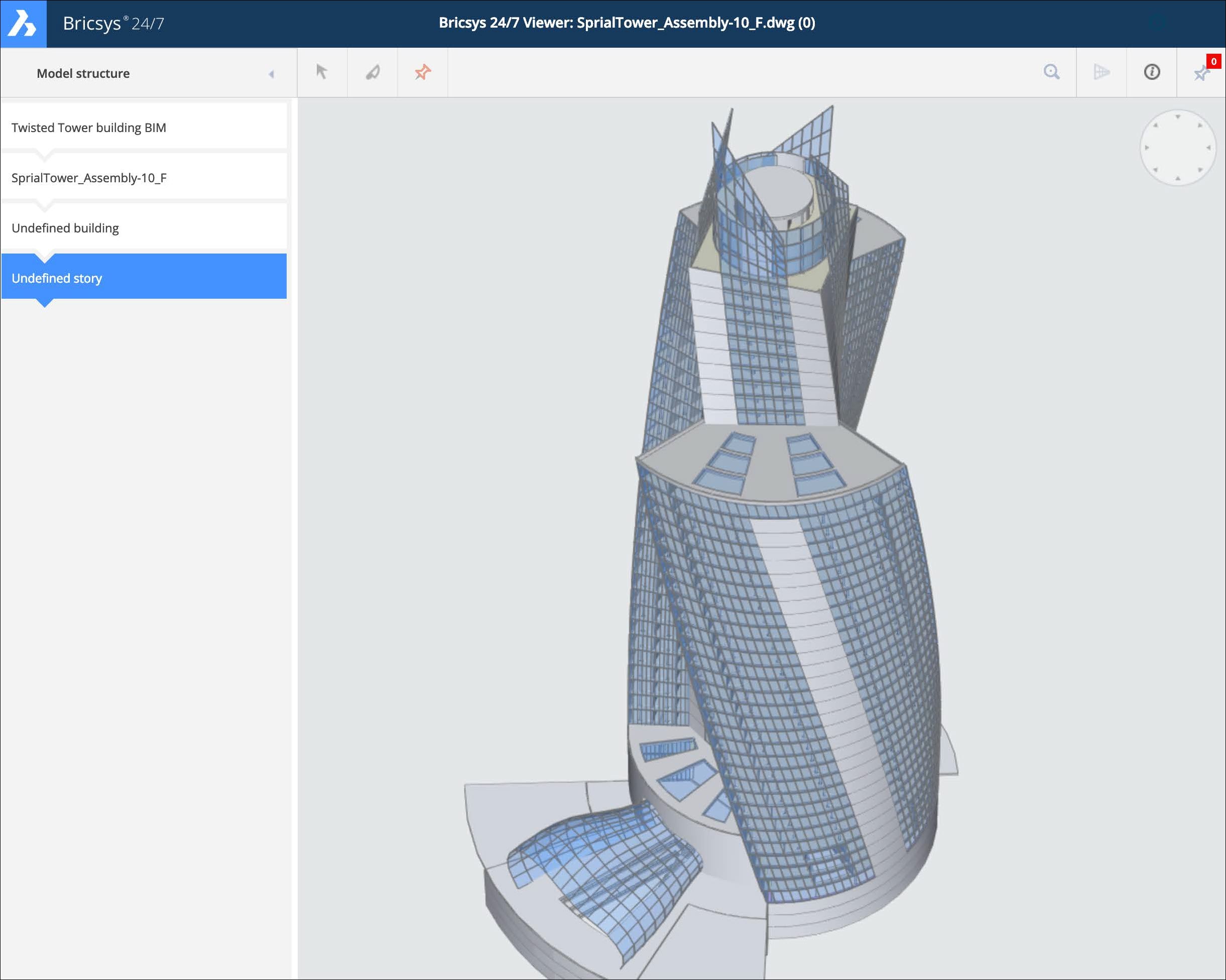
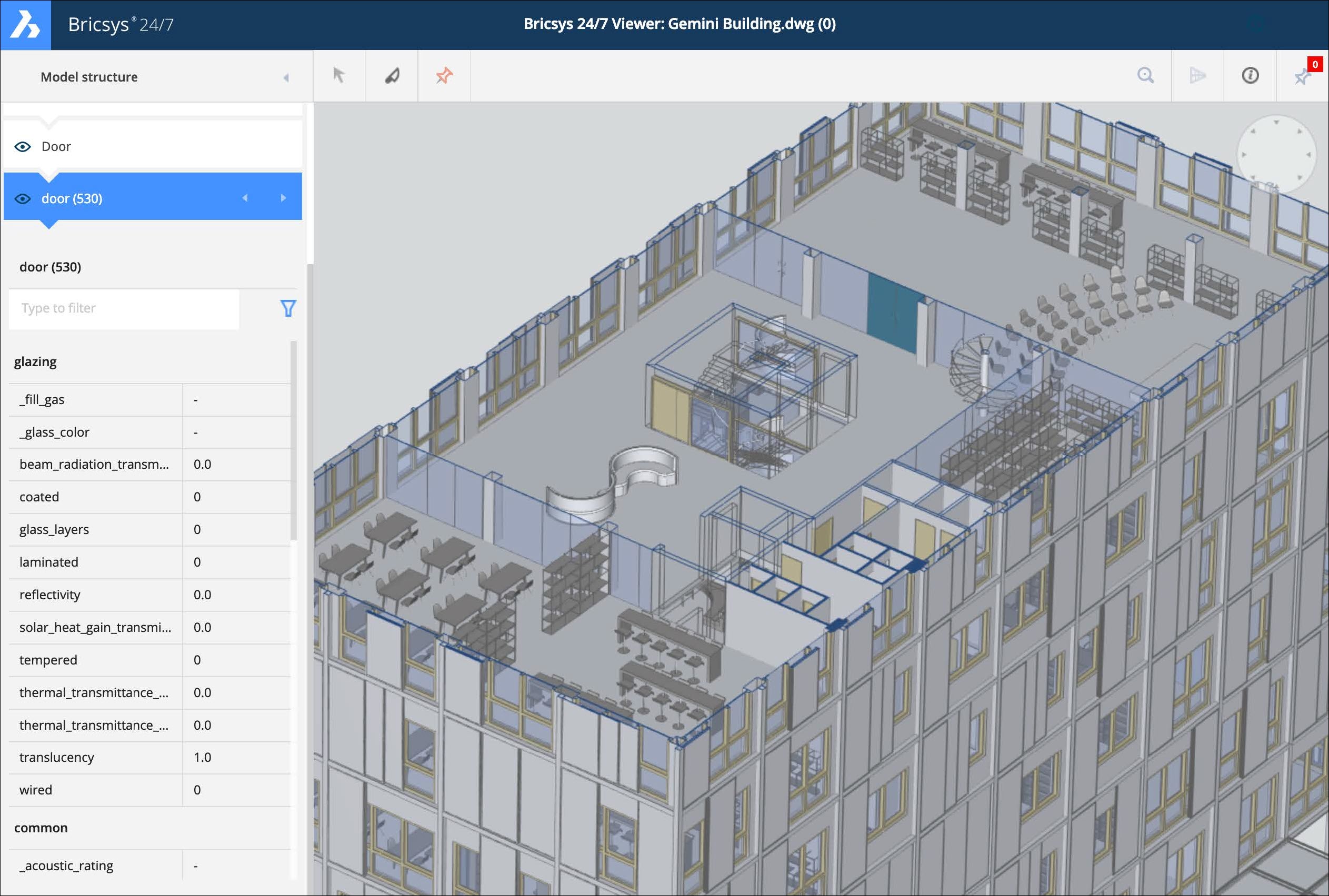
Industry Foundation Classes (IFC)
Bricsys 24/7 provides full IFC support. IFC allows the accurate transfer of BIM data across multiple applications programs, and between disciplines. IFC2×3 (coordination view 2.0) is supported.
- Upload IFC files
-
- Click Files
 in the toolbar.
in the toolbar. - Select a folder.
- Click Upload.
A modal window appears.
- Select the IFC file(s) you want to upload.
The Uploading window appears.
- Set the status.
- Optional: type a description.
- Click Upload.
A pop up window informs you that the IFC file is successfully added.
- Click Files
- View IFC files
-
- Click Files
 in the toolbar.
in the toolbar. - Select a folder that contains IFC files.Note: If an IFC file is viewable, the file type icon (
 ) is displayed.
) is displayed. - Click the IFC file.
The file details window opens.
- In the Info tab click Open in viewer to open the file in the Bricsys 24/7 Viewer.Note: If an IFC file is not viewable, the Open in viewer button is grayed out and the information that the file can not be previewed is displayed.
- Click Files