Lock a document
You can lock one or more documents:
- Click Files
 in the toolbar.
in the toolbar. - Select the applicable folder.
- Select the document(s) you want to lock.
- Click the ellipsis button
 at the top of the content pane.
at the top of the content pane. A context menu pops up.
- Click Lock
 .
.
- A pop up window informs you that the documents are locked.
- The documents are displayed as locked in the content pane.
Example:
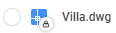 .
. - The document(s) (including revisions) can not be edited or moved by other project members.
- Only the administrators or the locker can unlock the file.

