Overview of tasks by workflow
You can consult a detailed overview of tasks by workflow:
-
Click Reports
 in the toolbar.
in the toolbar.
- Click By workflow
 in the tool menu.
A summary of all tasks by workflow is displayed in the content pane.
in the tool menu.
A summary of all tasks by workflow is displayed in the content pane. -
Click on a workflow in the content pane to view the tasks associated with that workflow.
Tip: Click on a column header to sort the items in that column.
-
Learn more about a task:
- Click on a task in the Task column to view the task details.
- Click on a document in the Source column to view the document details.
- Click on a task status in the Status column to view the workflow details.
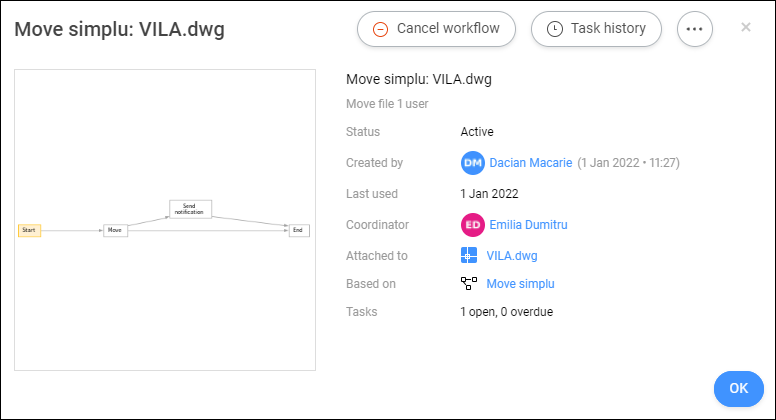
- Click Cancel workflow to cancel the workflow.Note: You need the appropriate rights.
- Click Task history to view the task history.
- Click Print to PDF to print the task history to a PDF.
- Click a contact to view the contact details.
- Click the ellipsis button
 to:
to:- Edit the workflow.Note: You need the appropriate rights
- Send a message.
- View the workflow history.
- Edit the workflow.
- Click a contact to view the contact details.Tip: Click Send message to send an email to your contact.
- Click Cancel workflow to cancel the workflow.

