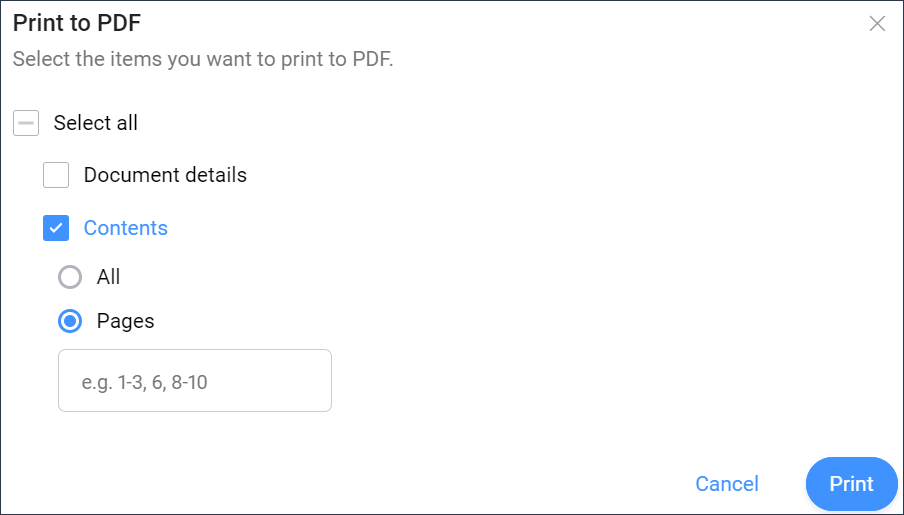Print to PDF
You can print one or more documents to a PDF:
- Click Files
 in the toolbar.
in the toolbar.
- Select the applicable folder in the tool menu.
- Select the document(s) you want to print.
-
Click the ellipsis button
 at the top of the content pane.
A context menu pops up.
at the top of the content pane.
A context menu pops up. -
Click Print to PDF.
The Print to PDF window appears.
-
Select the items you want to print:
- Document details
- Contents
Select the checkbox to display additional options:
- All: prints all available pages.Note: The maximum number of pages that can be printed to PDF is 50.
- Pages: allows you to manually select the pages you want to print by typing in a page range (for example 9-12), a single page number, or combinations, separated by commas.
- All: prints all available pages.
- Binders
- Revisions
- Links
- Communications
- Metadata
- Workflows
Tip: Click on the Select all checkbox to select all available items.Note: The available items correspond to the selected document(s). - Click Print.