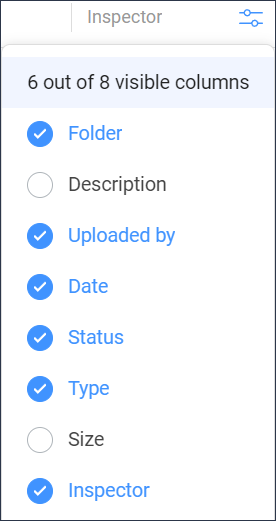Show or hide columns
You can show or hide columns in the content pane:
- Click Files
 in the toolbar.
in the toolbar. -
- Click a document folder
 in the tool menu.
in the tool menu. - Click Recent files.
- Click a document folder
- Click
 at the top right corner of the content pane.
at the top right corner of the content pane.A drop-down menu appears.
Note:- Folders: The available columns correspond to the metadata linked to the selected document folder.
- Recent files: The columns in recent files are generic and cover all common file parameters. The available columns are: Folder, Description, Uploaded by, Date, Status, Type, Size and Inspector.
- The maximum number of visible columns you can select is 8.
- The Name column is always active and it cannot be disabled from the drop-down menu.
- The Description column is enabled by default.
- Select or deselect the columns you want to show or hide in the content pane.
Example: The Inspector column displays the number of available binders, communications, attachments, and workflows.
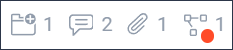 Note: A red dot next to a workflow icon indicates that an active workflow task is assigned to you. If only the workflow icon appears, the workflow is active for that document, but the task has not been assigned to you.
Note: A red dot next to a workflow icon indicates that an active workflow task is assigned to you. If only the workflow icon appears, the workflow is active for that document, but the task has not been assigned to you.
The selected columns are displayed in the content pane.