Upload a CSV file
You can upload a CSV file:
- Click Administration
 in the toolbar.
in the toolbar. - Click Form entries access
 in the tool menu.
in the tool menu. - Select the applicable form in the content pane.
- Click Upload CSV
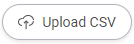 .
.The Upload CSV window appears.
- Click Select a CSV file....
A modal window appears.
- Select the CSV file you want to upload.
- Click Open (Windows) or Choose for Upload (macOS).
The selected CSV file name is displayed in the Upload CSV window.
- Click Next.
- Check if the values of your CSV file are mapped with the right values on Bricsys 24/7.
- Click Import.
A pop up window informs you that the repository table action is done.
If you have existing data that you want to add to a form in Bricsys 24/7, you can export your data to a UTF-8 CSV file.
Make sure the data is formatted correctly in the CSV file in order for the system to process the data correctly.
|
Choice field |
Make sure the value is exactly like it looks in Bricsys 24/7: "Name, description". |
|
Date field |
We support multiple variations for date field:
|
|
Document field |
If you want to update or add metadata for existing files, use our REST API to fetch the document IDs. |
|
ID |
If you want to update an existing table, add an ID column with reference to the correct IDs. You can get the IDs by downloading the CSV file first using the Download list action. |
Make sure all required fields are added to the CSV file.

