BOX command
Creates a 3D solid in the shape of a box.
Note: In BricsCAD Lite, which doesn’t support 3D Solids, the BOX command launches the AI_BOX command.

Icon: 
Description
Create a 3D solid in the shape of a rectangular or square box. Choose from a combination of options including corner, center, length, width, height, and cube.
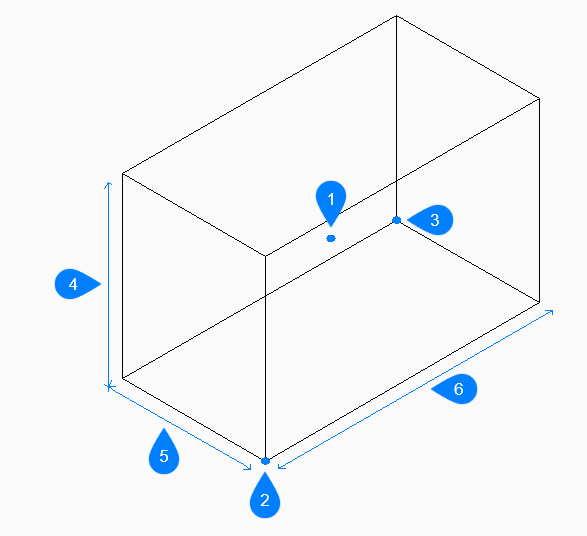
- Center of box
- Corner of box
- Opposite corner
- Height
- Width
- Length
Methods to create a box
This command has 2 methods to begin creating a box:
- Set corner of box
- Center
- Set corner of box
- Begin creating a box by specifying a corner for the base of the box then:
- Set opposite corner
- Specify the opposite corner for the base of the box to apply both the length and width. The box is created parallel to the x and y axes.
- Height of box
- Specify the height of the box.
- Center
- Begin creating a box by specifying the center of the box then:
- Set corner of box
- Specify a corner on the midplane of the box to apply both the length and width. The box is created parallel to the x and y axes.
- Height of box
- Specify the height of the box.
Options within the BOX command
After you begin creating a box, the following options may be available:
- Cube
- Specify a single distance to use for the length, width, and height of the box.
- Length of side
- Specify the length of the side of the box then:
- Width of box
- Specify the width of the box.
- Height of box
- Specify the height of the box.
- 2Point
- Specify the height of the box by picking any two points.

