CHECKSTANDARDS command
Checks the current drawing for inconsistencies that violate the standards.

Methods
The CHECKSTANDARDS command is used to view and manage the violations of standards in the current drawing.
This command allows the user to fix or ignore each reported violation. The user can hide or show the ignored violations. If the ignored violations are hidden, they will no longer be reported as violations. See the STANDARDSOPTIONS system variable.
The user can choose to be notified about the standards violations. When the notification option is on, the user will be notified with an alert when a violation occurs. See the STANDARDSVIOLATION system variable.
The purpose of this command is to make some changes in the current drawing based on the standards that are defined for the drawing.
A standard is a set of properties of a named object in the standards file.
The properties of named objects in the current drawing are compared with the definitions in the standards file. When the named object does not comply with any standard, a violation occurs. In this case, the user can choose to apply a replacement. A replacement assigns a standard to a named object in the current drawing. All the properties of this named object are replaced by the values in the standard.
This command has an associated dialog box that manages all necessary operations.
CHECKSTANDARDS dialog box
The CHECKSTANDARDS dialog box allows to select the options for the CHECKSTANDARDS command.
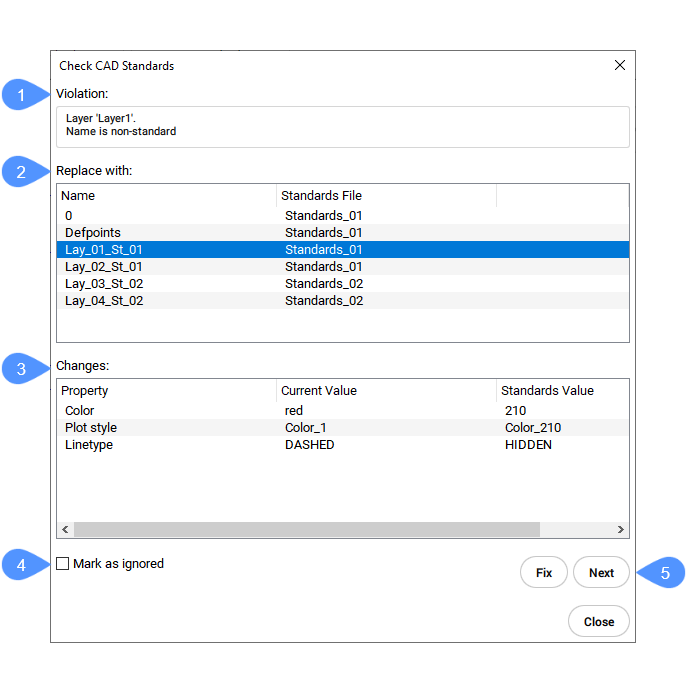
- Violation
- Replace with
- Changes
- Mark as ignored
- Fix / Next / Close
- Violation
- This section contains a description of the current violation. The current violation includes a target named object in the current drawing that does not comply with the standards. The description includes the target named object type and name and the first property of the target named object.
- Replace with
-
This section contains a list of standards that can be applied to the target named object. An entry of the list includes the name of the source named object in the standards, and the standards file name where this source named object is located. Clicking on an entry will highlight it and make it active.
- Changes
-
This section displays the changes that can be made to the target named object. It contains a table that displays the properties of the target named object, in the current drawing. For each property, the table displays the current value and the standards value. The current value is the property value that is currently assigned to the target named object. The standards value is the property value defined in the standard. When the user chooses to make the change, the properties of target named object will take the values in the chosen standard.
- Mark as ignored
- This option allows to ignore a certain violation. The user can choose to hide the ignored violations. See the STANDARDSOPTIONS system variable.
- Fix / Next / Close
- This section contains the buttons assigned to the actions that can be taken.
- Fix
- Applies the selected standard to the target named object.
- Next
- Proceeds with the next violation in the current drawing.
- Close
- Closes the dialog box.

