COPIAGUIDATA
Copia le entità 2D utilizzando curve guida.

Icona: 
Descrizione
Allinea automaticamente le entità copiate con la geometria pertinente, utilizzando curve guida temporanee. Anche i segmenti di polilinea e i segmenti multilinea sono accettati come linee guida.
Metodo
Il comando può essere eseguito in due modi:
- Modalità di pre-selezione
-
Selezionare prima le entità, quindi avviare il comando.
Note: Le entità da copiare vengono visualizzate in verde.
- Modalità post-selezione
-
Avviare il comando, quindi selezionare le entità utilizzando una finestra di selezione.
Note: Tutte le entità che rientrano completamente nella finestra di selezione, inclusi i segmenti di polilinea, vengono incluse nel gruppo di selezione della copia e vengono visualizzate in giallo. Le entità che attraversano la finestra di selezione vengono utilizzate come curve guida e vengono visualizzate in blu.
Le frecce blu indicano i punti di ancoraggio e le direzioni delle curve guida. Le entità copiate verranno allineate solo con la geometria che corrisponde al numero di curve guida e alle distanze tra di esse.

Cliccare per posizionare la copia o immettere una distanza nei campi di immissione dinamici.
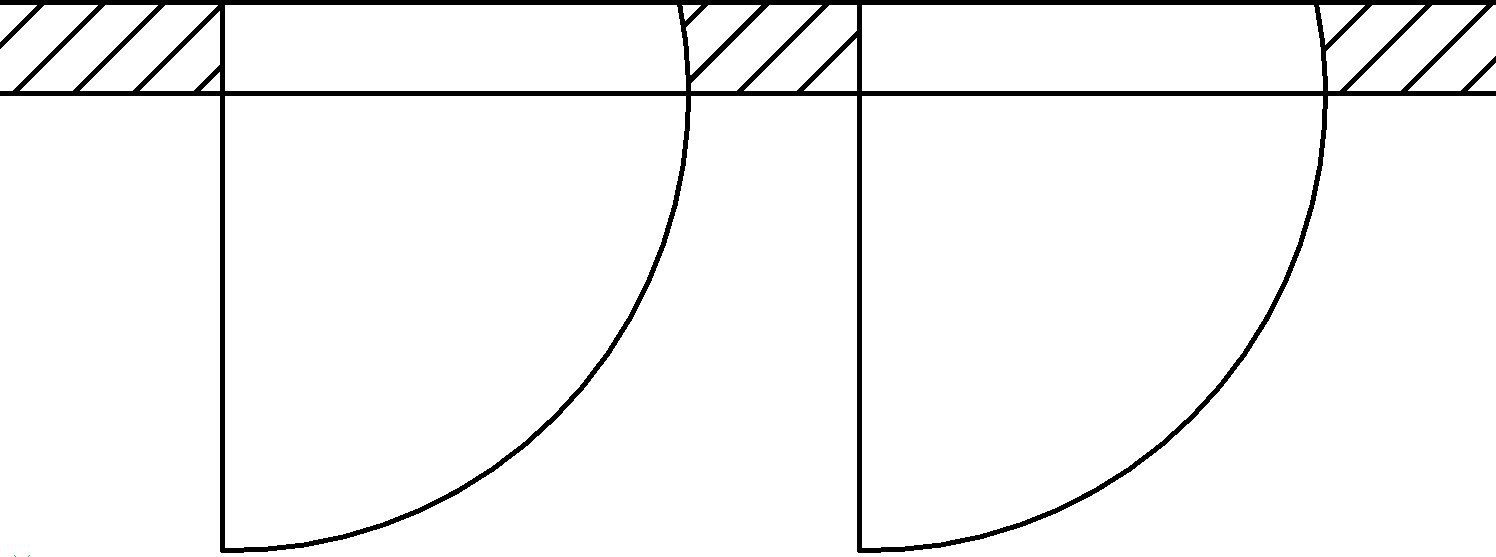
Opzioni all'interno del comando
- Poligonale
- Crea una finestra di selezione poligonale.
- Rettangolo
- Crea una finestra di selezione rettangolare.
- Regione
- Incolla l'area ritagliata all'interno della finestra di selezione.
- Entità
- Incolla le entità all'interno della finestra di selezione.
- Salva dettaglio
-
Permette di salvare un dettaglio come blocco/Blocco parametrico.
Note: Consente di visualizzare la finestra di dialogo Scrivi blocco su file.
- passa alla modalità 3D
- Questa opzione consente di collegare il comando COPIAGUIDATA alla funzionalità COPIAGUIDATA3D.Note: Per ulteriori informazioni, vedere il comando COPIAGUIDATA3D.
- Specifica manualmente le facce di origine
- Imposta manualmente le facce di origine.
- Ripristina
- Ripristina completamente la selezione o modifica la selezione automatica.
- Rilevamento automatico delle facce di origine
- Imposta il riconoscimento delle facce sorgente su automatico.
- Disabilita la visualizzazione delle facce di origine
- Attiva/disattiva la visualizzazione delle facce di origine.
- torna alla modalità 2D
- Torna alla modalità 2D, se in precedenza era stata selezionata la modalità 3D.

