DWGCOMPARE command
Compares a selected drawing with the current drawing.

Icon: 
Description
Compares a selected drawing with the current drawing, showing the differences between the two.
Method
The Open drawing file dialog box is displayed. Select a drawing with which to compare the current drawing.
The command looks for differences in the same entities between the current drawing and the drawing opened for comparison.
BricsCAD reports in the Command line if any differences have been found.
When the program finds differences, entities are shown in these colors:
- Entities added - green (color is set by variable CMPCLRNEW).
- Entities removed - red (set by variable CMPCLRMISS).
- Entities changed in the original drawing - gray (by variable CMPCLRMOD1).
- Entities changed in the comparison drawing - yellow (variable CMPCLRMOD2).
As well, you can see a list of differences in the Structure panel. Open it with the STRUCTUREPANEL command and ensure the Default CST configuration file is loaded. Expand the Comparison node in the Structure panel.
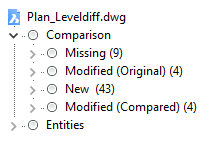
Options within the command
- Limit
- Sets the limit on how many entities to compare in the drawing.

