HYPERLINKOPTIONS command
Toggles the display of the hyperlink.

Description
Toggles the display of the hyperlink cursor and URL tooltip and adds Hyperlink to the shortcut menu.
Options within the command
- Display hyperlink cursor, tooltip and shortcut menu
- Toggles the display of the "hyperlink" icon, tooltip displaying the URL, and the Hyperlink sub-menu on shortcut menus.
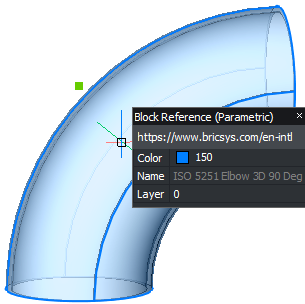
- Hyperlink menu
- Right- click on the selected entity that contains hyperlinks, the Hyperlink item is added to the menu.
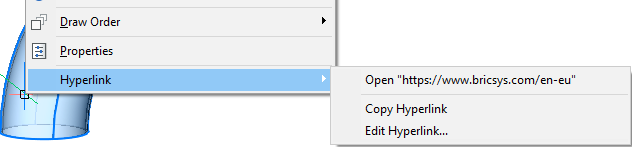
- Open URL
- Opens the location specified by the URL: a location on the Internet or a file with the associated application.
- Copy Hyperlink
- Copies the URL to the Clipboard.
- Edit Hyperlink
- Opens the Edit Hyperlink dialog box.

