OPTIMIZE command
Corrects inaccuracies in the drawing, for 2D entities or 3D entities.

Icon: 
Description
This command works with either 2D entities or 3D entities. The supported 2D entities are line, arc, and polyline. The command makes corrections such as small gaps between lines or near vertical, horizontal and diagonal lines.
The only 3D entities supported are solids. The command makes corrections such as making faces that are near parallel to the orthogonal planes being coplanar to these planes; and making faces that belong to different solids to be coplanar to one another.
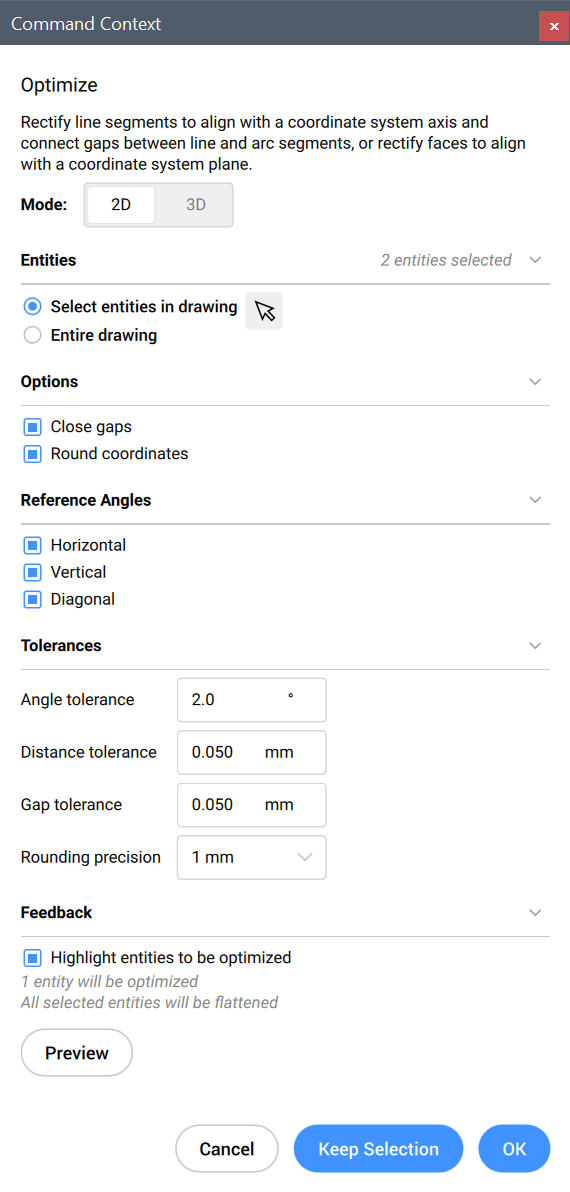
- The options within the OPTIMIZE command are the same as in the Optimize command panel.
- The Optimize command panel allows you to toggle On/Off the live Feedback. When turned on, it highlights the entities that match the selected options and displays the number of entities that will be optimized.
Methods
There are two methods to begin optimizing entities:
- Entire drawing
- When this option is selected, all non-frozen entities in the current viewport are used as input.
- selection options (?)
- Allows to choose a selection method. See the SELECT command.
Options within the command, in 2D mode
- change reference Angles
- This option determines which entities will be optimized based on their orientation.
- Horizontal lines
- Corrects near horizontal lines according to the angle tolerance.
- Vertical lines
- Corrects near vertical lines according to the angle tolerance.
- 45-Degree lines
- Corrects near 45° lines according to the angle tolerance.
- All
- Corrects near horizontal, near vertical and near 45° lines according to the angle tolerance.
- None
- Does not correct entities based on their orientation.
- change Tolerances
- Allows you to set the tolerances for the parameters used during the optimization.
- Angle
- Sets the angle tolerance, in degrees, with respect to the World Coordinate System (WCS). Near horizontal, vertical or diagonal lines within this angle tolerance will be optimized.
- Distance
- Sets the distance tolerance (see Note). Parallel lines within this distance will be merged.
- Rounding precision
- Sets the rounding precision (see Note). This option rounds the coordinates to the specified number of digits following the decimal.
- Gap tolerance
- Sets the gap tolerance (see Note). Gaps between collinear lines within
the gap tolerance will be filled.Note: The values are expressed in insertion units (see the INSUNITS system variable).
- change Options
- Determines if gaps will be closed and if the drawing will be rounded.
- close Gaps
- If this option is enabled, the gaps between collinear lines that are smaller than the gap tolerance will be closed.
- Round coordinates
- If this option is enabled, it rounds the coordinates to the rounding
precision.
If this option is disabled, the drawing will not be rounded.
Note: This action is controlled by the Rounding precision setting
- enable All
- Enables both close Gaps and Round coordinates options.
- change Input selection
- Allows you to make a new selection of entities to be used by the command.
- apply settings and PReview
- Makes a preview of the rectified segments. You can accept or reset the result.
- Keep selection
- Clicking this button will cancel the command without optimizing, but with keeping the highlighted lines selected. This option allows you to select suboptimal lines in a drawing.
- switch to 3d Mode
- Switches the mode to 3D.
Options within the command, in 3D mode
- change reference Plane
- Determines which plane will be the referenced for correcting faces position. You can choose XY plane, YZ plane, XZ plane or all of them.
- change Tolerances
- This option allows setting the tolerances for the parameters used during the optimization.
- Angle
- Sets the angle tolerance, in degrees, for relative position of faces and planes.
- Distance
-
Sets the distance tolerance (see Note).
The faces within the tolerance will be made coplanar, parallel or perpendicular, according to the settings.
- Rounding precision
-
Sets the rounding precision (see Note). This option rounds the coordinates to the specified number of digits following the decimal.
Note: The values are expressed in insertion units (see the INSUNITS system variable).
- change Options
- Changes the options for correcting faces position.
- make faces Coplanar
- Makes the faces in the selection coplanar, with respect to the values in the Tolerances section.
- rectify faces PArallel to reference planes
- Makes the faces in the selection parallel to the selected reference planes, with respect to the values in the Tolerances section.
- rectify faces PErpendicular to reference planes
- Makes the faces in the selection perpendicular to the selected reference planes, with respect to the values in the Tolerances section.
- Round coordinates
- If this option is enabled, it rounds the coordinates to the rounding
precision.
If this option is disabled, the drawing will not be rounded.
Note: This action is controlled by the Rounding precision setting
- enable All
- All the options for 3D faces (coplanar, parallel, perpendicular and round) will be used by the command.
- change Input selection
- Allows making a new selection of entities to be used by the command.
- apply settings and PReview
- Makes a preview of the rectified faces. You can accept or reset the result.
- Keep selection
- Clicking this button will cancel the command without optimizing, but with keeping the highlighted entities selected. This option allows you to select suboptimal entities in a drawing.
- switch to 2d Mode
- Switches the mode to 2D.

