POINTCLOUDCOLORMAP command
Colorizes the point cloud.

Icon: 
Description
Colorizes the point cloud based on a range of colors. You can do this in the following ways:
- Use the Point Cloud Color Map Command Context panel.
- In the Command line.
Point Cloud Color Map command context panel
The Point Cloud Color Map command context panel is automatically displayed when running the command. You can specify color map parameters and color schemes.
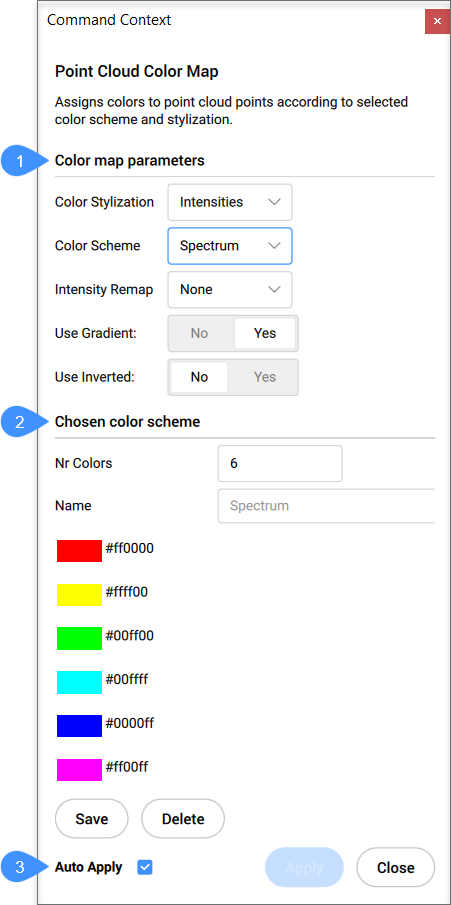
- Color map parameters
- Chosen color scheme
- Auto Apply
- Color map parameters
- Allows you to set the color map parameters.
- Color Stylization
- Specifies the color stylization. Depending on the chosen color stylization, different setting are further available.
- Color Scheme
- Hydro: assigns a range of colors from light blue to dark blue.
- Intensity Remap
- Contains two functions to be applied to the intensities first, in order to improve the intensity contrast in the darker areas:
- Use Gradient
- Specify whether to use a gradient or not:
- Use Inverted
- Specifies whether the order of the colors in the selected color scheme should be used inverted.
- Chosen color scheme
- Allows you to edit an existing Color Scheme or to create a new one. These maps are stored in the .dwg file in a ACAD compatible way.
- Number of colors
- Specifies the number of colors used in the color scheme. Enter a value to change this number.
- Name
- Specifies the name of the color scheme.
- Save
- Saves the modifications made to the color scheme
- Delete
- Deletes the color scheme
- Auto Apply
- When checked, modifications are automatically applied to the point cloud.Note: When this option is not checked, changes can be applied manually by pressing Apply.
Options within the command
The point cloud color map can also be modified through the command line. The same options are accessible as mentioned above.




