POINTCLOUDFITPLANAR command
Creates a planar surface or a solid from a point cloud point.

Icon: 
Method
Searches a point cloud for a dense set of planar points around selected seed point(s) and creates a planar surface or a solid if possible.
Note: Enables to create multiple surfaces or solids until you
cancel.
Note: You can execute the command in model view or in a bubble view. Double click the bubble in which you want to start the command before launching the command.
This command opens the Point Cloud Fit Planar command panel.
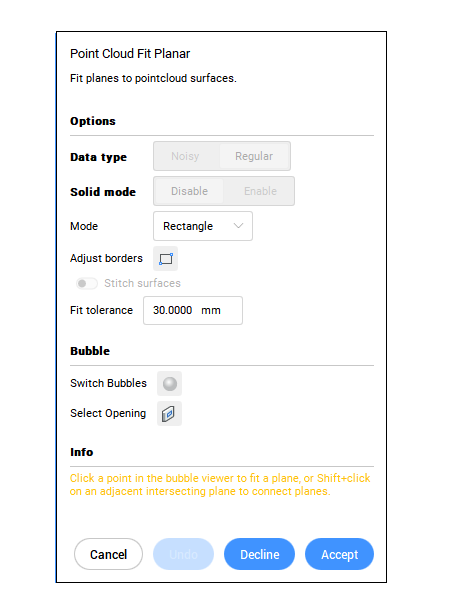
Options within the command
- Select point cloud entity
- Specifies point cloud entity.
- Data type
-
- Noisy: robust detection for coarse/noisy data - requires selecting 3 seed points.
- Regular: normal data - requires selecting 1 seed point.
- Solid mode
- Searches for a parallel plain in the point cloud to create a solid. For
example a wall or a slab.
- Disable: disables the computation of solid mode data in order to save time.
- Enable: enables the computation of solid mode data.
Note: Solid mode is available in Model view only, if a dense area is detected in a plane that is parallel to the detected surface.
- Select seed point in model view
- Specifies the seed point for creating a planar surface or solid.
- Mode
- Switches between:
- rectangle (1): creates a single plane around the chosen point, rectangle outer border;
- contour (2): creates a single plane around the chosen point, contoured outer border;
- solid (3): creates a cuboid solid with a face that contains the specified seed point and an automatically detected second plane nearby.
Note: Press Ctrl to switch between the available modes.


- adJust borders
- Defines a new border for the selected plane by specifying the vertices (Select vertices on border).
- Stitch surfaces
- Stitches adjacent surfaces selected in the rapid selection mode. Note: Rapid selection is activated by holding down the Shift key.
- Fit tolerances
- Set a tolerance value for the plane fit.
- Accept
- Accept the current planar surface or solid.
- Decline
- Decline the current planar surface or solid.
- Undo
- Removes the most recently added surface from the current selection set. Use Decline option to remove the complete set.
- Bubble
-
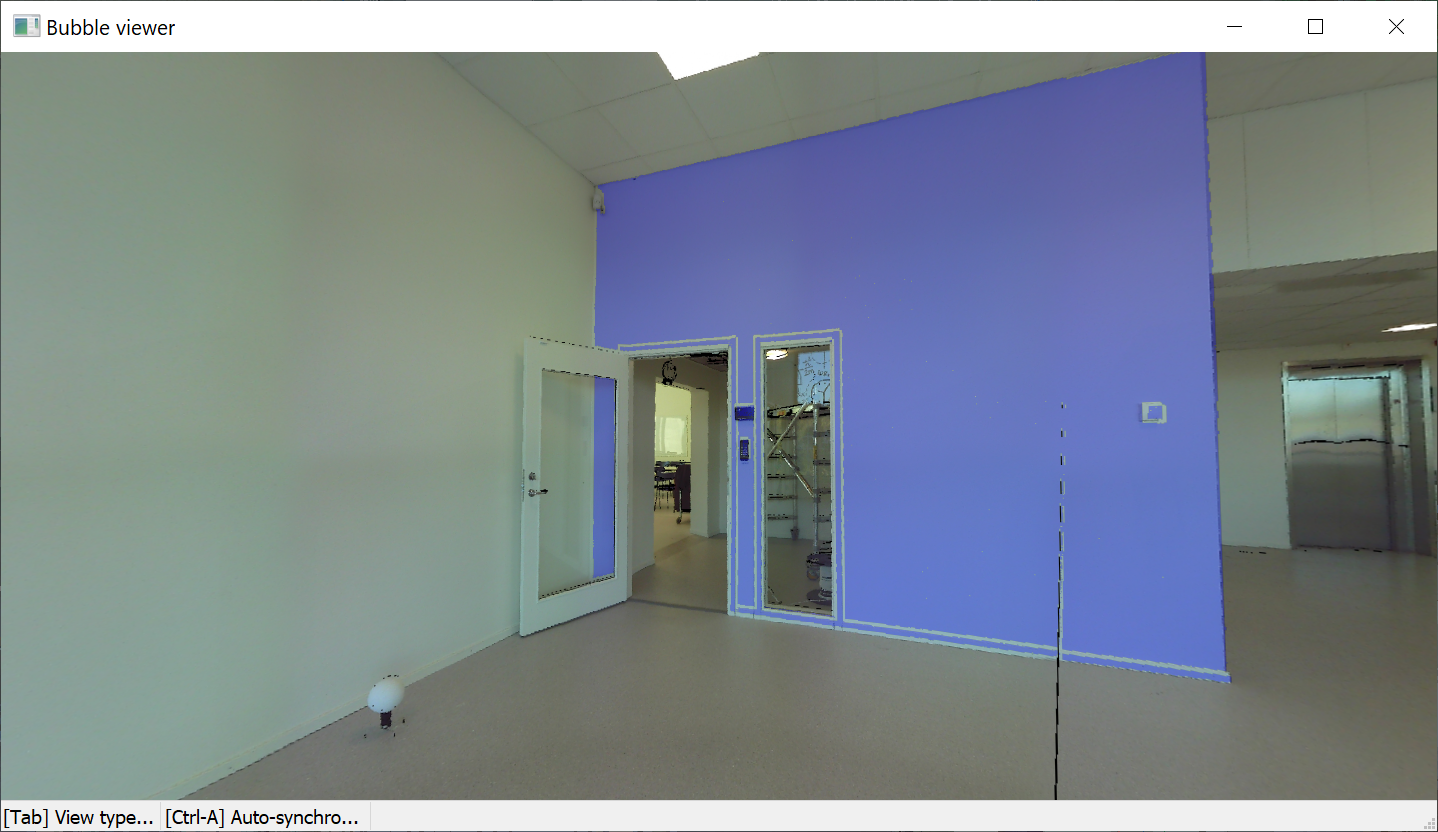 Note: Use Shift + click for rapid selection of adjacent surfaces. If Stitch surfaces is on, these surfaces will be stitched together.
Note: Use Shift + click for rapid selection of adjacent surfaces. If Stitch surfaces is on, these surfaces will be stitched together.
- Switch Bubbles
- Switches between bubble viewers. Selects the bubble to switch to. Only available in bubble mode.
- Select Opening
- Creates an opening by selecting a point on a opening in a surface. Only available in bubble mode.

