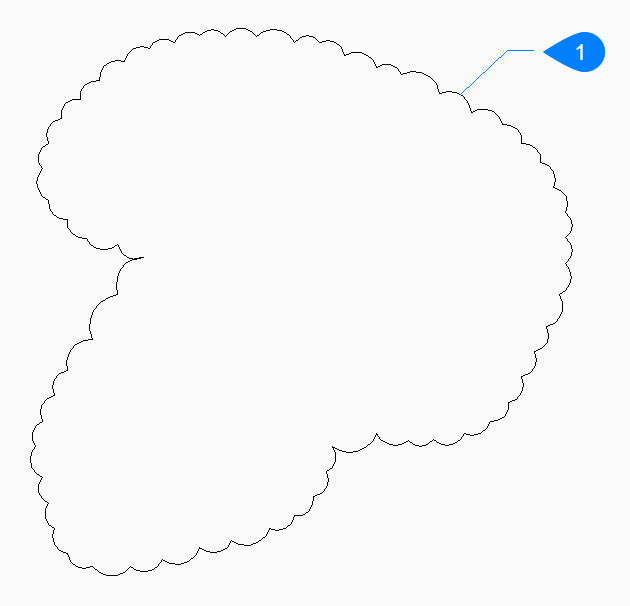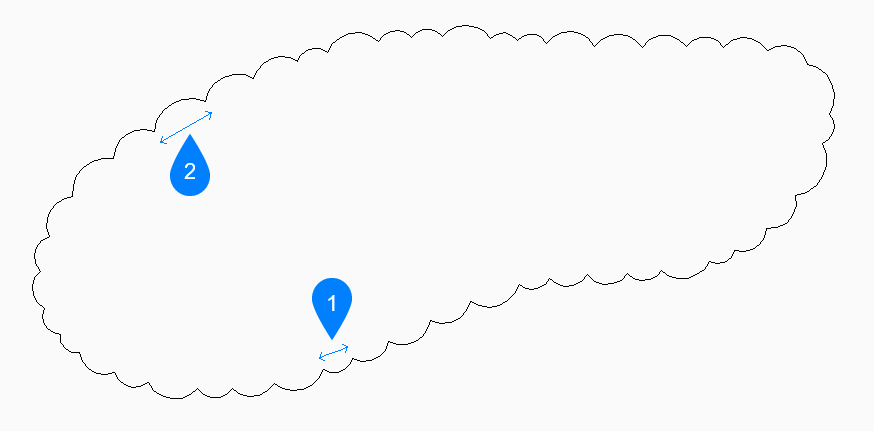REVCLOUD command
Creates a polyline in the shape of a revision cloud.

Icon: 
Description
Creates a closed polyline in the shape of a revision cloud. Choose from a combination
of options including rectangular, polygonal, freehand, and entity.
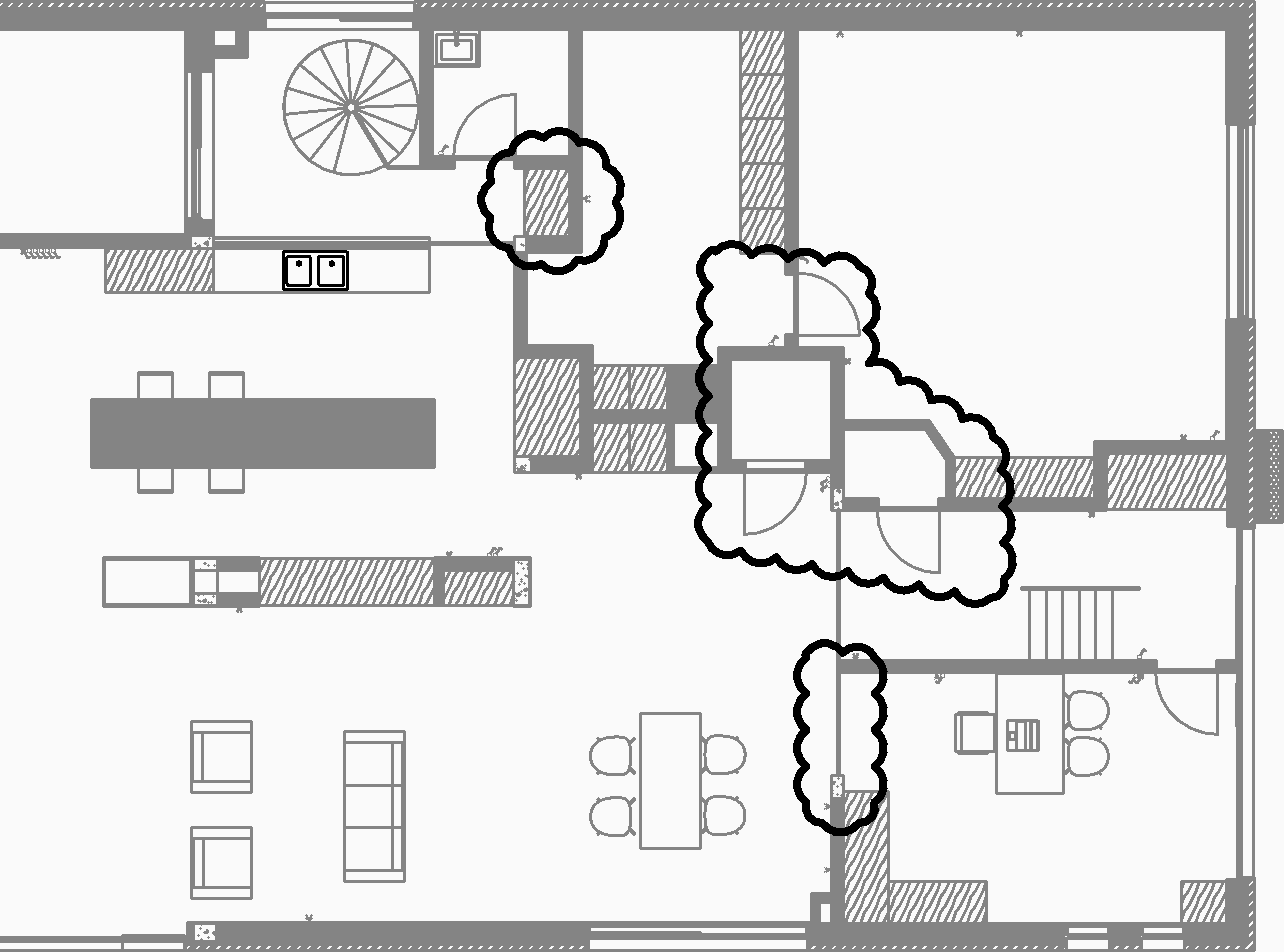
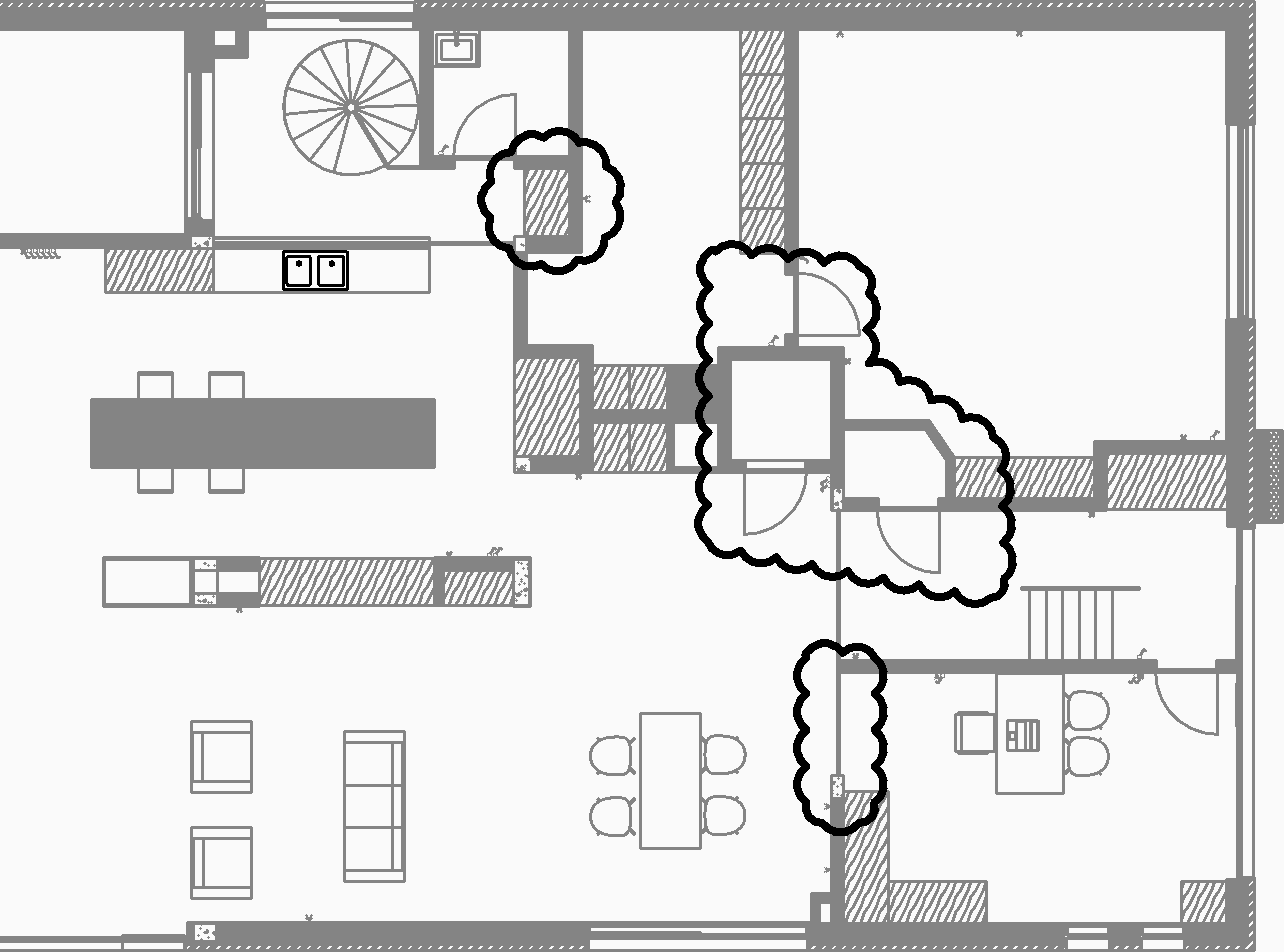
Methods to create a revision cloud
This command has 4 methods to begin creating a revision cloud:
- Rectangular
- Polygonal
- Freehand
- Entity
- Rectangular
- Begin creating a rectangular revision cloud by specifying a corner of the rectangle then:
- Specify opposite corner point
- Specify the opposite corner of the rectangle. The revision cloud is drawn parallel to the x and y axes.
- Polygonal
- Begin creating a polygonal revision cloud by specifying a vertex of the polygon then:
- Specify next point
- Specify the next point of the polygon.
- Freehand
- Begin creating a freehand revision cloud by specifying a start point then:
- Guide crosshairs along cloud path...
- Drag the cursor to add revision cloud segments. Continue adding segments until you:
- Reverse direction [Yes/No]
- Specify whether you want to change the direction
of the revision cloud.
- Yes: the direction of the arc segments is reversed.
- No: the direction of the arc segment is retained.
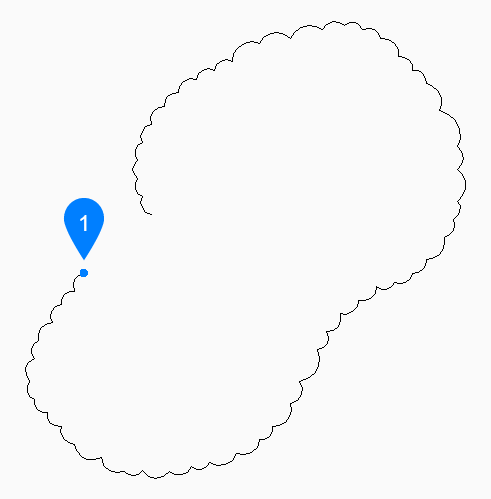
- Start point
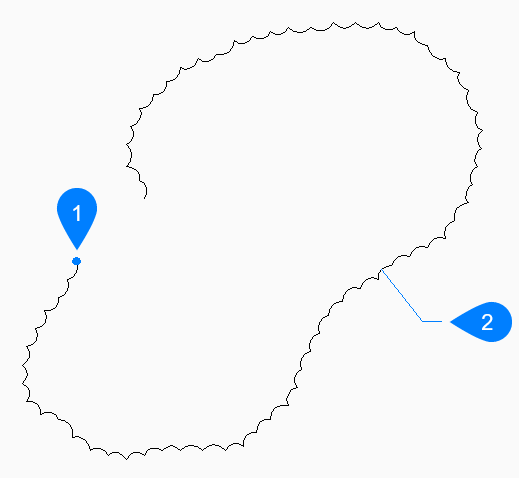
- Start point
- Reversed
- Entity
- Begin creating a revision cloud by selecting an existing entity to convert to a revision cloud then:
- Reverse direction [Yes/No]
- Specify whether you want to change the direction
of the revision cloud.
- Yes: the direction of the arc segments is reversed.
- No: the direction of the arc segment is retained.
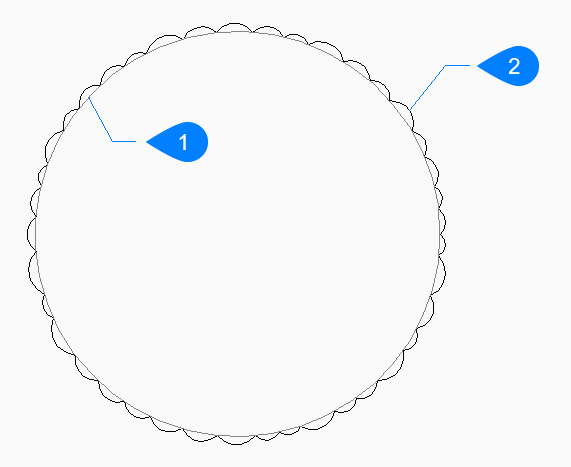
- Original entity
- Revcloud
Options within the REVCLOUD command
After you begin creating a revision cloud, the following options may be available.
- Arc length
- Specify the shortest and longest length for the arcs that form the cloud.
- Specify minimum length of arc
- Specify the minimum length of the arcs.
- Specify maximum length of arc
- Specify the maximum length of the arcs.
- Style
- Specify the arc style to use for the revision cloud.
- Normal: the polyline making up the cloud has a uniform width.
- Calligraphy: the polyline has a varying width (tapered polyarcs) to simulate a calligraphic look.
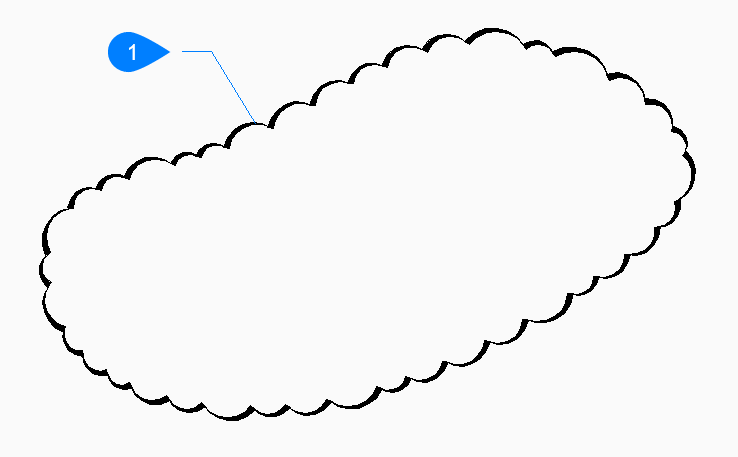
- Calligraphic style
- Undo
- Undo the last segment in a polygonal revision cloud and continue drawing from the previous segment.