Add block to library dialog box
The Add block to library dialog box creates a block definition and adds it to the Library.
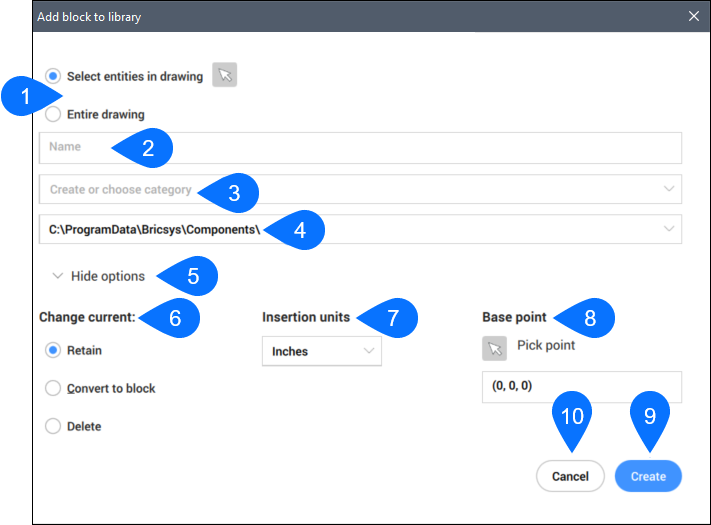
- Selection set
- Name
- Category
- Location
- Options
- Change current
- Insertion units
- Base point
- Create
- Cancel
Selection set
Specifies which entities are included in the block definition. You can select entities in the drawing or use the entire drawing.
Name
Specifies the name of the block.
Category
Specifies a category for the block. You can choose from a list of existing categories or enter a new category name.
Location
Specifies the location where the block dwg will be saved. Available locations are controlled by the Library directory path setting (COMPONENTSPATH system variable).
Show/Hide Options
Shows or hides additional options. The available options depend on the selection set.
Change current
Specifies what happens to selected entities after the block is created. You can choose to retain the individual entities, convert them to a block insertion using the new definition, or delete them. This option is only available if you define the selection set by choosing to Select entities in drawing.
Insertion units
Specifies the units for the block insertion. You can choose from the following list of standard units:
- Inches
- Feet
- Miles
- Millimeters
- Centimeters
- Meters
- Kilometers
- Microinches
- Mils
- Yards
- Angstroms
- Microns
- Decimeters
- Dekameters
- Hectometers
- Gigameters
- Astronomical Units
- Light-years
- Parsecs
- US Survey Feet
- Us Survey Inch
- US Survey Yard
- US Survey Mile
- Base point
Specifies the base point for block definition. You can pick a point in the drawing or enter X,Y,Z coordinates. This option is only available if you define the selection set by choosing to select entities in drawing.
Create
Creates a DWG file for the block definition in the specified location, adds the block to the library panel under the specified category and closes the dialog box.
Cancel
Closes the dialog box without creating the block definition.

