Attach PDF underlay dialog box
The Attach PDF underlay dialog box allows you to attach a PDF file as an underlay into the current drawing.
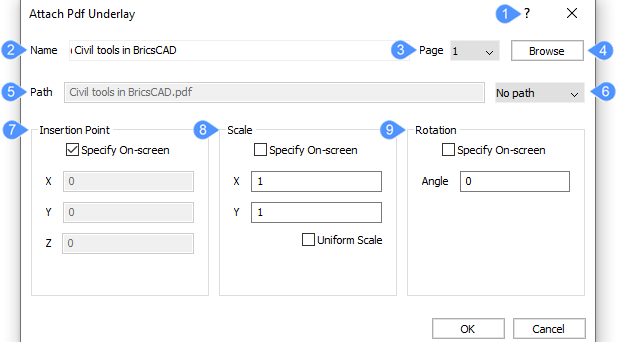
- Help
- Name
- Page
- Browse
- Path
- Path type
- Insertion Point
- Scale
- Rotation
Help
Opens the Bricsys Help article about the -PDFATTACH command.
Name
Displays the file name of the PDF file to attach. When more than one PDF file has been attached to the drawing, their names are listed in the drop-down list.
Page
Allows you to display the page you want from the whole PDF file. You can change the number of the page from the drop-down arrow list.
Browse
Opens the Select PDF underlay file dialog box from where you can select another PDF file than the one already selected.
Path
Displays the path of the file according to the path type you choose.
Path type
Choose the way the program remembers the path to the PDF file. You can select from the Path drop-down list one of the following options:
- Full path
- Stores the drive and the folder(s) name to the PDF file as an absolute reference such as: C:\Users\user\PDFATTACH\filename.pdf
- Relative path
- Stores the part of the path to PDF file’s folder, such as .\filename.pdf. This option does not work until the drawing has been saved at least once. (..\ means one folder higher)
- No path
- Strips the drive and folder names, leaving just the PDF file name, such as filename.pdf.
Insertion Point
Specifies the location of the underlay’s lower-left corner.
- Specify On-screen
- Determines how the insertion point is specified.
- On: specify the insertion point in the drawing after the dialog box is closed.
- Off: specify the insertion point in the dialog box, using the X, Y and Z fields.
- X, Y, Z
- Specifies the x, y, z coordinates for the PDF underlay’s insertion point. Use 0,0,0 to insert the underlay at the drawing’s origin.
Scale
Specifies the size of the PDF underlay:
- Specify On-screen
- Determines how the scale factors are specified:
- On: specify the scale factor in the drawing after the dialog box is closed.
- Off: specify the scale factor in the dialog box using the X and Y fields.
- X,Y
- Specifies the scale factors along the X and Y axes.
- Uniform scale
- Makes the Y scale factor equal to X.
Rotation
Specifies the rotation angle of the PDF underlay:
- Specify On-screen
- Determines how the rotation angle is specified:
- On: specify the rotation angle in the drawing after the dialog box is closed.
- Off: specify the rotation angle in the dialog in Angle field.
- Angle
- Specifies the rotation angle about the insertion point. Positive angles rotate the underlay counterclockwise. Negative angles rotate the image clockwise. Use 0 to keep the underlay at its original orientation.

