Block attribute manager dialog box
The Block attribute manager dialog box allows you to edit all aspects of attributes in a block definition and then optionally apply the changes to all blocks of the same name in the drawing.
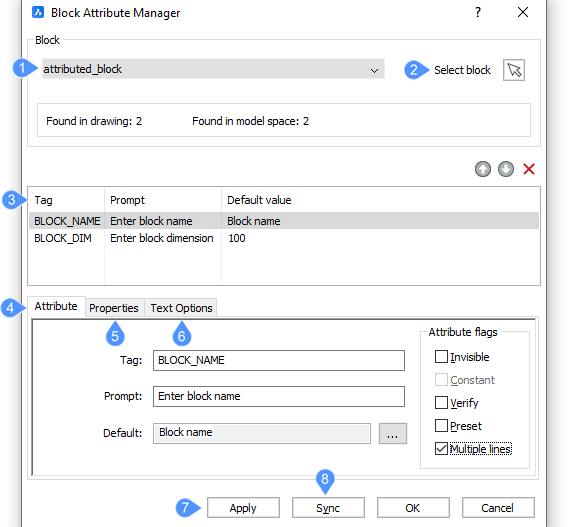
- Block name
- Select block
- Attribute list
- Attribute tab
- Properties tab
- Text Options Tab
- Apply
- Sync
Block name
Select a block from the drawing whose attributes you want to edit.
You can select a block from the drop-down list.
Select block
Allows you to select a block in the drawing.
Attribute list
Select an attribute from the list. It includes the tag, the prompt and the default value.
 : moves the attribute up the list.
: moves the attribute up the list.
 : moves the attribute down the list.
: moves the attribute down the list.
 : deletes the attribute up the block.
: deletes the attribute up the block.
Attribute tab
Allows you to edit the definition of the selected attribute.
- Invisible: hides the attributes from view; they are not displayed and not printed. Hidden attributes can, however, be displayed with the ATTDISP command.
- Constant: specifies a default value that the user cannot change.
- Verify: forces the user to enter the value a second time; this helps to ensure the value is entered correctly.
- Preset: inserts attributes without prompting the user; the attributes can be changed later with the ATTEDIT command.
- Multiple lines: when checked, allows the use of multiline text.
Properties tab
The Properties tab allows you to edit the properties of the selected attribute.
Text Options Tab
The Text Options tab allows you to edit the text properties of the selected attribute.
Apply
Applies the changes to the block definition, and keeps the dialog box open; choose another block whose attributes you wish to edit.
Sync
Applies the changes to all instances of the same block in the drawing.

