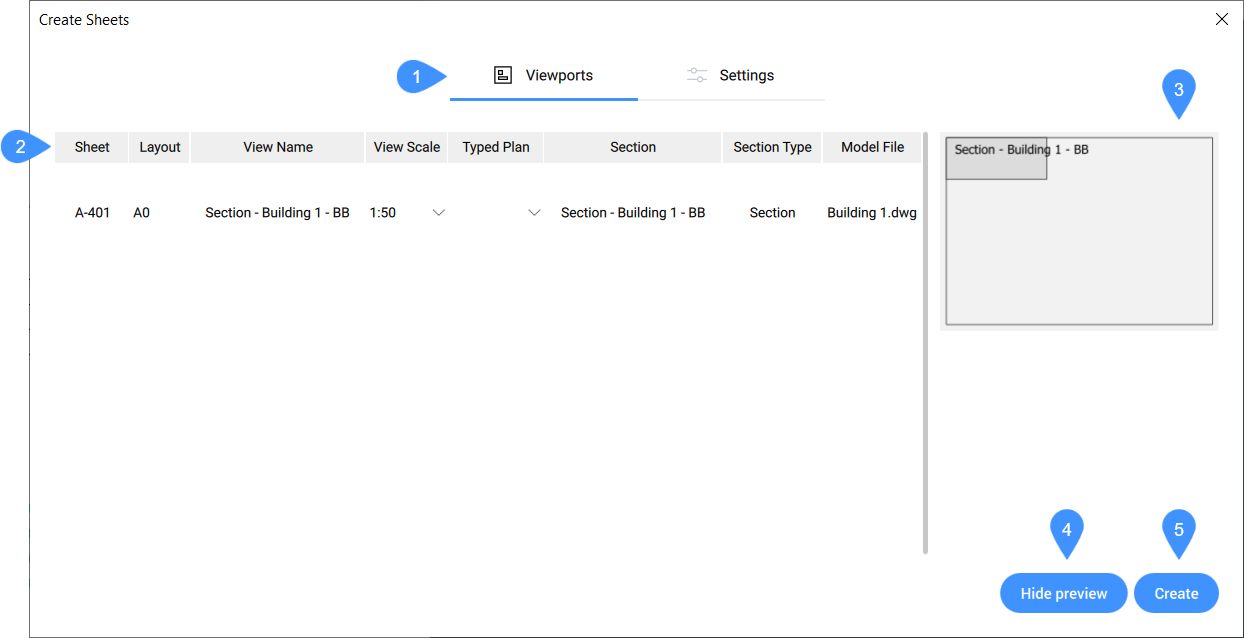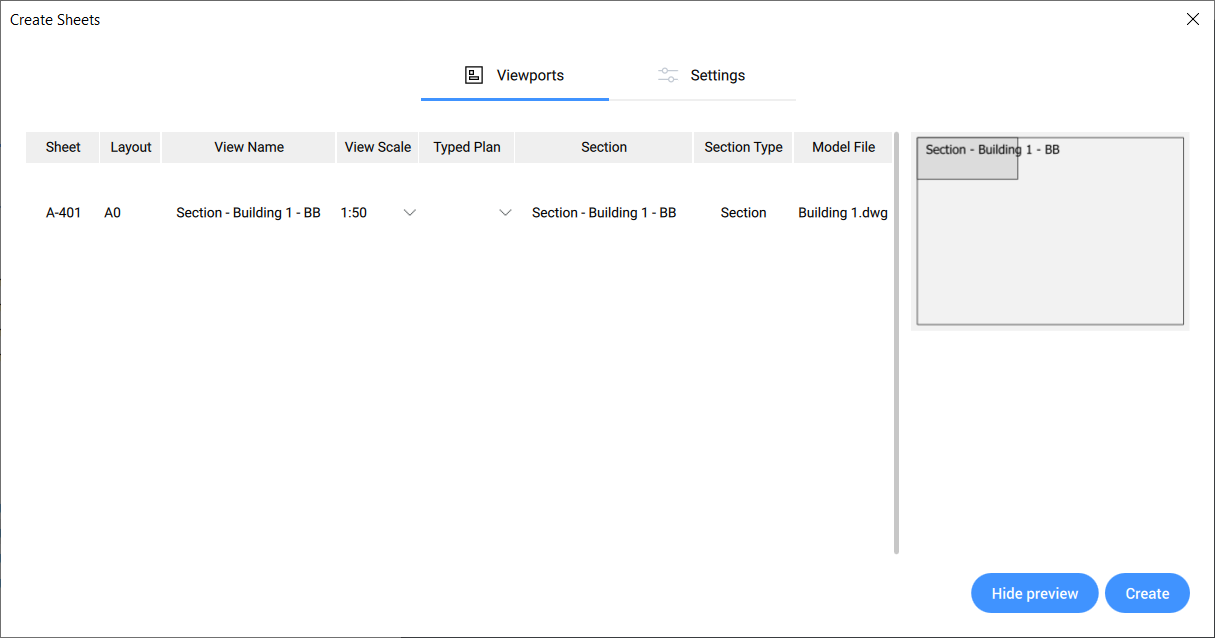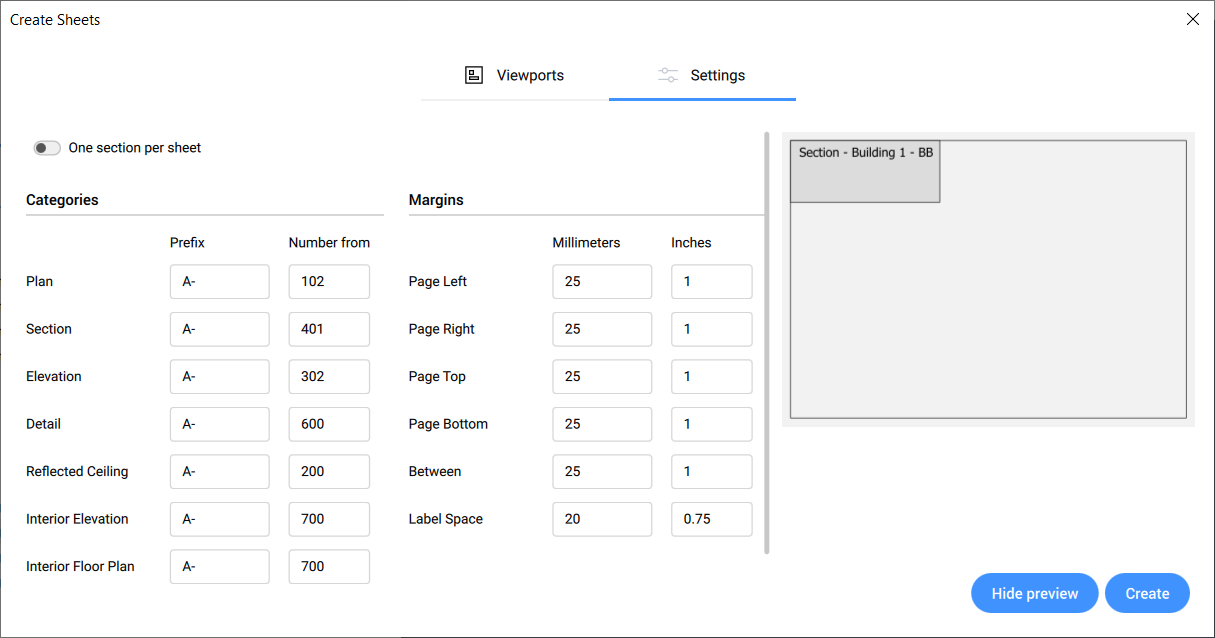The Create Sheets dialog box allows you to create sheets for a section or a set of sections. The dialog box can be launched from the BIM Project Browser panel by right-clicking a previously added section and selecting Create Sheets.
Note: It is also possible to select multiple sections to create sheets. The subset of sections which do not yet generate a result will be listed.
Note: If the selected sections already contain sheets, a dialog box pops up mentioning you can go to the BIM Project Browser panels Sheet tab to edit them. This can be done by right-clicking on a sheet and selecting Edit Sheets from the context menu.
- Tabs
- Tab options
- Preview
- Hide preview
- Create
Tabs
- Viewports
-
Allows you to set the layout, scale and typed plan of the viewports that will appear on the newly created sheet.
- Settings
-
Allows you to change the name prefix and the margins of the sheets that will be created.
Tab options
- Viewports tab options:
-
-
- Sheet
- Displays the sheet name.
Note: The name cannot be changed in the Viewports tab, it can be edited in the Settings tab.
- Layout
- Opens a drop-down menu where you can select a layout that is available in the sheet template. As many layouts as possible are positioned on one sheet. There is only one layout possible per sheet. If there are multiple viewports on one sheet and the layout of one of them is changed, the viewport automatically is transferred to another sheet.
Note: When a sheet view size is larger than the sheet's layout, the layout preview is displayed in red. In this case you can adjust the view scale to fit the layout.
- View Name
- Displays the name of the view.
Note: The view name cannot be changed in the Viewports tab. You can do this from the Project Browser after the sheet is created, by selecting the corresponding view in Sheets tab and typing a new name in the Details Title field.
- View Scale
- Opens a drop-down menu where you can select a predefined view scale, or select Edit scalelist.... This opens the Edit Scale List dialog box where you can create or edit scales.
- Typed plan
- Opens a drop-down menu from which you can assign a typed plan to the selected viewport.
Note: Typed plans can be added in the File tab of the BIM Project Browser panel. Afterwards, they will appear in the drop-down menu in the viewports tab.
- Section
- Displays the section name.
Note: The section name cannot be changed in the Viewports tab. You can change the name by right-clicking the corresponding section in Sections and views tab and selecting the Rename option. This opens the Rename dialog box where you can type the new name.
- Section Type
- Displays the section type.
- Model File
- Displays the model file name in which the section is located.
- Settings tab options:
-
-
- One section per sheet
- Toggle Off to place more than one section on a sheet. Toggle On to create one sheet per section.
- Categories
- Defines the naming of the categories when sheets are created. You can change the prefix and the numbering of the sheets that will be created.
- Margins
- Defines the margins of the sheet's layout.
Preview
Shows a preview of the sheet's layout.
Hide preview
Hides the preview of the sheet's layout. To show the preview again, click the Show preview button.
Create
Press Create to create the new sheets.