DataLink edit dialog box
The DataLink Edit dialog box allows you to link data from an Excel spreadsheet directly into drawing tables for bi-directional updating.
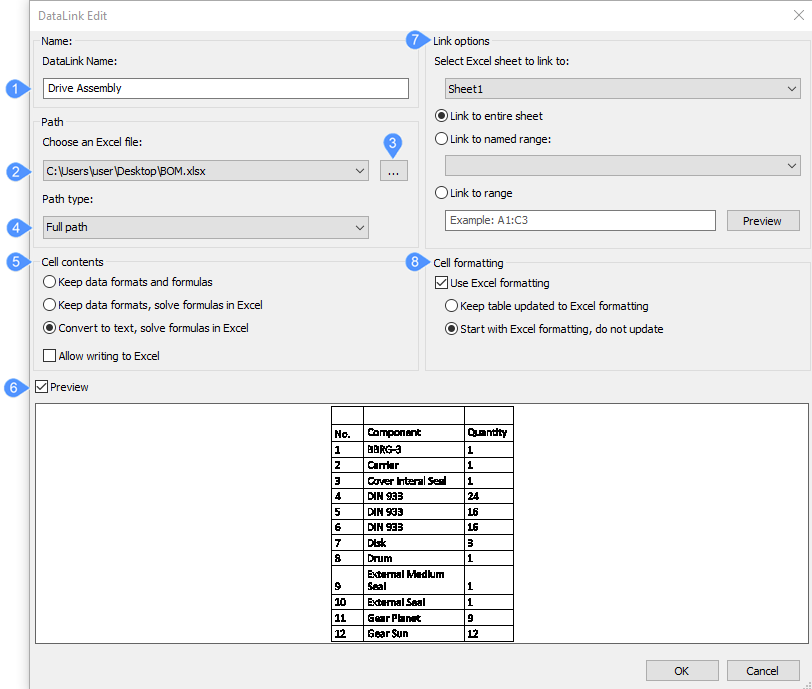
- Name
- Path
- Browse
- Path type
- Cell contents
- Preview
- Link options
- Cell formatting
Name
You can type a name in the DataLink Name field.
Path
Displays you the path where your Excel file is located.
Browse
Allows you to select a data file. *.xls, *.xlsx and *.csv files are accepted.
Path type
Allows you to choose a path type option:
- Full Path: BricsCAD searches for the data file in the specified folder only.
- Relative Path: the data file is searched for in a subfolder of the drawing file folder.
- No Path: the data file is searched for in the drawing file folder only.
Cell contents
- Keep data formats and formulas: imports data with formulas and supported data formats.
- Keep data formats, solve formulas in Excel: imports data formats. Data is calculated from formulas in Excel.
- Convert to text, solve formulas in Excel: imports data as text with data calculated from formulas in Excel.
- Allow writing to Excel: if checked, the DATALINKUPDATE command uploads changes to linked data in your drawing to the original external spreadsheet.
Preview
If this button is selected, a preview of the data file is displayed.
Link options
Allows you to select Excel sheet to link to:
- Link to the entire sheet: all cells that contain data are linked.
- Linked to named range: links to a named range of cells. Click the button to select a named range.
- Link to range: specify a range of cells. Click the Preview button to display the selected range.
Cell formatting
You must select the Use Excel formatting option to be able to select one of the following options:
- Keep table updated to Excel formatting: updates any changed formatting when the DATALINKUPDATE command is executed.
- Start with Excel formatting. Do not update: imports the formatting specified in the original data file. The DATALINKUPDATE command does not affect any changes made to the cell formatting.

