Edit sheets dialog box
The Edit Sheets dialog box allows you to edit one or multiple sheets. The dialog box can be launched from the BIM Project Browser panel by right-clicking a sheet and selecting Edit Sheets.
Note: If there are no sheets created yet, you can go to the Sections and views tab in the BIM Project Browser panel, right-click on a section and select Create Sheets.
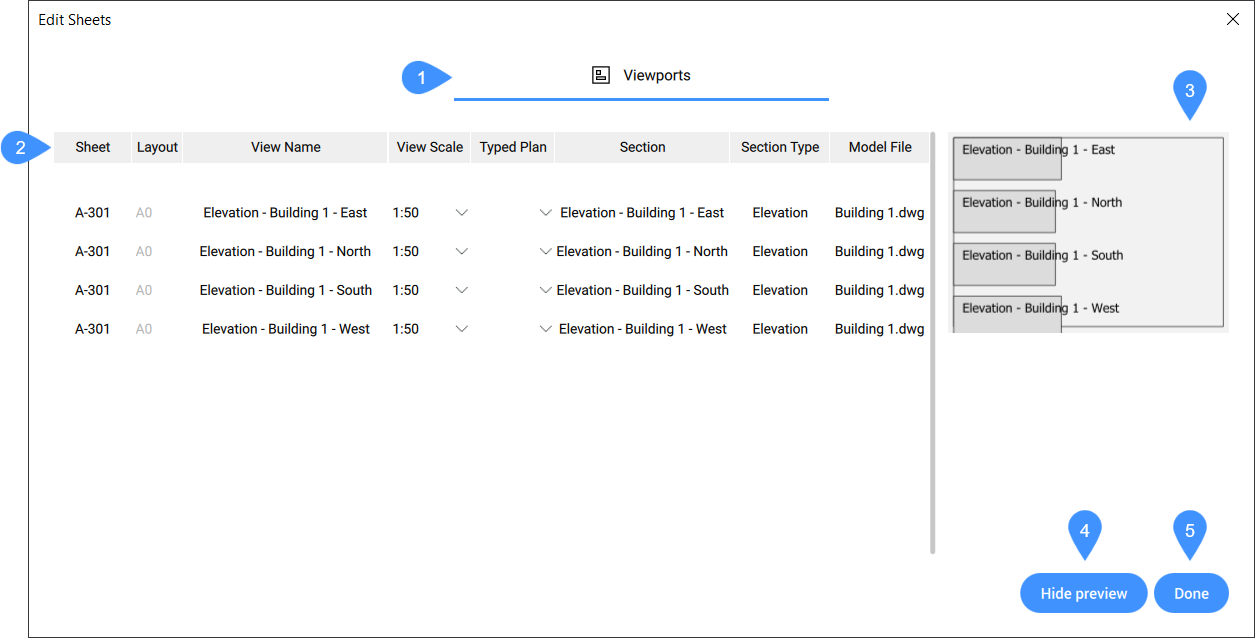
- Tabs
- Viewports tab options
- Preview
- Hide preview
- Done
Tabs
- Viewports
-
Allows to set the scale and typed plan of the viewports.
Viewports tab options
- Sheet
- Displays the sheet name. Note: You cannot change the name in the Viewports tab. You can change it in the Sheets tab of the BIM Project Browser panel, Properties section.
- Layout
- Displays the layout that is used for the selected sheet.
- View Name
- Displays the name of the view. Note: You cannot change the name in the Viewports tab. You can change the name by right-clicking a section and selecting rename. This opens the Choose name dialog box where you can change the name.
- View Scale
- Opens a drop-down menu where you can select a predefined view scale, or select Edit scalelist.... This opens the Edit Scale List dialog box where you can create or edit scales.
- Typed Plan
- Opens a drop-down menu from which you can assign a typed plan to any viewport.Note: Typed plans can be added in the File tab of the BIM Project Browser panel. Afterwards they will appear in the drop-down menu in the Viewports tab.
- Section
- Displays the section name. You cannot change the name in the Viewports tab. You can change the name by right-clicking a section and selecting rename. This opens the Choose name dialog box where you can change the name.
- Section Type
- Displays the section type.
- Model File
- Displays the model file name in which the section is located.
Preview
Shows a preview of the sheet that is edited.
Hide Preview
Hides the preview of the sheet that is edited. After clicking the button, it turns to Show preview to display the preview.
Done
Closes the Edit Sheets dialog box.

