Okno dialogowe Pole
Otwiera się przez polecenie POLEDANYCH
Okno dialogowe Pole umożliwia wstawienie pola w tekście jedno- lub wielowierszowym, komórkach tabeli, atrybutach itp.
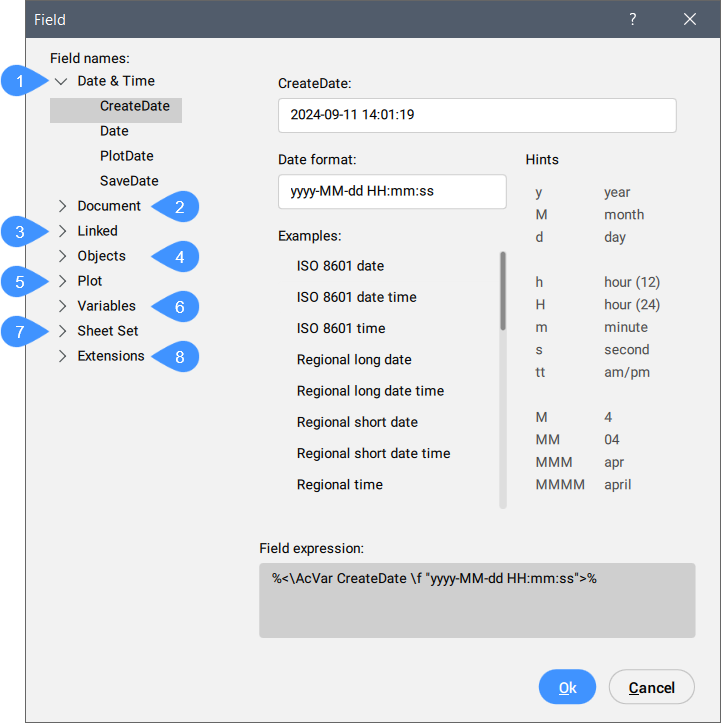
- Data& i Czas
- Dokument
- Łącza
- Obiekty
- Wydruk
- Zmienne
- Zestaw Arkuszy
- Rozszerzenia
- Wyrażenie pola:
Data& i Czas
- DataUtworzenia
- Wyświetla datę ostatniej zmiany rysunku.
- Data
- Wyświetla bieżącą datę.
- DataWydruku
- Wyświetla datę ostatniego wykreślenia rysunku.
- DataZapisania
- Wyświetla datę ostatniego zapisania rysunku.
- Format daty:
- Wybierz format daty z listy lub wpisz format w tym polu.
- Przykłady
- Wyświetla przykłady formatu daty.
- Wskazówki
- Wyjaśnia znaczenie cyfr używanych w definicji akronimu/skrótu date format.
- Wyrażenie pola:
- Wyświetla wyrażenie pola wybranej daty. Operandem w wyrażeniu może być DisplayPropertyName otoczony nawiasami strzałkowymi (<> ).
Dokument
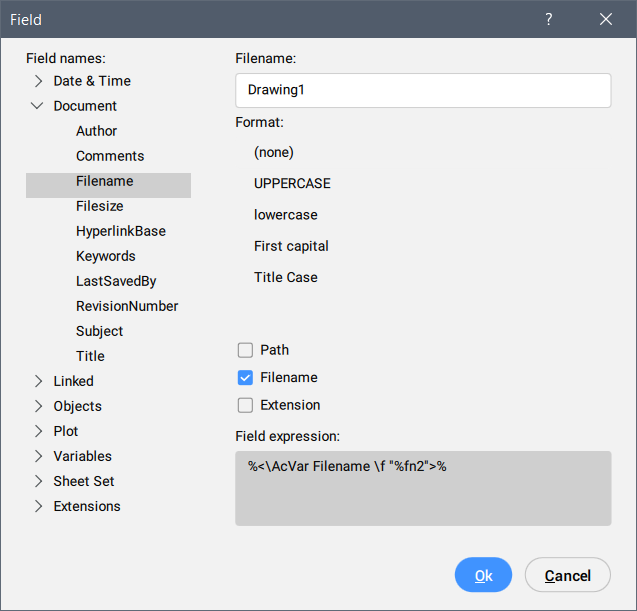
- Autor
- Wyświetla autora dokumentu.
- Komentarze
- Wyświetla komentarze w dokumencie.
- Nazwa pliku
- Wyświetla nazwę pliku. Może zawierać ścieżkę i rozszerzenie pliku.
- RozmiarPliku
- Wyświetla rozmiar pliku wyrażony w bajtach, kilobajtach i megabajtach.
- BazaHiperłącza
- Wyświetla domyślną ścieżkę dla względnego hiperłącza w rysunkach.
- Słowo kluczowe
- Wyświetla słowa kluczowe dla otwartego pliku.
- OstatnioZapisanyPrzez
- Wyświetla imię i nazwisko osoby, która ostatnio zapisała plik.
- NumerRewizji
- Wyświetla numer wersji rysunku.
- Temat
- Wyświetla temat rysunku.
- Tytuł
- Wyświetla tytuł rysunku.
- Format
- Wyświetla format wybranej kategorii.
- Wyrażenie pola:
- Wyświetla wyrażenie pola wybranej daty. Operandem w wyrażeniu może być DisplayPropertyName otoczony nawiasami strzałkowymi (<> ).
Łącza
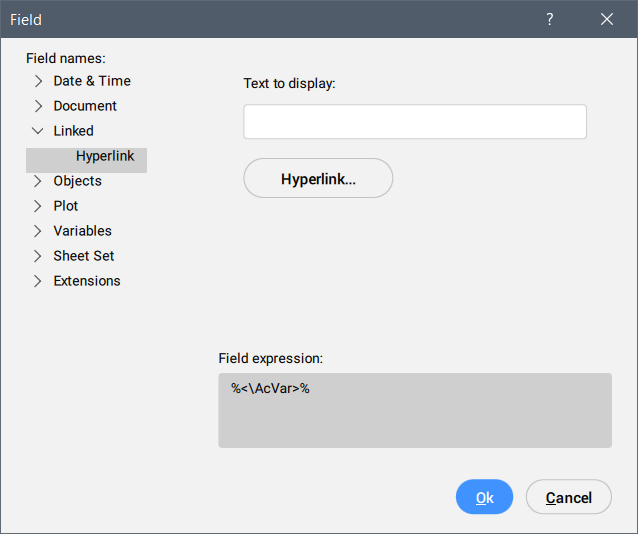
- Tekst do wyświetlenia
- Wprowadź tekst, który ma być wyświetlany dla tego hiperłącza.
- Hiperłącze
- Otwiera okno dialogowe Edytuj hiperłącze.
Obiekty
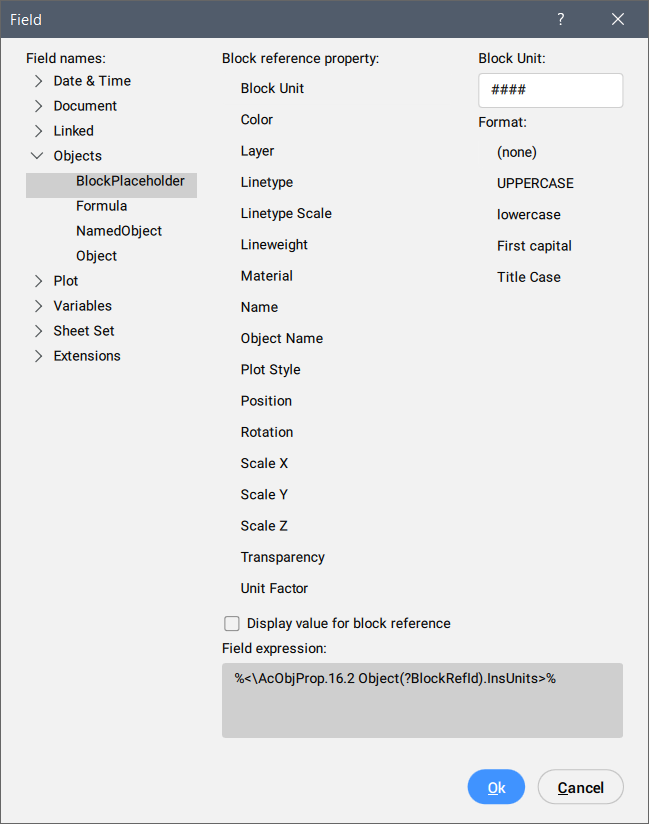
- MiejscePrzetrzymywaniaBloku
-
Zobacz polecenie ATRDEF, aby utworzyć pola właściwości bloku w atrybucie. Gdy taki atrybut jest zawarty w definicji bloku, pole wyświetla bieżącą wartość właściwości bloku.
- Właściwości odnośnika bloku:
- Wyświetla właściwość odniesienia do bloku.
- Nazwa bloku
- Wyświetla nazwę właściwości.
- Format
- Określa format wyświetlania właściwości.
- Formuła
- Tworzy pole formuły. W polu formuły można używać wartości komórek tabeli. Kliknij przycisk Średnia, Suma, Liczba lub Komórka. Okno dialogowe Pole zostanie zamknięte, aby umożliwić zaznaczenie komórek w tabeli na rysunku. Można również wprowadzić formułę ręcznie, na przykład znając uchwyt tabeli.
- NazwanyObiekt
-
Tworzy pole pokazujące aktualną nazwę nazwanego obiektu.
- Kliknij pole Nazwany typ obiektu, a następnie wybierz typ obiektu z listy.
Wszystkie nazwane obiekty wybranego typu są wyświetlane w polu listy Nazwa.
- Wybierz nazwę z listy.
- Wybierz format.
- Kliknij przycisk OK, aby umieścić pole.
- Kliknij pole Nazwany typ obiektu, a następnie wybierz typ obiektu z listy.
- OBiekt
-
Tworzy pole wyświetlające właściwość wybranego obiektu.
- Kliknij przycisk wyboru obok pola Typ obiektu.
Okno dialogowe Pole zostanie tymczasowo zamknięte.
- Wybierz obiekty na rysunku.
Właściwości wybranego podmiotu są wyświetlane na liście Właściwości.
- Wybierz właściwość z listy. Dostępne są również niestandardowe właściwości wszystkich typów parametrów oraz stany widoczności bloków dynamicznych i odniesień do bloków.
- Wybierz format.
- Kliknij przycisk OK, aby umieścić pole.Uwaga: Atrybuty z polami są aktualizowane po poleceniach REGEN i UAKTUALNIJPOLADANYCH.
- Kliknij przycisk wyboru obok pola Typ obiektu.
Wydruk
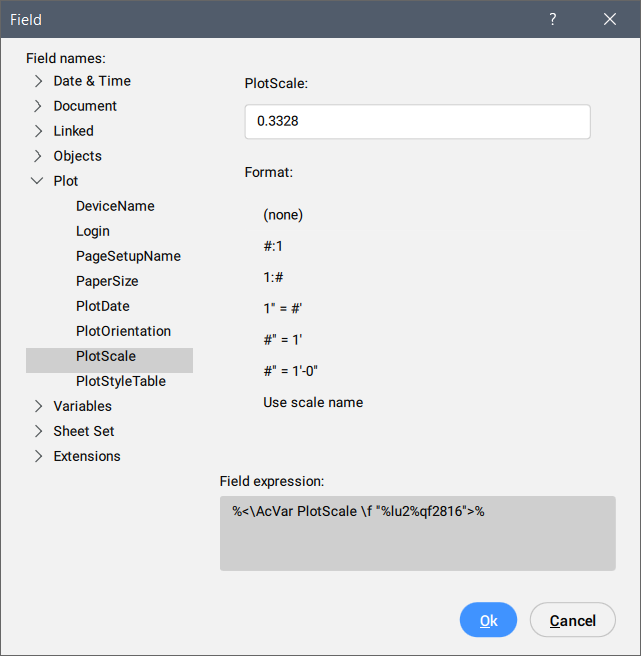
Pola działki mają zastosowanie do układów przestrzeni papieru.
Umożliwia tworzenie pól wyświetlających bieżące ustawienia drukowania układu.
Zmienne
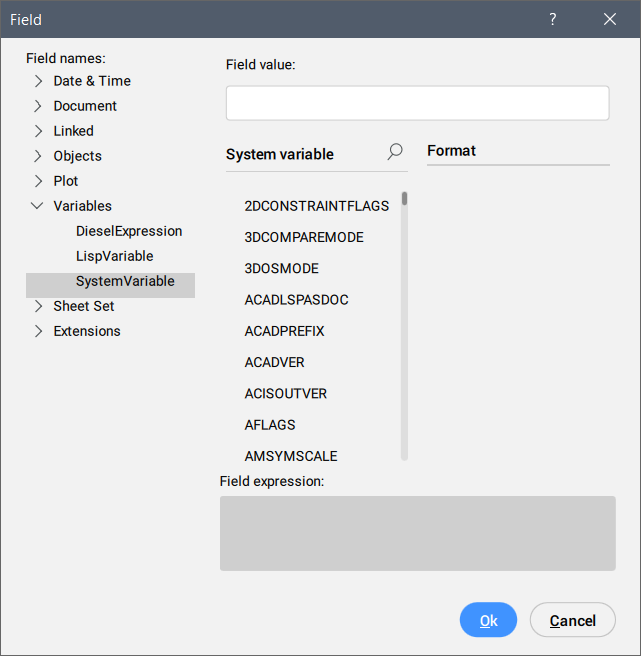
Umożliwia tworzenie pól, które pokazują bieżącą wartość Wyrażeń Diesel, zmiennych Lisp i zmiennych systemowych.
Możliwe jest wyszukanie określonej zmiennej na listach zmiennych Lisp i zmiennych systemowych za pomocą:
- Nawigacja za pomocą przycisków: naciskaj strzałki w górę/w dół, aby poruszać się po liście.
- Pasek wyszukiwania: umożliwia wyszukiwanie określonych zmiennych. Lista jest skracana, aby wyświetlić tylko te zmienne, które zawierają wprowadzony ciąg znaków.Uwaga: Aby włączyć pasek wyszukiwania:
- Kliknij ikonę
 .
. - Naciśnij klawisze Crtl+F. Uwaga musi znajdować się na liście zmiennych. Do przełączania ostrości można użyć klawisza TAB.
- Kliknij ikonę
Zestaw Arkuszy
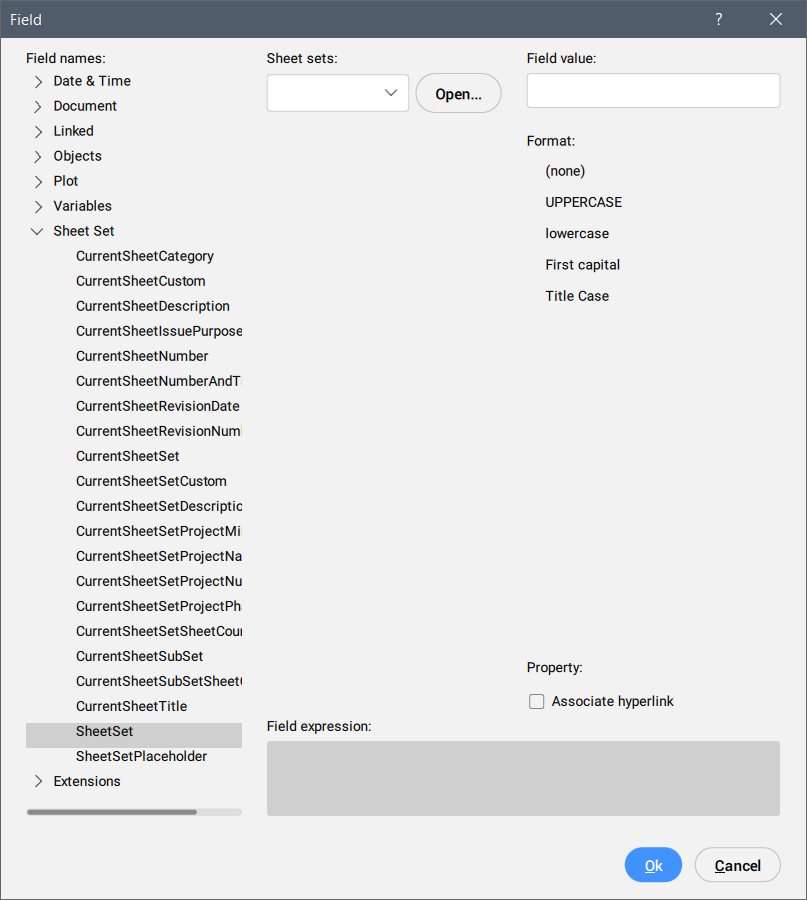
Umożliwia tworzenie pól wyświetlających domyślne i niestandardowe właściwości zestawu arkuszy. Za pomocą właściwości Zestaw Arkuszy otwierane jest drzewo nawigacji arkusza.
Rozszerzenia
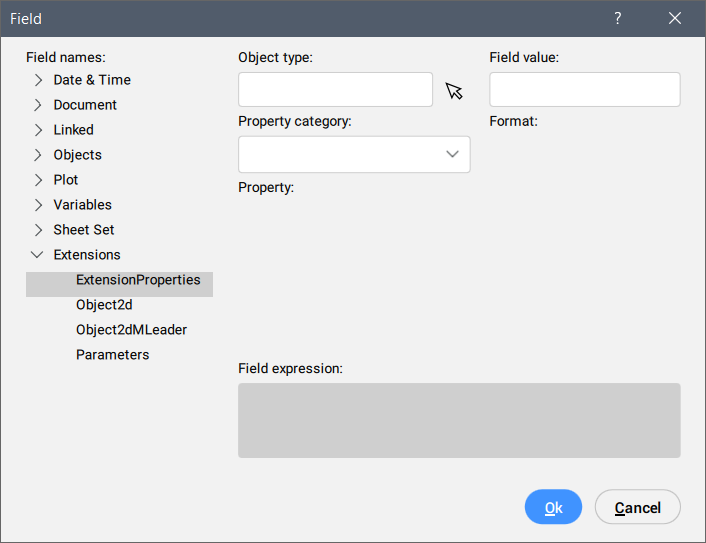
Umożliwia tworzenie pól, które wyświetlają właściwości podmiotów specyficznych dla BricsCAD®, takich jak podmioty BIM lub Mechanical, wyświetlając wartości buforowane w AutoCAD®.
- RozszerzoneWłaściwości
- Umożliwia tworzenie pól z właściwościami wybranego obiektu BIM.
- Objekt2d
- Umożliwia tworzenie pól z właściwościami elementów 3D poprzez wybranie powiązanego elementu 2D wewnątrz bloku sekcji BIM.
- Obiekt2dMultiOdnośnika
- Umożliwia tworzenie pól wewnątrz MultiOdnośnika z właściwościami obiektów 3D poprzez wybranie powiązanego obiektu 2D wewnątrz bloku sekcji BIM za pomocą strzałki MultiOdnośnika.
- Parametry
- Umożliwia tworzenie pól odwołujących się do parametrów na rysunku.Uwaga:
- W przypadku parametrów blokowych należy użyć polecenia POLEDANYCH wewnątrz sesji BEDYCJA.
- Po zmianie wartości parametru (w panelu Właściwości, Menedżer parametrów lub Przeglądarka mechaniczna ) użyj polecenia REGEN, REGENW lub UAKTUALNIJPOLADANYCH, aby zaktualizować wartość wyświetlaną w utworzonym polu.
Wyrażenie pola:
Wyświetla wyrażenie pola. Możesz dowiedzieć się, jak skonstruowane są pola, czytając ten kod.

