Find and replace dialog box
The Find and Replace dialog box allows you to search for text in blocks, attributes, dimensions and hyperlinks and optionally, to replace it with another text string.
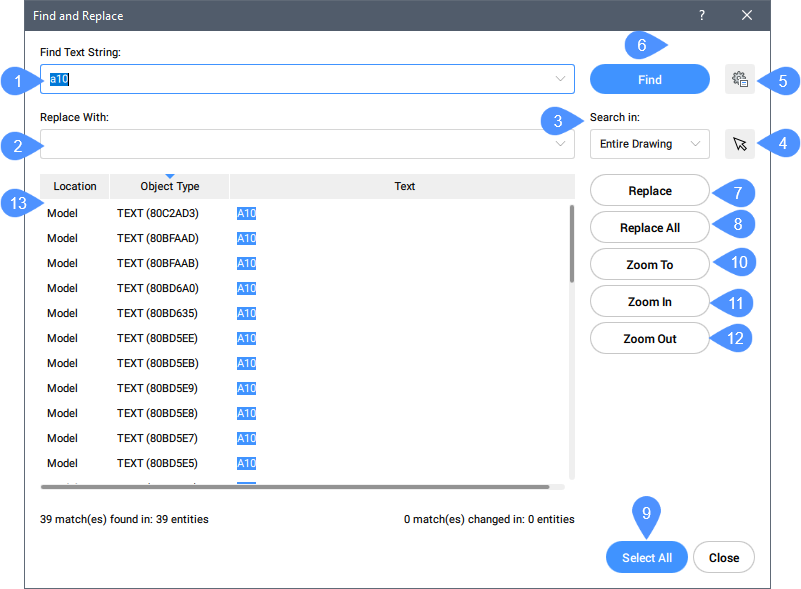
- Find Text
- Replace With
- Search In
- Select Entities
- Options
- Find
- Replace
- Replace All
- Select All
- Zoom To
- Zoom In
- Zoom Out
- Search report
Find Text
Specifies the text to find.
Replace With
Specifies the text that will replace the found text. Do not fill in this field when you're only searching for text.
Search In
Specifies the range of search:
- Entire Drawing: searches all text in the drawing.
- Current Layout: only searches in the current Layout.
- Current Selection: only searches in the current selection that can be made using button no. 5.
Select Entities
Dismisses the dialog box so that you can select the entities to search. After choosing one or more entities, press ENTER to return to the dialog box.
Options
Opens the Find and Replace Options dialog box that allows you to specify the types of text entities to search.
Find
Finds the next occurrence of the text string.
Shortcut Keystroke: CTRL+F.
Replace
Replaces the found text string with the replacement string.
Shortcut Keystroke: CTRL+R.
Replace All
Replaces all occurrences of the text string with the replacement string.
Shortcut Keystroke: CTRL+A.
Select All
Selects all occurrences of the text string.
Zoom To
Zooms to the part in the drawing that contains the found text string.
Zoom In
Zooms in on the center of the window with a factor of 2.
Zoom Out
Zooms out from the center of the window with a factor of ½.
Search report
Displays the number of matches found in the selected entities, but also the number of matches and entities changed after replacement. The search result can be sorted by each column.

