Paste special dialog box
The Paste Special dialog box allows you the select the type of object to paste from the Clipboard into the drawing. This command is available on Windows only. Shortcut Keystroke: CTRL+ALT+V.
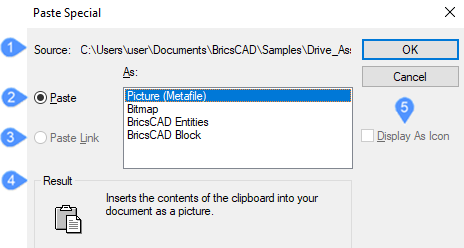
- Source
- Paste As
- Paste Link
- Result
- Display As Icon
Source
Displays the path where the drawing/entity/block can be found.
Paste As
- Picture Metafile: entities are converted to WMF (Windows Metafile) format image and then pasted as an OLE (Object Linking and Embedding) image.
- Bitmap: Entities are converted to a BMP format image and then pasted as an OLE image.
- BricsCAD Entities: pastes as individual entities or table entries including layers, linetypes, etc.
- BricsCAD Block: inserts the contents of the clipboard into your document as a block.
Paste As BricsCAD Entities
Pastes CAD entities into the drawing as BricsCAD entities.
- Select insertion point – (specifies a point in the drawing by picking a point or entering X, Y coordinates)
-
Rotate -prompts you:
Specify rotation angle – (enter an angle by which to rotate the entities)
-
Scale -prompts you:
Specify scale factor for XYZ axes – (enter a scale factor)
-
Mirror – prompts you:
Select mirroring control point – (Pick a second point for the mirror line)
The insertion point is the first point for the mirror line. When you enter 0,0 for the insertion point, the entities are pasted to their original coordinates.
Paste As BricsCAD Block
Opens the Insert Block dialog box.
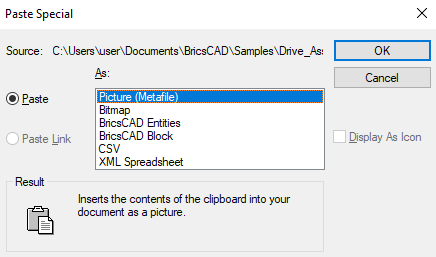
If you copy a text string from outside of BricsCAD, there are some new options as shown in the picture below:
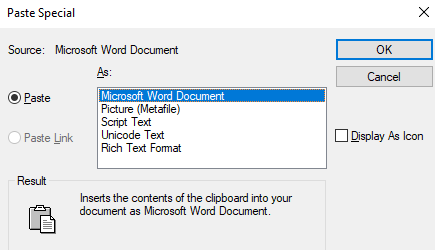
Paste Link
This option is not available for CAD entities. Pastes the entities in the drawing as an OLE object and then creates a link to the originating application.
Result
Displays a short description of the selection option you want to use.
Display As Icon
This option is not available for CAD entities. Displays the pasted entities as an icon identifying their source application.

