Project Database dialog box
Shows the project database location. All drawings are connected to the project database.
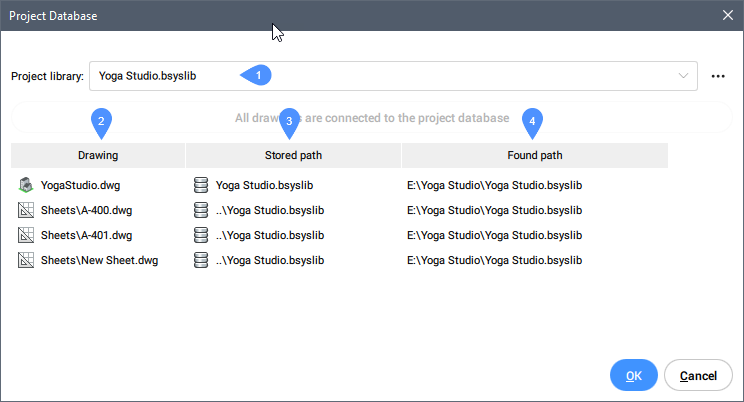
- Project library: lists all found bsyslib files in the current project folder. You can change the bsyslib by choosing another one from the drop-down list. By pressing the three dots a Project library name dialog box opens, that allows you rename the current library file.
- All drawings are connected to the project database:
Allows to link all drawings to the project library in one click (setting this
library as their external bsyslib).Note: This button is only enabled when not all drawings are connected to the current library file.Note: A drawing that is not yet connected to the project database is marked with a yellow triangle and can be connected to the database by choosing the option from the context menu opened with right-click:

- Drawing: displays the project drawings.
- Stored path: displays each drawing's path.
- Found path: displays the found path of the drawings.

