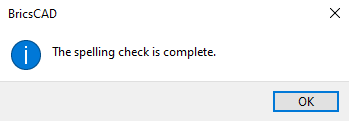Spell checking dialog box
The Spell Checking dialog box allows you to check the spelling of words in drawings, including fields in texts, multiline texts, leader, multileader, table and block attributes.
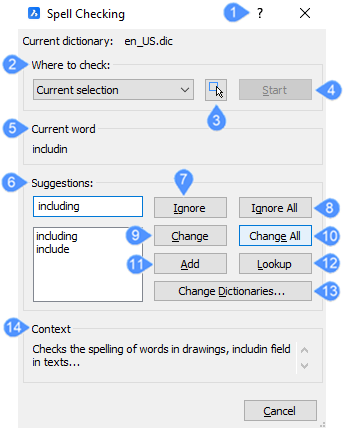
- Command reference
- Where to check
- Select entities
- Start
- Current word
- Suggestions
- Ignore
- Ignore All
- Change
- Change All
- Add
- Lookup
- Change Dictionaries…
- Context
Command reference
Opens the Bricsys Help article about the SPELL command.
Where to check
- Entire drawing: Checks all text in the drawing.
- Selected entities: Checks text in selected entities. Click the Select Entities button to choose text.
Select entities
Select the text to be checked. Choose one or more pieces of text and press Enter to return to the dialog box.
Start
Starts checking the spelling of words.
Current word
Displays the misspelled word.
Suggestions
Lists the suggested replacements for misspelled words. Choose a replacement word and click Change or Change All.
Ignore
Ignores the spelling of the word.
Ignore All
Ignores all instances of the word.
Change
Changes the word to the one selected from the Suggestion list.
Change All
Changes all instances of the word to the one selected from the Suggestion list.
Add
Adds the word to the word list.
Lookup
Provides additional alternative spellings for the word selected in the Suggestions list.
Change Dictionaries…
Changes the dictionary used for spell checking. Displays the Change Dictionaries dialog box.
Context
Displays the context in which the misspelled word appears.
When the spelling check is completed, the following message box appears: