Standard open file dialog box
The Standard open file dialog box allows you to open or import a file.
This dialog box can be accessed using multiple commands.
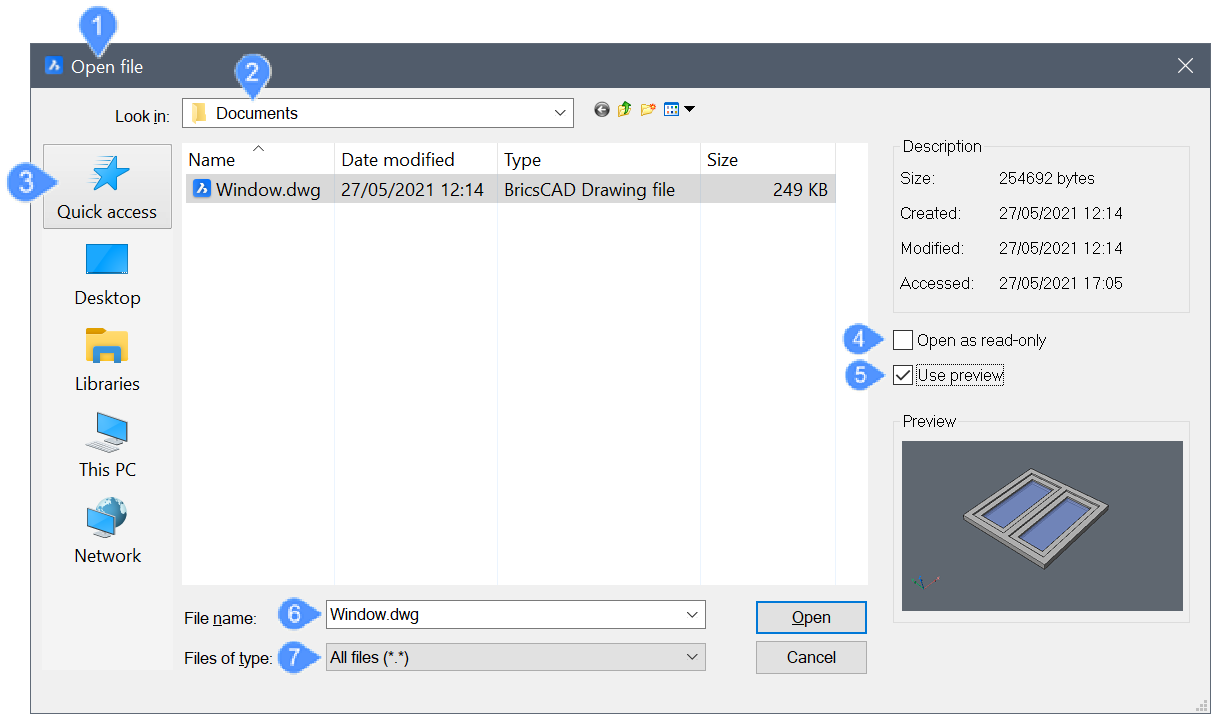
- Dialog name
- Look in
- Quick access
- Open as read-only
- Use preview
- File name
- Files of type
Dialog name
Displays the dialog name depending on the command used.
Look in
Allows you to specify the location of your file. To change it to a different disk drive or folder, click the arrow and select another disk drive or folder from the drop-down list.
To scroll the list, press the F4 key.
Quick access
The Quick access is available if USESTANDARDOPENFILEDIALOG = 1.
You can populate the Quick access with folders that you want to be always available, not only with folders that have being used recently. The folders shown in Quick access can be configured in Windows Explorer.
The Quick access folders are available during both open and save operations.
Open as read-only
Tick the checkbox to open the file as read-only. Consequently, you do not have permission to write new information or edit the data in the file.
Use preview
Tick the checkbox to view a part of the file before opening.
File name
Specifies the name of the file.
Files of type
Displays a list of valid file types. You can select a file type to filter the files list so that it only shows files matching that type.

