Template column dialog box
The Template column dialog box allows you to configure title, expression and, if necessary, unit for your template column. It also displays a preview of the results.
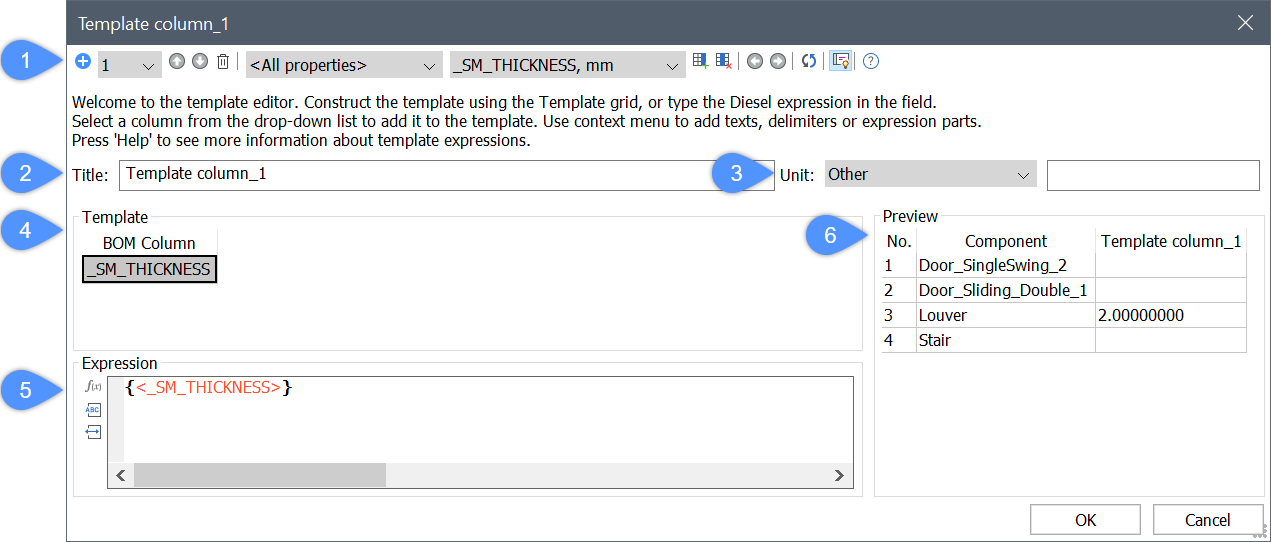
- Template column tools
- Title
- Unit
- Template
- Expression
- Preview
Template column tools
- Add template (
 )
) - Adds a new child template.
- Select
- Allows to select the child template to edit.
- Move up (
 )
) - Moves the current child template one position up.
- Move down (
 )
) - Moves the current child template one position down.
- Remove (
 )
) - Removes the current child template.
- Category selector (
 )
) - Lists all categories of columns.
- Column reference
- Displays the available columns to use.
- Add column(
 )
) - Adds the selected column to the expression.
- Add column
- Adds a Column reference.Note: It will be automatically added after the last selected column, or, if no column is selected, after the last column. If necessary, a Delimiter will be automatically added in front of the Column reference.
- Add delimiter
- Adds a Delimiter column.
- Add text
- Adds custom Text column.
- Add expression
- Adds an Expression column.
- Delete column (
 )
) - Deletes the selected columns from the expression.
- Move left (
 )
) - Moves selected columns to the left.
- Move right (
 )
) - Moves selected columns to the right.
- Refresh (
 )
) - Refreshes the preview.
- Toggle (
 )
) - Toggles the template grid.
Title
Displays the name of the new column.
Unit
Lists all the measurements and units.
Template
Allows you to easily insert, move and delete properties, as well as delimiters and custom texts.
Right click displays a context menu with additional options:
- Set custom format...
- Opens the Format dialog box that allows you to specify the format of text strings in the specified column.
- Use original format
- Restores the original format.
- Set default value...
- Opens the Enter the default value dialog box that allows you to set the default value.
- Target unit
- Allow to set the target unit for variables, if the variable supports a unit conversion.
It allows to write unit-dependent formula (such as density computation) without bothering about the initial unit of the variable.
Expression
- Function (
 )
) - Inserts the selected function at the cursor position.
- Variable (
 )
) - Inserts the selected variable at the cursor position.
- Delimiter (
 )
) - Inserts the selected delimiter at the cursor position.
Note: The Expression field supports autocomplete.
Preview
Displays a preview of the template results.

