Working with Civil points
Overview
This article describes the procedures for importing points from an ASCII file and inserting an individual Civil point in a drawing.
It also describes few basic BricsCAD® commands used for Civil points editing.
Importing Civil points from the ASCII File
- Launch the CIVILPOINT command.
- Select Import points from file in the Command line.
- Choose the input point file.
- Enter the point file delimiter. This specifies a character that delimits the columns in the selected point file.
- Enter points descriptions.
Specifying Civil points locations in a drawing
- Launch the CIVILPOINT command.
- Specify a point location in a drawing.
- Enter a point description.
- Enter a point elevation.
- Specify the location of another point or press Enter to finish the command.
Using the BricsCAD® base commands to edit Civil points
- MOVE command:
Select the Civil point, click on its insertion point and move the mouse to change the point position in a drawing. You can also use the MOVE command to move multiple points simultaneously.
You can also edit the points position in the Properties panel.
- COPY and PASTE commands:
Use the COPY and COPYCLIP commands to copy selected points. The Easting and Northing coordinates of the pasted points are determined from the locations of these points in the drawing. The elevation of new points is equal to 0. You can also edit the points position and elevation in the Properties panel.
The COPYCLIP command copies all the selected Civil points to the clipboard. You can use the COPYCLIP and PASTECLIP commands to transfer Civil points from one drawing to another. Use the PASTEORIG command to place points to the same coordinates in a new drawing.
- LUPREC system variable:
Use the LUPREC system variable to set the precision of the displayed coordinates for Civil points in the drawing. Type 0 in the Command line to the display coordinates without decimals, and 8 to display the maximum number of decimals (8). Use all other integers between 0 and 8 to set the appropriate precision.
Figure 1. LUPREC = 6 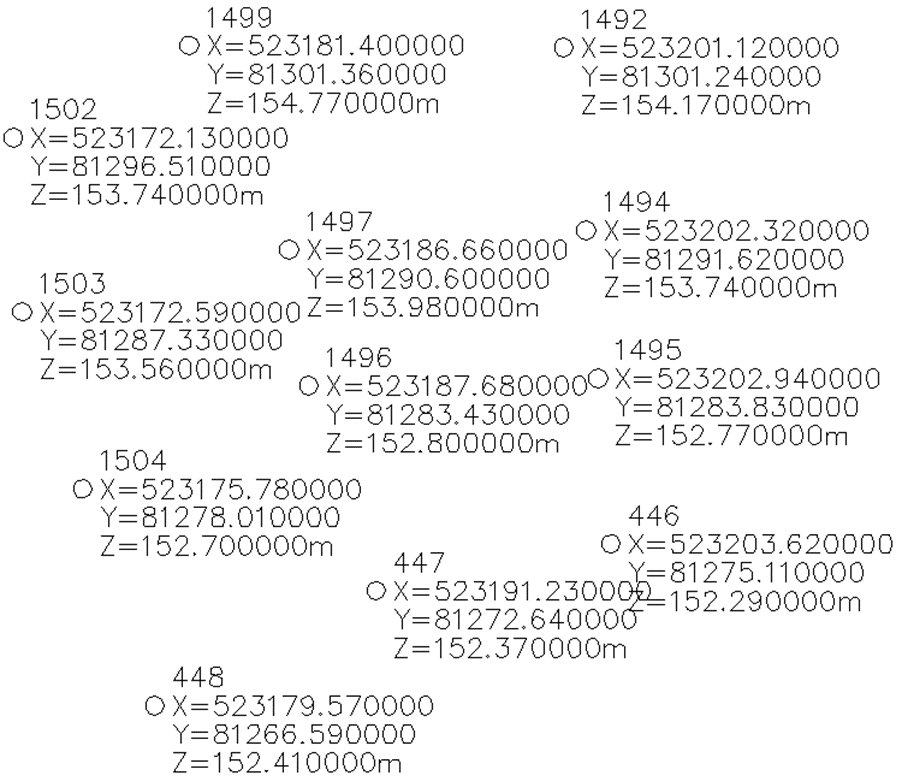
Figure 2. LUPREC = 1 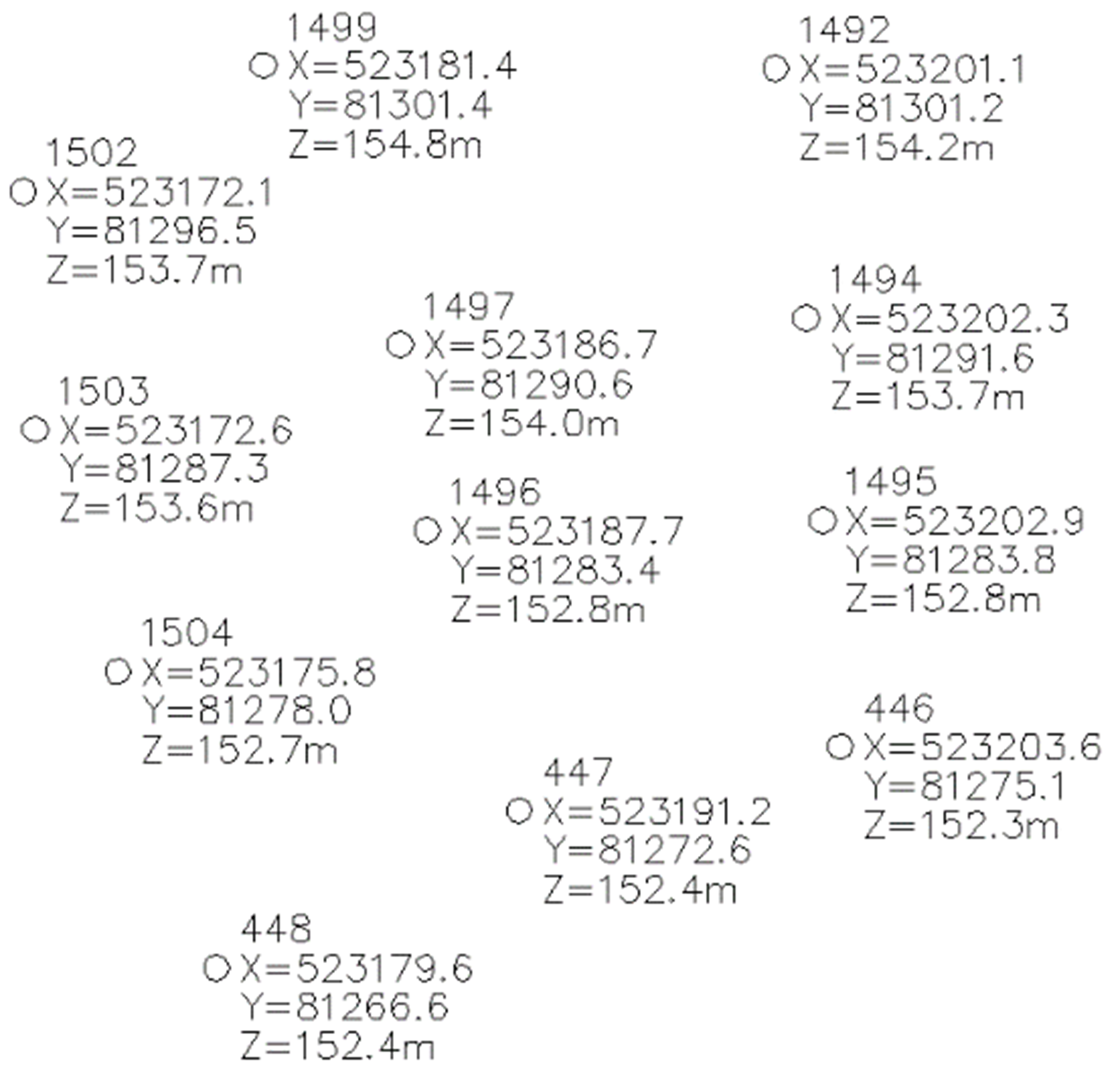 Note: Launch the REGEN command each time the LUPREC variable is changed to refresh the displayed precision of the Civil points coordinates.
Note: Launch the REGEN command each time the LUPREC variable is changed to refresh the displayed precision of the Civil points coordinates.

