Trial: offline (manual) activation
- Launch BricsCAD.
- Click Activate License in the BricsCAD Launcher dialog box.
-
Click Activate Manually... in the Bricsys License Manager dialog box.
The Manual Activation dialog box opens.
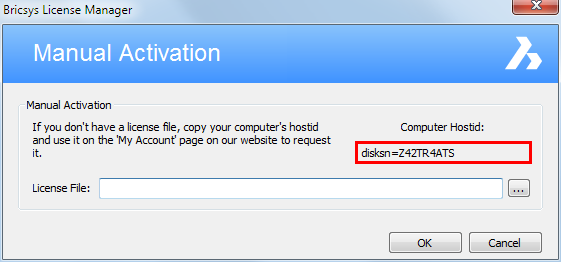
- Copy the full content of the Computer Hostid field.
- Log in to the Bricsys website with the computer connected to internet.
-
Click the My Account icon (
 ) and select
Manage Licenses from the menu.
) and select
Manage Licenses from the menu.
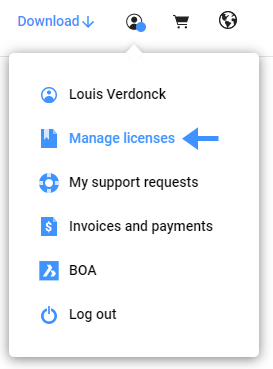
- Choose Activate BricsCAD Manually.
-
In the Host ID field, paste the computer host ID of the
computer you want to install BricsCAD
on and click the Activate button.
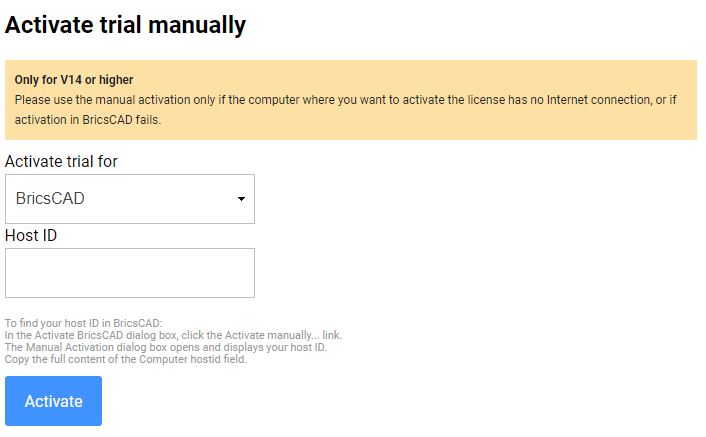 A license file is generated and made available for download.
A license file is generated and made available for download. -
Click the Download License File button.
The license file is downloaded to your default download folder.
-
In the Manual Activation dialog box, click the
browse button (
 ).
).
-
Open the folder where you copied the license file to and select the file.
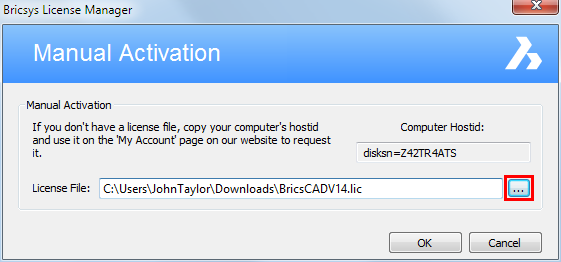
-
Click the OK button.
BricsCAD is launched.

