Quick select
Quick Select allows you to specify filters such as entity type, color, line type or any other entity property, to compose a selection set. Quick Select applies to the entire drawing or to a previously created selection.
General procedure
- Launch the QSELECT command.
- (option) Tick the Apply to current selection set option.
- (option) Set an entity type filter.
- (option) Define the property filter(s).
- Apply the filter set to either:
-
Create a new selection set (
 ).
). -
Add the selection to an existing selection set (
 ).
). -
Remove the selection from an existing selection set (
 ).
).
-
Launching the QSELECT command
Do one of the following:
-
Display the Properties panel, then click the Quick Select tool button (
 ) on the
panel.
) on the
panel. -
Type qselect in the Command line.
The Properties panel displays in quick select mode.
Setting an entity type filter
This step is optional. If not set, the quick select session applies to all entity types.
- Click the Selection list button.
- A list of all entities in the drawing (or in the current selection set, when the Apply to current selection set option is set) and the number of entities of each type displays.
- Select an entity type in the list.
The properties of the selected entity type display.
Defining a property filter
By default, an asterisk (*) displays in all property fields.
The available properties depend on the selected entity type. If the entity type is not specified, only general properties are listed.
- Click the asterisk of the property you want to set a filter for.
- A context menu displays.
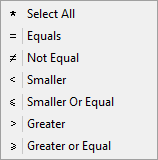
- Select an operator.
- Click the property field.
- Depending on the property, do one of the following:
- Type a value.
- Select an option in a drop-down list.
- (option) Repeat the previous steps to define more property filter(s).

