BricsCAD Usage Data Program
The BricsCAD Usage Data Program process allows you to improve BricsCAD® by sending pseudonymized diagnostics and usage data to Bricsys. You can decide at any time to withdraw your consent and to have your data removed from our databases. If possible, Bricsys can send updated AI models to the user.
When transferring data:
- A unique, anonymous ID is used.
- The following data and information are removed:
- All personal project information.
- All texts and leaders.
- All information that is stored in the Settings dialog box.
When you launch BricsCAD® the second time or press Join Usage Data Program button from AI Assist ribbon tab, a dialog box displays asking you to participate in the Usage Data Program.
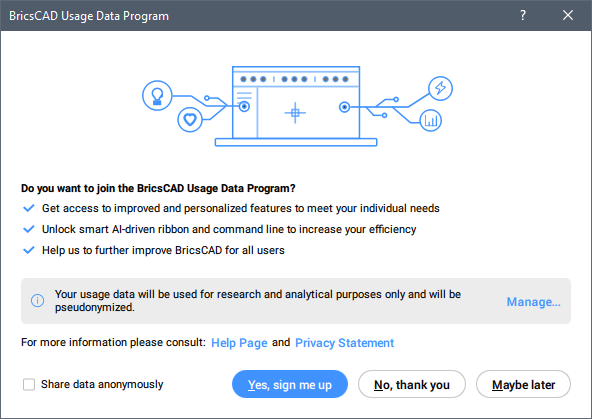
By clicking the Manage... button, you are able choose the types of data you wish to share:
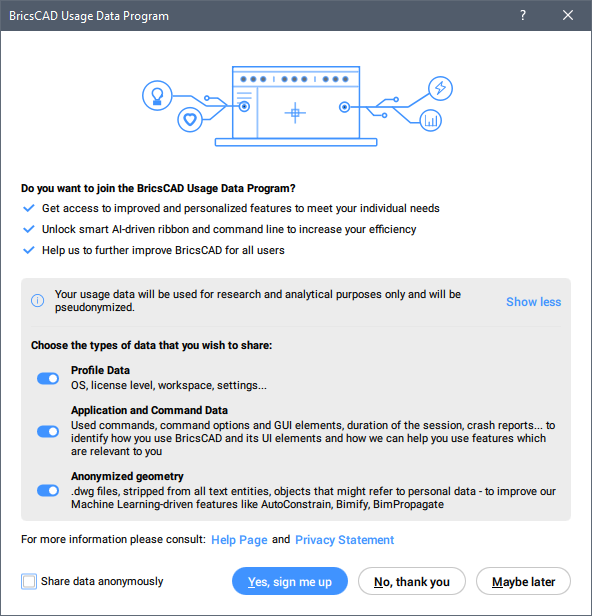
By choosing No, thank you, the BricsCAD Usage Data Program will be switched off. When choosing Maybe later or by closing the dialog box, the dialog box will appear again next time you open BricsCAD®.
If you tick the Share data anonymously checkbox and press Yes, sign me up, you will be logged in as a guest.
If the Share data anonymously is not ticked, and you agree by clicking Yes, sign me up, you are prompted to log in with your Bricsys account.
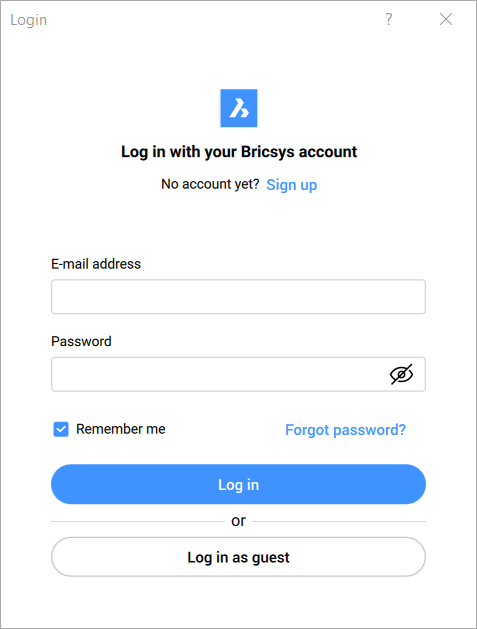
In order to log in, you need to enter your e-mail address and password and click on Log in. If you tick the Remember me checkbox, you will be signed in automatically each time you launch BricsCAD®. A notification will appear if you entered the wrong credentials and the Login dialog box will stay open. If your login is successful, this will appear in the dialog box and it will close automatically.
If you do not have an account and would like to create one, you can choose to Sign up.
If you do not want to login, you can also opt to log in as a guest by clicking on Log in as guest.
When you are logged in, the Manage Usage Data button available in the AI Assist ribbon tab will open the BricsCAD Usage Data Program:
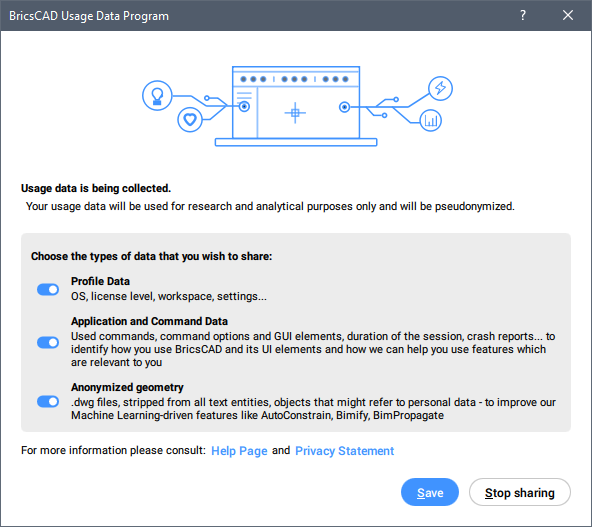
By choosing Save the BricsCAD Usage Data Program will collect the selected data.
By choosing Stop sharing, the BricsCAD Usage Data Program will be switched off.
The status of your agreement is saved through the DATACOLLECTION system variable as indicated in the table below.
| Value | Status | Result |
|---|---|---|
| -2 | Not Asked | When you close BricsCAD®, the value is set to [-1] Not Set. |
| -1 | Not Set | When you restart BricsCAD the BricsCAD Usage Data Program dialog displays, asking you to participate. |
| 0 | Off | The Diagnostics and Usage Data Collection process is switched Off. |
| 1 | On |
The Diagnostics and Usage Data Collection process is switched On. Data will be transferred when you are logged in only. To temporarily stop transferring data, choose Logout... in the File menu or launch the -LOGOUT command. To restart transferring data, choose Login... in the File menu or launch the -LOGIN command. |
Stopping the process
- In the Settings dialog box, under User Preferences, set DATACOLLECTION to [0] Off.
- Close and restart BricsCAD®.
Restarting the process
- In the Settings dialog box, under User Preferences, set DATACOLLECTION to [-1] Not Set.
- Close and restart BricsCAD®.
- Click on Manage..., choose the types of data that you wish to share, press the Yes, sign me up button, then log in with your Bricsys account.
Removing your data from the database
To withdraw your consent and have your data removed from our databases send in a support request and select the Data Collection category under BricsCAD®.

