階段ツール
概要
階段ツールは、2回のクリックでプロジェクトにカスタム階段を追加できる強力なツールです。必要に応じて、デフォルトの階段の設定を変更することができます。階段ツールは、これらの要件に自動的に適合します。1段の直線階段、2段のL字型階段、2段または3段のU字型階段を作ることができます。


このコマンドの詳細については、コマンドリファレンスの記事『BIMSTAIR』をご参照ください。
直線状の階段を作成する
- クワッドから階段(1)ツールを選択します。
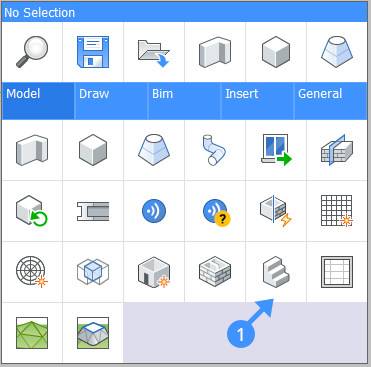
- スラブの上にカーソルを合わせてみてください。階段のカーソル(2)が表示され、階段カーソルが乗っているスラブがハイライト表示されます。これは最初のステップの位置を示しています。カーソルの位置が無効な場合は、カーソルが赤く(3)なります。
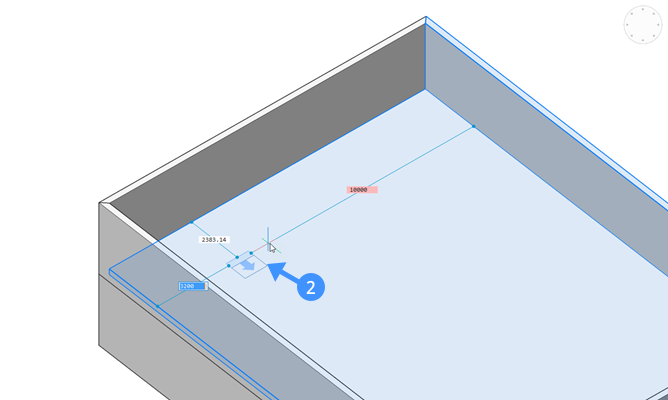
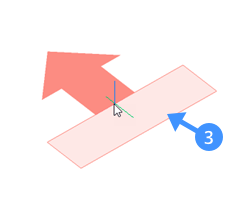
- 最初のステップの方向を反転するには、反転オプションを選択するか、コマンドラインにFと入力します。
最初のステップの方向を90°変えるには、四半回転オプションを選択するか、Qと入力します。
階段の種類を切り替えるには、ホットキーアシスタントを有効にし、Ctrlを使用します。Note: カーソルを壁やスラブの端に近づけると、自動的に反転または四半回転します。この自動四半回転/反転動作は、自動的に反転/四分の一回転オプションががオンになっている場合のみ有効です。 - カーソルを所定の位置に配置したら、マウスで左クリックします。上のスラブが視界を遮っている場合、
スラブが透明になります。
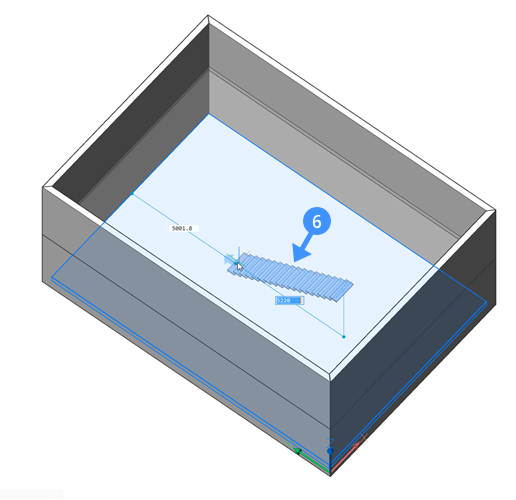
- まっすぐな階段を作るには、マウスを最初のステップに垂直に置きます。Note: 作成される階段のライブプレビュー(青)が、マウスにダイナミックに追従します。(6)階段ツールは、優先ステップ長設定に対応する構成に自動的にスナップします。最適な設定が満たされると、このプレビューは青の濃い色で表示されます。他の設定ももちろん考慮されますが、この特定のスナップ機能には考慮されません。(階段のプレビューが濃い青になります)
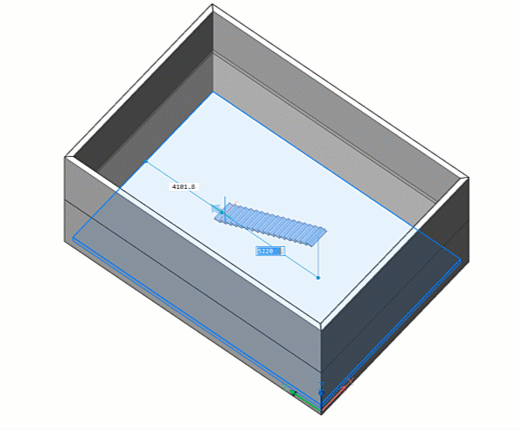
- カーソルが正しい位置に来たら、左クリックします。階段が作成されます。上部スラブには、ヘッドルーム設定(7)に対応した穴が自動的に生成されます。
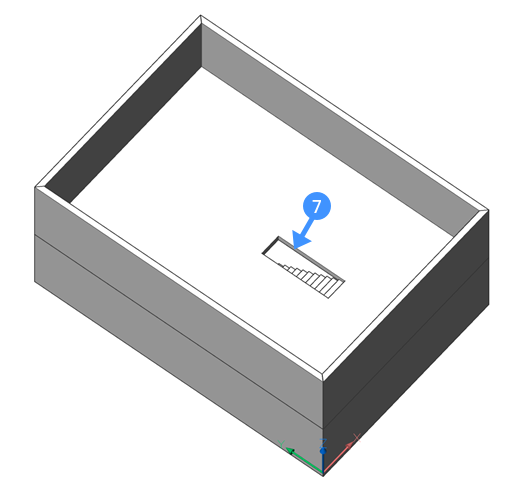
L字型階段を作成する
- クワッドから階段ツールを選択します。
- スラブにカーソルを合わせます。階段カーソルが表示されます。階段カーソルが正しい位置になったら左クリックします。
- カーソルを垂直方向から離して、L字型の階段(8)を作ります。
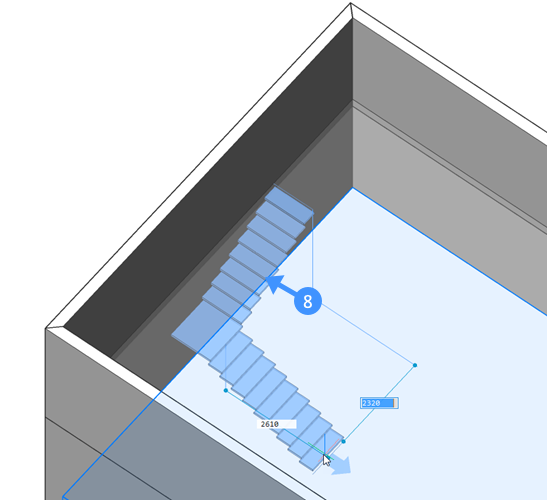
Note: 作成される階段のライブプレビュー(青)が、マウスにダイナミックに追従します。(8)階段ツールは、設定ダイアログで指定された寸法に対応する階段の最適な構成を自動的に検出しようとします。最適な構成にスナップすると、このプレビューは少し暗い色で表示されます。 - プレビューが確認できたら、左クリックします。階段が作られ、穴(9)が自動的に生成されます。今回は、上段の長さや、ヘッドルーム階段の設定に応じて、穴をL字型にすることもできます。ヘッドルームが大きく、最上段の階段だけではカバーしきれない場合は、2段目の階段の一部にもかかるため、L字型になります。
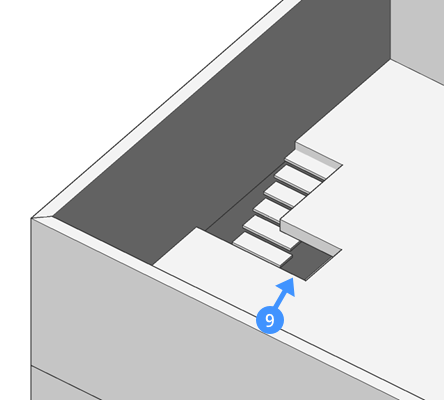
U字型階段を作成する
- クワッドから階段ツールを選択します。
- スラブにカーソルを合わせます。階段カーソルが表示されます。階段カーソルが正しい位置に来たら左クリックします。
- カーソルを遠ざけます。Qと入力しEnterを押すと、2つ目のカーソルの方向が1つ目のカーソルに対して180°回転します。
または、ホットキーアシスタント(ステータスバーのHKAフィールド)がオン場合はCtrlキーを使用します。
- クワッドから階段ツールを選択します。
- スラブの上にカーソルを合わせてみてください。階段カーソルが表示されます。階段カーソルが正しい位置に来たら左クリックします。
- カーソルを垂直の部分から遠ざけると、L字型の階段になります。
- Ctrlキーを押すと、L字型階段とU字型階段が切り替わります。
または、最後のステップと最初の固定したステップを合わせます。最初のステップと平行なストリップに入ると、最後のステップは自動的に四半回転ンします。

Note: 作成される階段のライブプレビュー(青)が、マウスにダイナミックに追従します。(10)階段ツールは、現在の設定に対応する構成に自動的にスナップします。最適な設定が満たされると、このプレビューは青の濃い色で表示されます。 - U字型階段は、下記の2種類を切り替えることができます:
- 中間部にステップ(10)がある場合。
- 中間部が対向する2つの階段(11)の踊り場になる場合。
この2つのモードは、Uと入力してEnterを押すことで切り替えられます。
または、Ctrlを押すと、階段の種類が切り替わります。
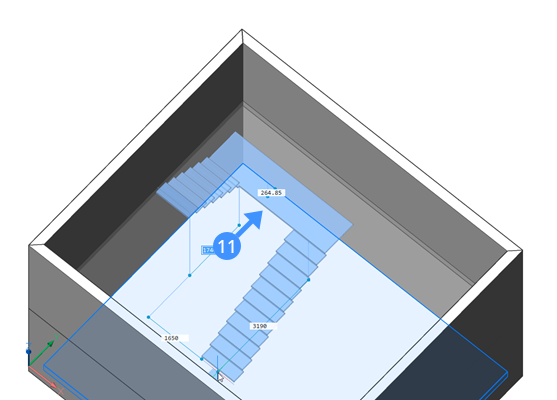
既存の開口部に階段を作成する
時には、開口部が既存のスラブの端から始まる階段を作成する必要があります。
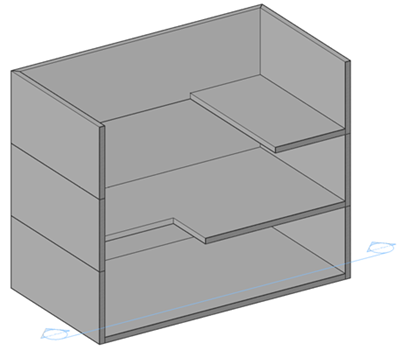
上の例では、異なる階を階段で接続する必要があります。しかし、開口部を設ける必要はありません。
- クワッドから階段ツールを選択します。
- スラブのエッジ付近に階段カーソルを置きます(12)。カーソルが自動的にエッジの
外側にスナップします。
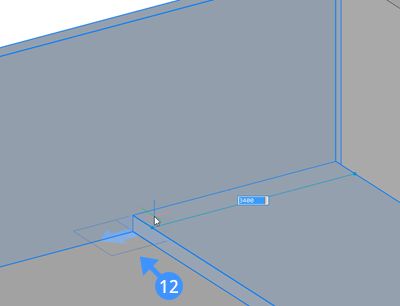
- 上記のように階段のフライトを作成します。
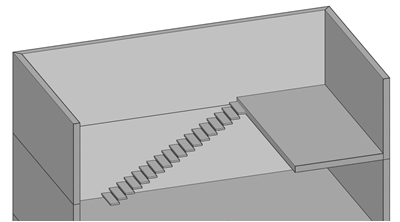
- 一番低いところからスタートして階段を作ることもできます。今回は1階のスタート地点(13)を選択します。
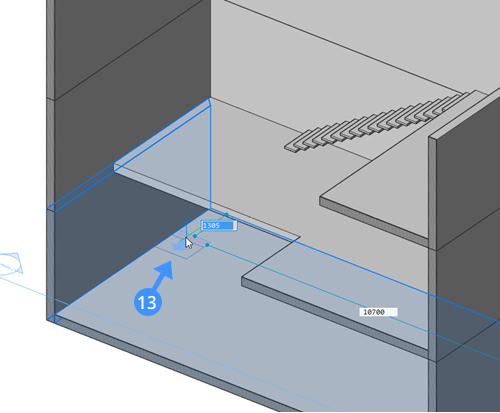
- 2階のスラブのエッジにカーソルを合わせます。階段カーソルは自動的にこのスラブのエッジにスナップします。左クリックして階段を作成します。
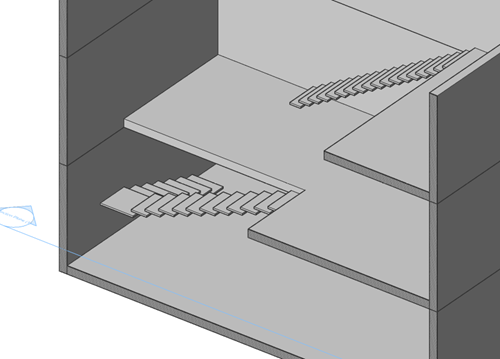
階段の編集
プロパティパネルの階段ツールで作成された階段の複数のパラメータを調整できます。これらのパラメータは以下の通りです。
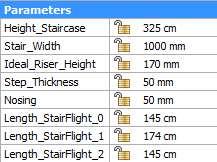
| Height_Staircase | 階段の飛行の全高。高さは上部で固定されており、ベースから調整します。 |
| Stair_Width | 階段の飛行の幅。階段を選択すると、上部のスラブに緑色の点が表示されます。このドットは、階段のフライトの挿入点を示します。この点が階段の飛行の途中にあるとき、階段の飛行は中心から広がります。階段が壁に取り付けられている場合など、側面にある場合、階段はドットから離れて側面を広げるだけです。 |
| Ideal_Riser_Height | 理想的な蹴上げの高さ。階段を作成するとき、実際の蹴上げは、理想的な蹴上げと階段の高さに基づいて計算されます。これにより、蹴上げは、理想的な蹴上げにできるだけ近づくように等分割されます。 |
| Step_Thickness | 段差の厚みです。ステップの上面が固定されているので、下に向かって厚みが増していきます。 |
| Nosing | 後続のトレッド間の重なりの水平距離。 |
| Length_StairFlight_0 | 階段の1段目の長さ。この値を小さくすると長さが短くなります。各階段の踏面の長さと踏面の数は、すべての階段の合計長さに応じて更新されます。 |
| Length_StairFlight_1 | オプションの2段目の階段の長さです。この値を小さくすると長さが短くなります。各階段の踏面の長さと踏面の数は、すべての階段の合計長さに応じて更新されます。このオプションは、L字型階段とU字型階段でのみ利用可能です。 |
| Length_StairFlight_2 | オプションの3段目の階段の長さです。この値を小さくすると長さが短くなります。各階段の踏面の長さと踏面の数は、すべての階段の合計長さに応じて更新されます。このオプションは、U字型階段でのみ利用可能です。 |
| Landing_Extension_Up | 階段の1段目を降りるときの踊り場の長さ。第1階段は固定なので、第2階段が与えられたパラメータ値に合わせて調整します。 |
| Landing_Extension_Down | 階段の2段目を降りるときの踊り場の長さ。第1階段は固定されているので、第2階段が与えられた値に調整されます。 |
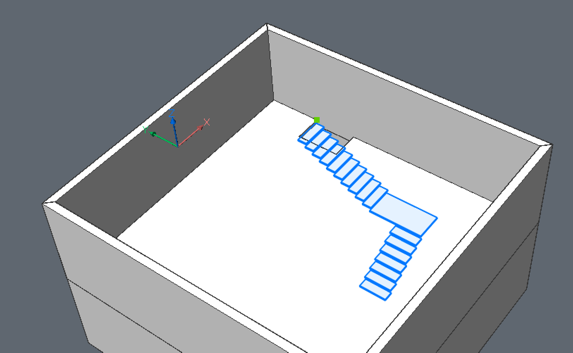
設定:Landing_Extension _Up.
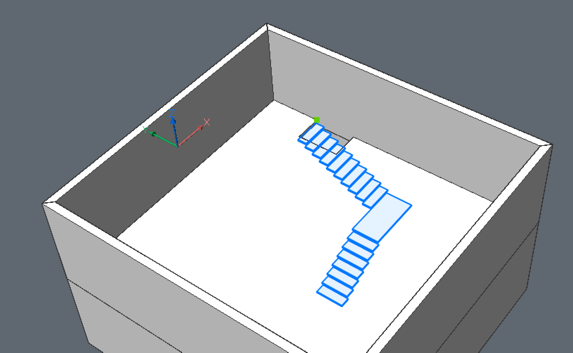
設定:Landing_Extension_Down
MOVEコマンドを使用して、階段ツールで作成した階段を再配置できます。
階段ツールで作成された階段を複雑に編集する場合は、BEDITコマンドを使用してブロック定義を編集します。BEdit モードの場合は、 メカニカルブラウザに移動します。ここで階段に適用されるすべての拘束が表示され、編集することができます。

