BOM status
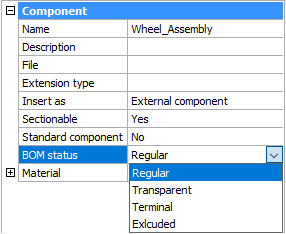
Each component has a BOM status property. You can use this to control the behavior of the component in Bill of Materials tables. This property can have one of the following values:
- Regular
The component appears in a Bill of Materials at the same position as the assembly structure and the default value of the selected mode for a Bill of Materials.
- Transparent
The component acts as a transparent container for its subcomponents. The component does not appear in the Bill of Material, but subcomponents can appear in the BOM, depending on their BOM status, position in the assembly structure, and the mode of the BOM table.
- Terminal
The component is treated as a leaf component (has no subcomponents). This is useful for complex parts or standard components.
- Excluded
The component and its subcomponents do not appear in the Bill of Materials.
To set the BOM Status of an external or root component
- Open the file that contains the component.
- Select the root component in the Mechanical Browser.
- Set the BOM status property.
To set the BOM Status of a local component
- Select the component in the Mechanical Browser.
- Right-click on the selected node to open the context menu.
- Select a BOM status from the BOM status submenu.
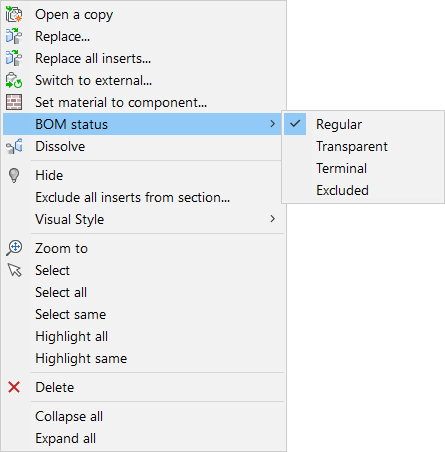
Note: It is not possible to set the BOM status via the context menu for local components that are inserted into an external component. To do this, you must open the component that contains the local component.

