Thumbnails
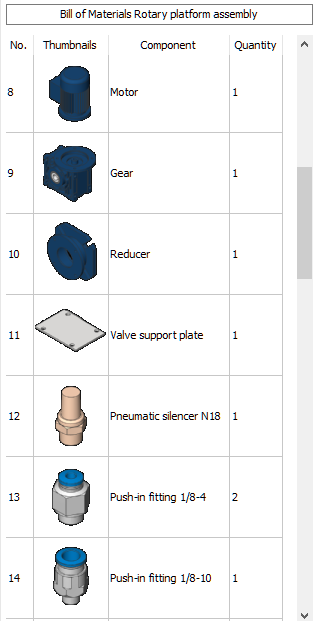
Thumbnails are preview images of parts included in the BOM table, generated from 3d geometry of corresponding parts. When a BOM table with thumbnails is added to a layout or to a model space, those images are stored as attachments, so they can be manipulated using Attachments panel. Note that unless the document is saved, those images will be in a temporary folder. They will be moved to a specified folder (usually named bom_thumbnails in the drawing’s folder) only when the document is saved.
To add thumbnails to your BOM, simply add Thumbnails column and adjust thumbnail properties if necessary. Following properties can be adjusted:
- Path – folder where images will be stored after the document is saved.
- View type – orientation of the camera. Options correspond to Look from widget options.
- Visual style – visual style applied to parts. By default, current visual styles in the document are used, but it is possible to select any visual style available in the document. In addition, a special visual style BM_tangent is available, which imitates a draft quality black and white drawing views.
- Background color – color used for images background. You can select any color as a background, or a transparent background. Note that generation of thumbnails with transparent background usually takes longer time.
- Size (width and height) - thumbnail image size in pixels. Default size could be set in Default thumbnail width and Default thumbnail height global settings.
One BOM table can contain multiple thumbnail columns with different parameters.
In case of large assemblies, thumbnail generation may take a considerable time. By default, thumbnails are updated automatically when the model is changed. However, it is possible to force bill of materials to reuse existing thumbnails with specified parameters, even if they are no longer match the part geometry. To do that, uncheck Automatically update thumbnails in Bill of materials defaults setting. In addition, you may temporarily disable thumbnail columns, so they will not generate thumbnails. When enabled, missing thumbnails will be generated automatically. To disable a thumbnail column, change its Enabled property to No in the BOM manager.

