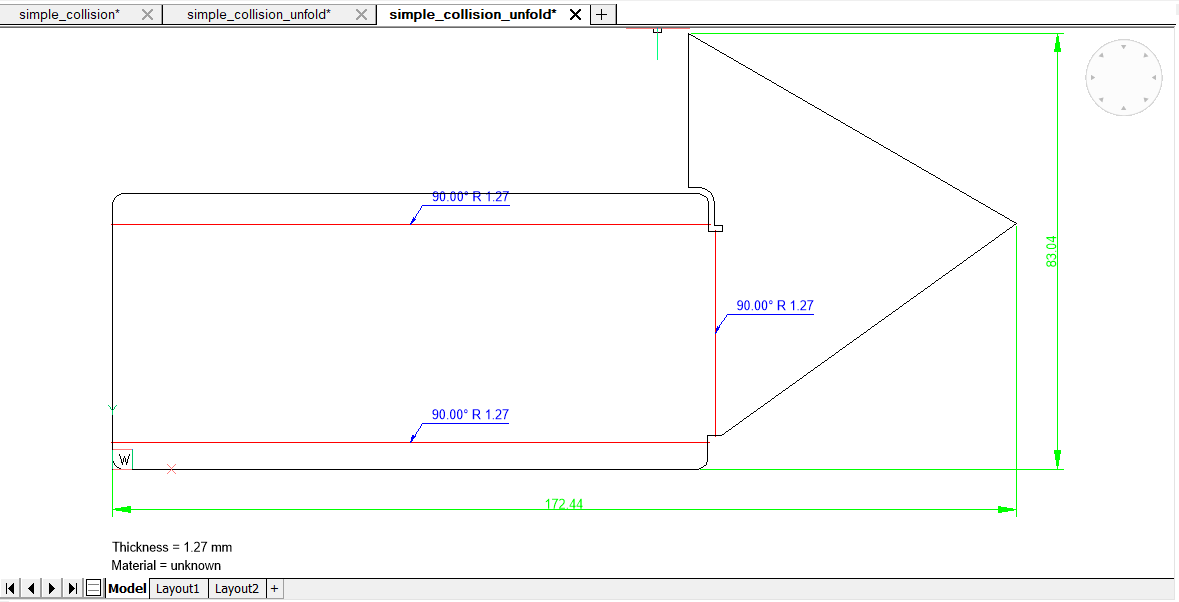Associative Unfolded Representations of 3D Solids
Overview
BricsCAD offers bidirectional associativity between the 3D Sheet Metal part and its flattened appearance. In this mode both representations exist in separate documents: the Original part is stored in its native document and the Flattened part is stored in a temporary document. Associativity is temporary and exists while both documents are opened. In order to work in associativity mode in the next BricsCAD session or once the document was closed, you must repeat the steps again.
What does associativity mean?
- Creating complex, non-standard Bends and Corner Relief cuts.
- Avoid self-intersections in unfolding.
In these 2 scenarios both are easy to do in 2D rather than in 3D. In flattened mode Sheet Metal part is represented as set of separate flat solids (per-feature). Use the SMDELETE command to delete solid flanges and bends on flat patterns.
Associativity is bidirectional; changes can be propagated from flattened parts back to 3D models and vice versa. Changes made on one of the representations are propagated to the document with other representations once it becomes active.
Switching to Associativity Mode
The associativity mode is turned on using the SMUNFOLD command. Make sure there are no faces selected.
From the Sheet Metal section of the Ribbon, select the
Associatively Unfold Body icon ( ) and select
Flange face.
) and select
Flange face.
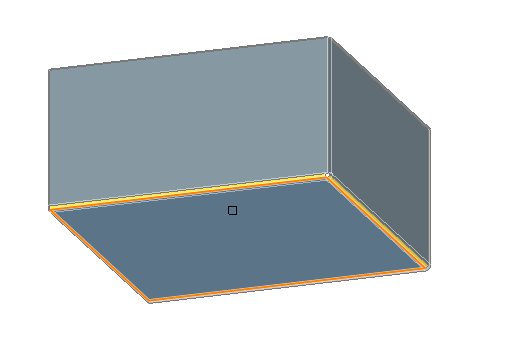
The application will compute flattening of the given part and switch it to associative mode. Condition of success of given operation is the same as for regular unfolding. Continue working in associativity mode only if no errors or warnings appeared during the operation. A new temporary document containing the flattened part will be created.
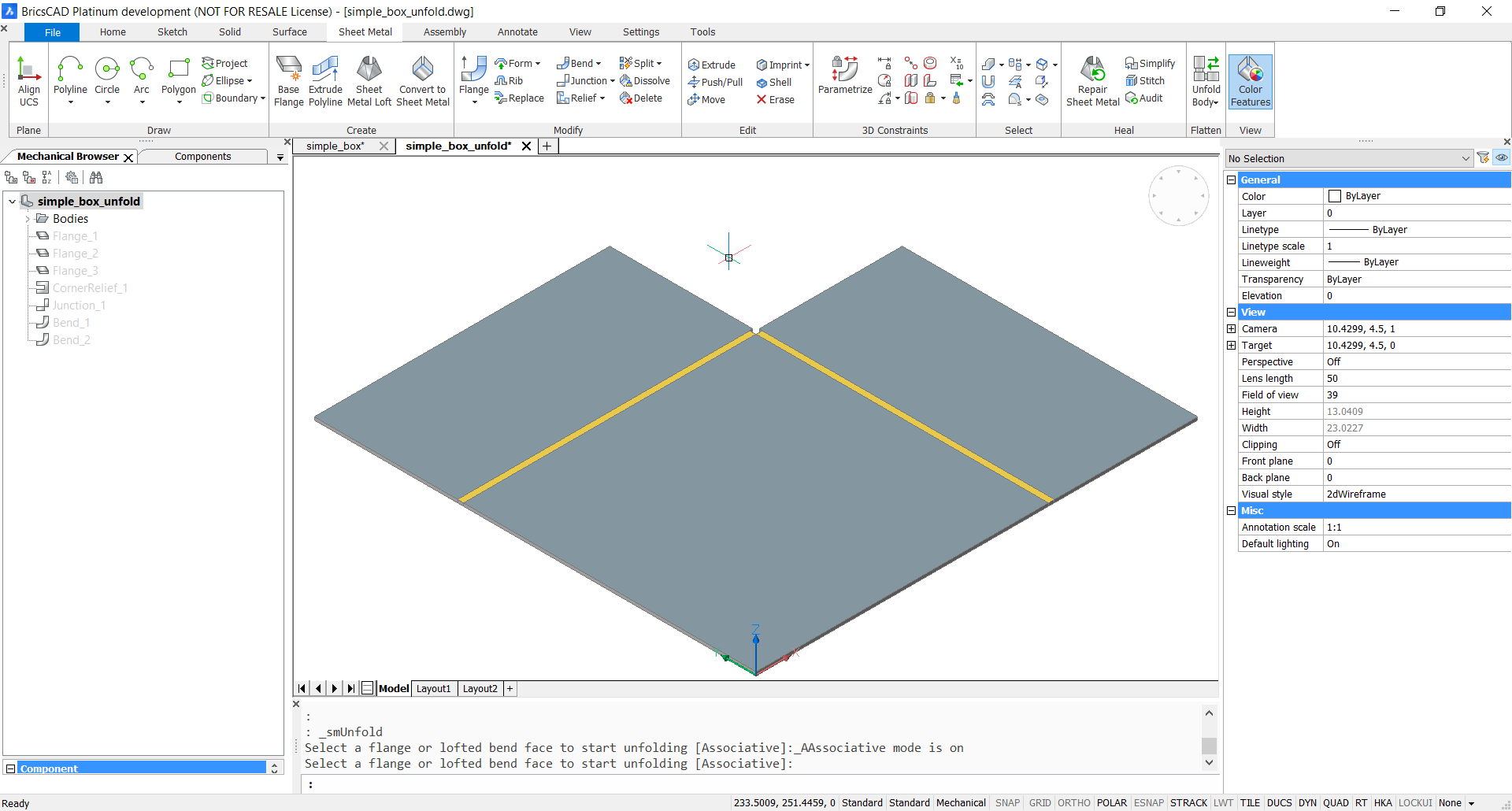
Use Vertical Tile to view both the 3D model and associative unfolding documents.
Click the Vertical Tile button on the Toolbar or Ribbon.
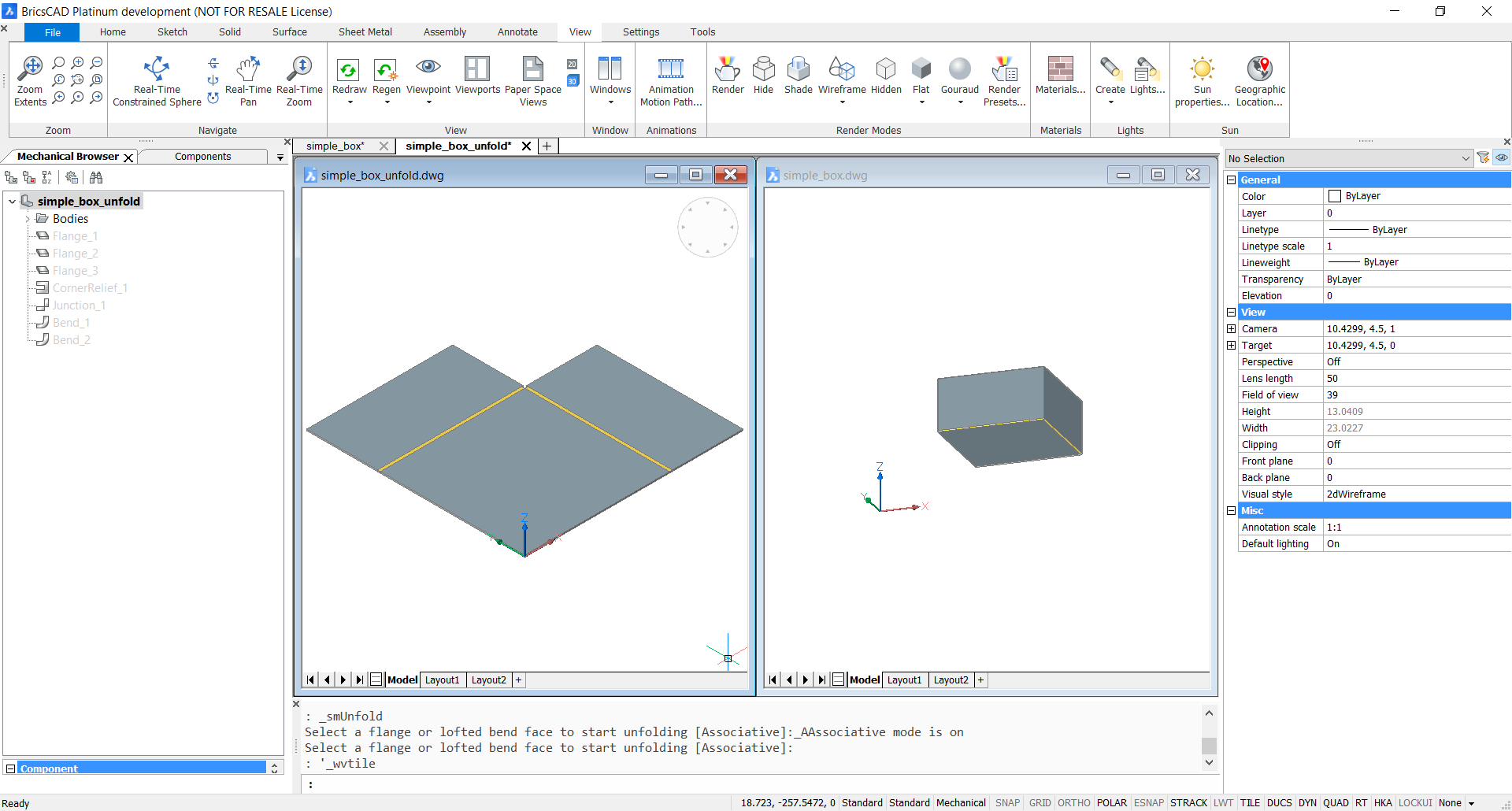
Editing the Geometry
- Working with flattened design document, draw a circle in the
corner.
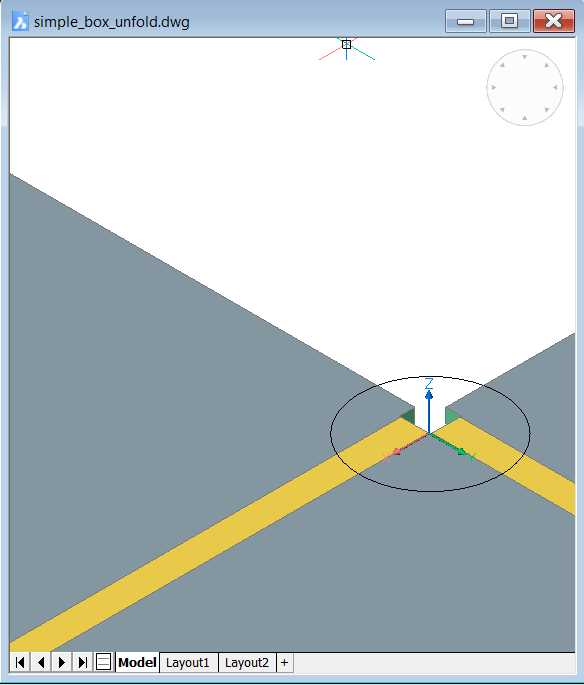
- Apply DMEXTRUDE command to the circle, cutting the
volume.
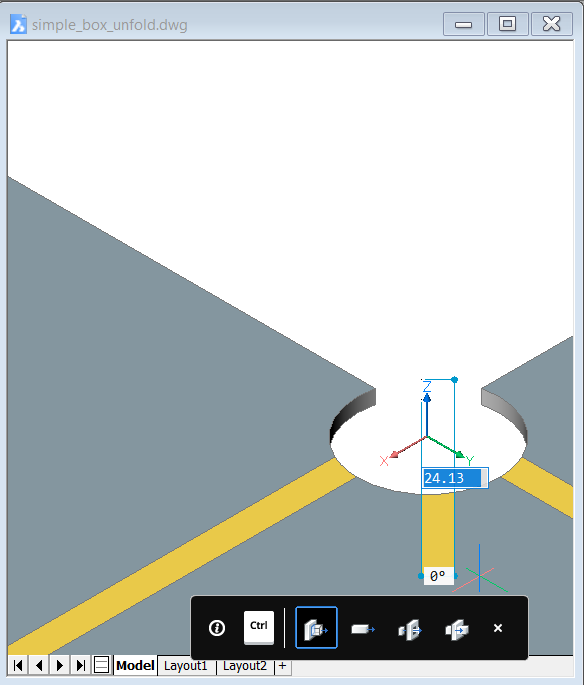
- Click on the original document again to make it active.
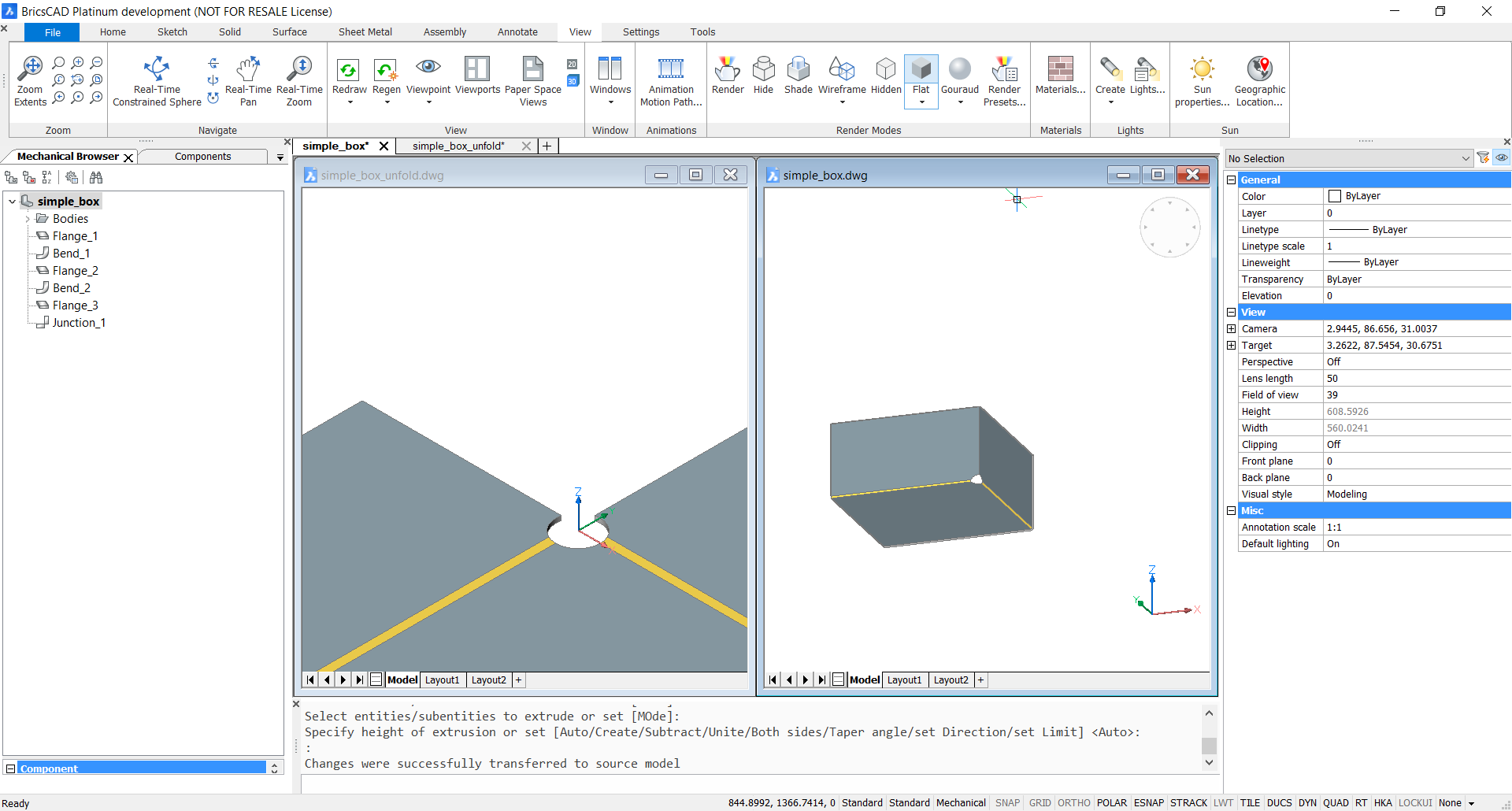
- The model will be updated and the custom corner relief appears. Application writes to the Command line: Changes were successfully transferred to source model.
Avoiding Collisions in Flat Pattern
Another useful application of associative unfolding is fixing the not so obvious material collisions.
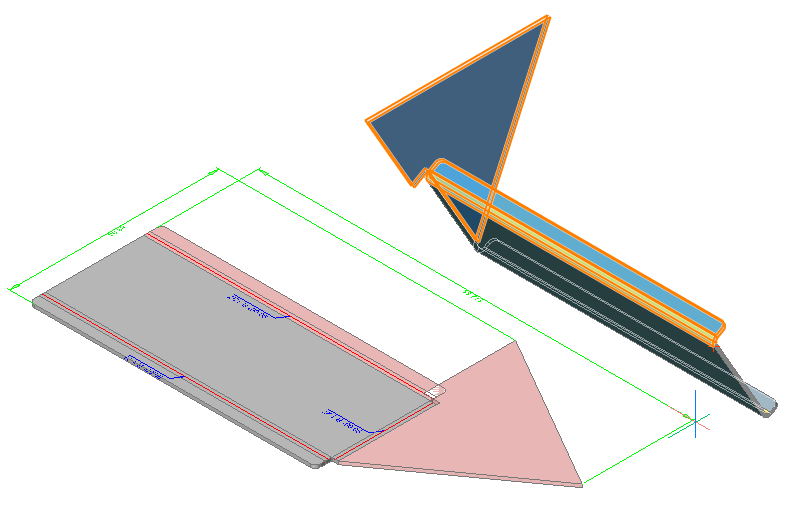
In this example, we do not know what changes to apply to the 3D model to avoid the collision when flattened. Let us rework the model with Associative Unfolding.
- From the Sheet Metal section of the Ribbon, select
the Associatively Unfold Body icon (
 ), select Flange face, unfold and click the
Vertical Tile button (
), select Flange face, unfold and click the
Vertical Tile button ( )
on the Toolbar or Ribbon to tile the opened documents vertically and zoom to
the collision area.
)
on the Toolbar or Ribbon to tile the opened documents vertically and zoom to
the collision area.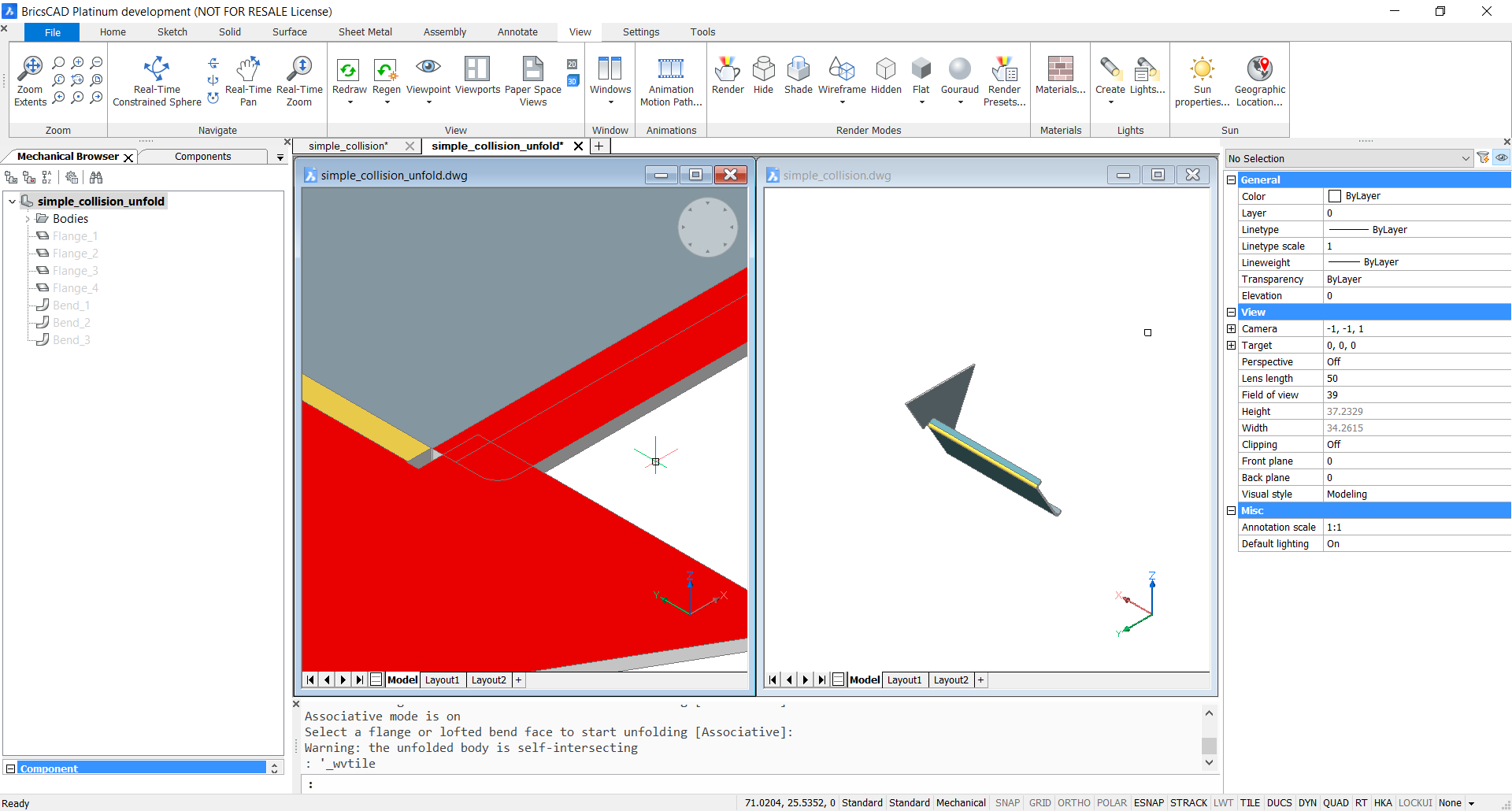
- Select boundary circular edge and offset it by 1.
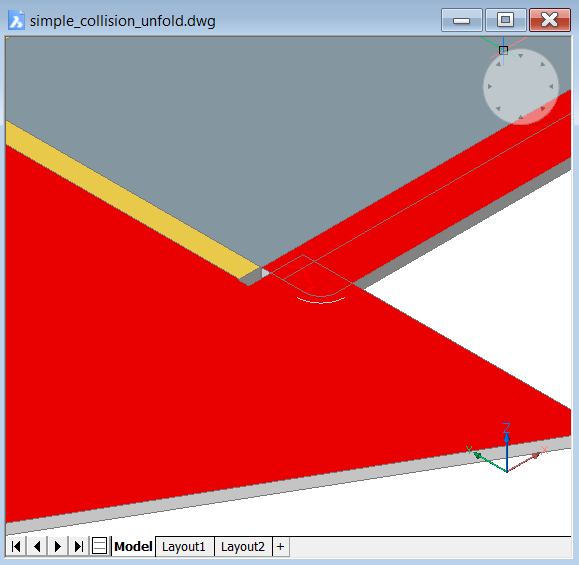
- Draw extra straight lines adjacent to the edge and join them.
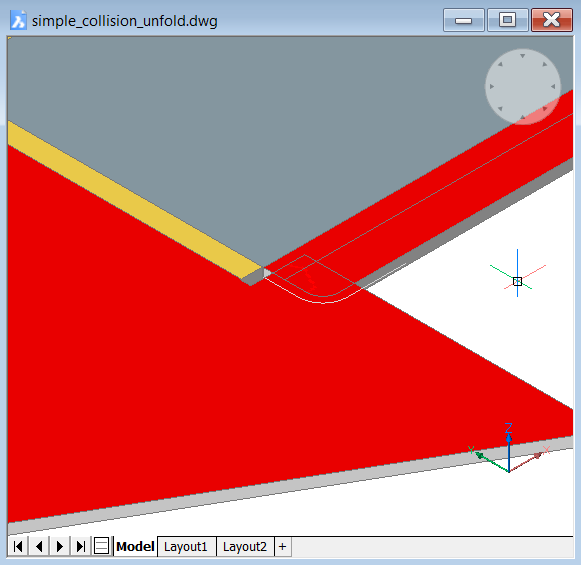
- DMEXTRUDE the polyline on both sides.
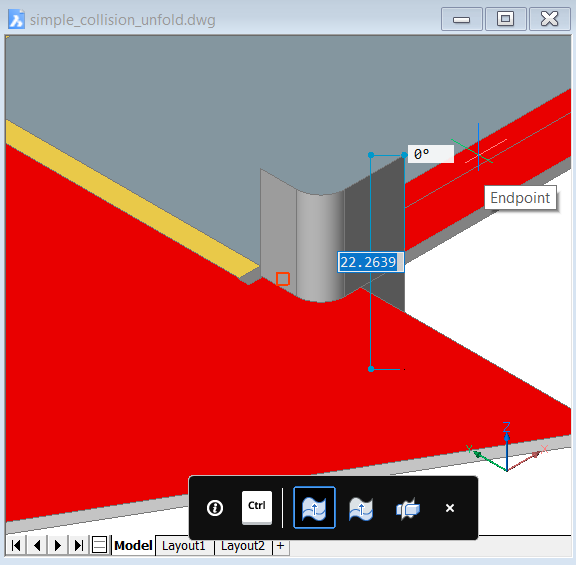
- DMTHICKEN the surface by a bigger value.
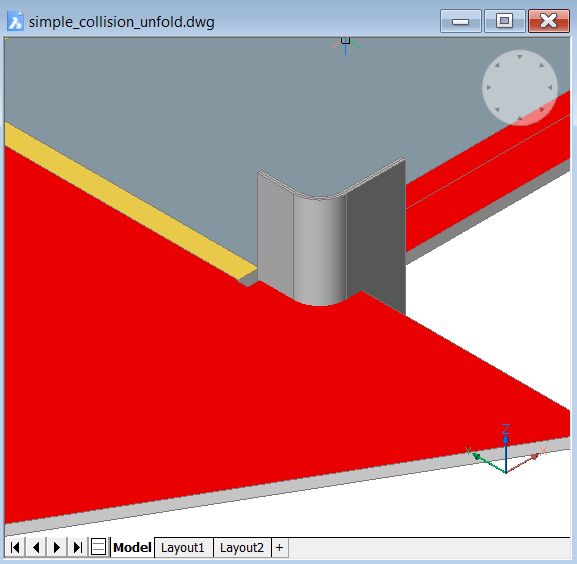
- SUBTRACT the thickened body from unfolded
pattern.
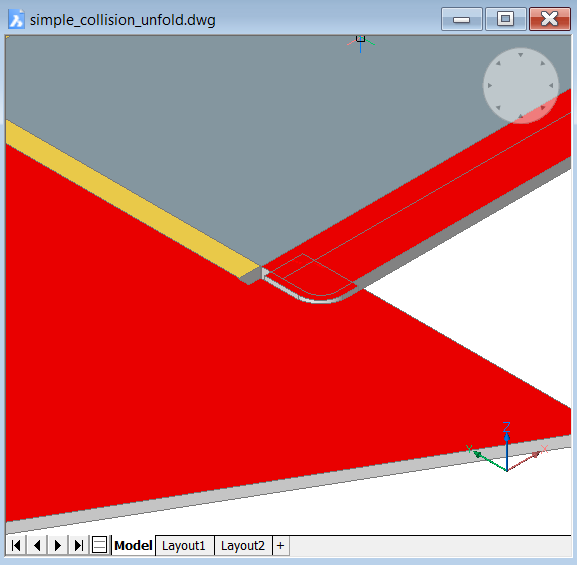
- ERASE the leftover pieces.
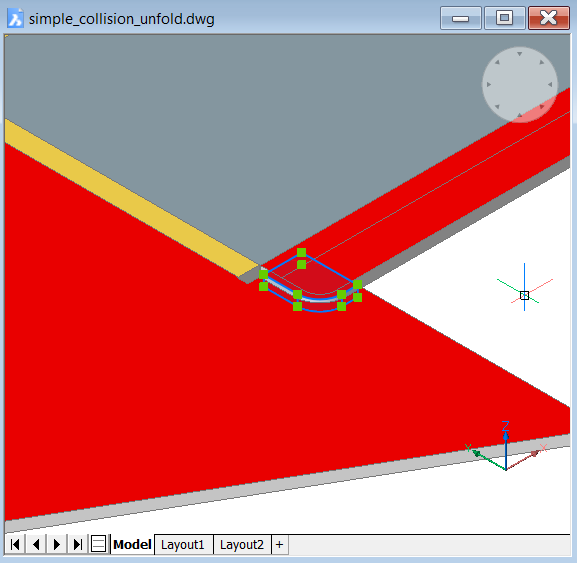
- Switch back to the document with the 3D model.
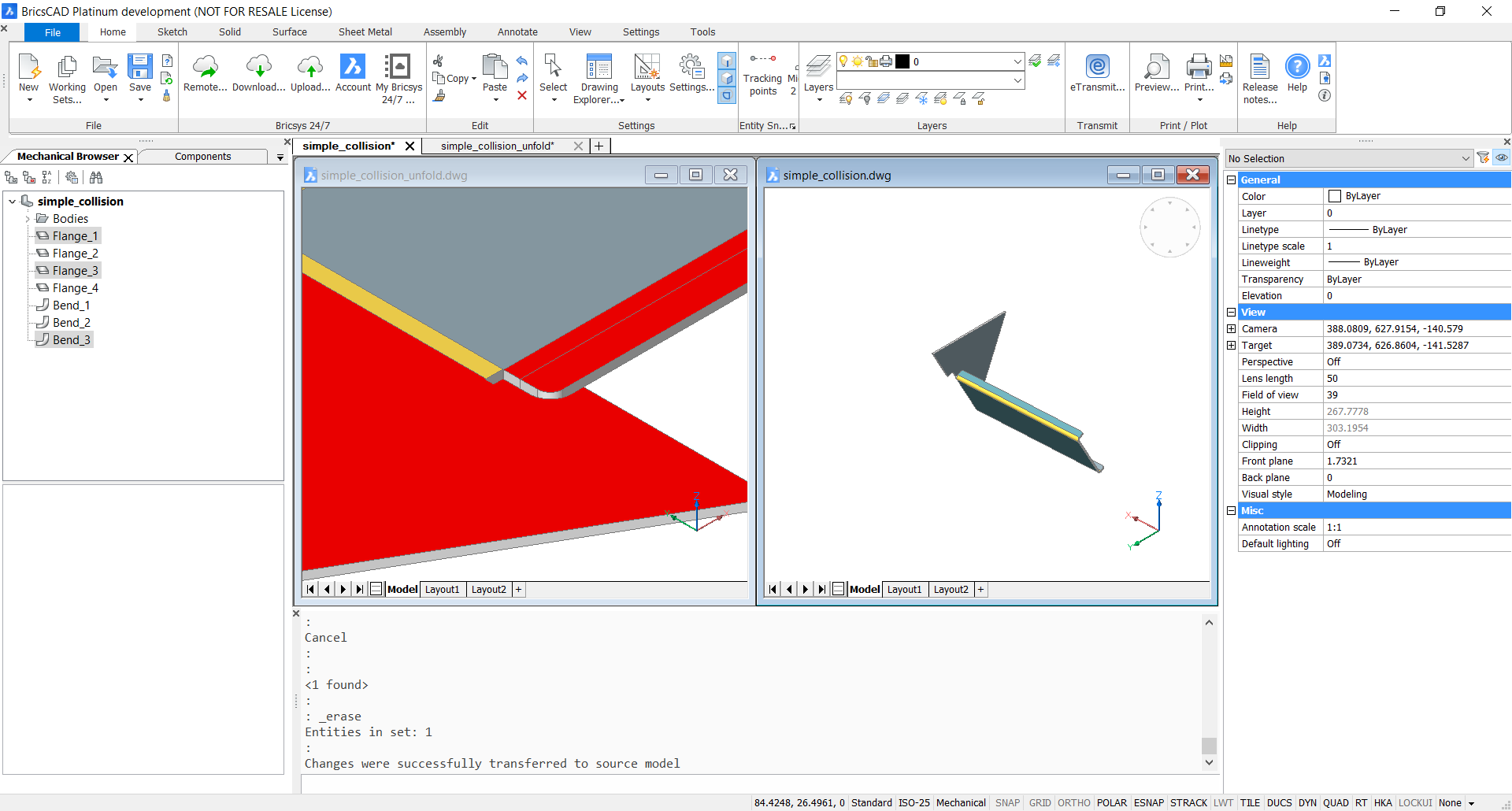
- Make sure that the changes have been propagated.Changes were successfully transferred to the source model.Zoom to the updated corner.
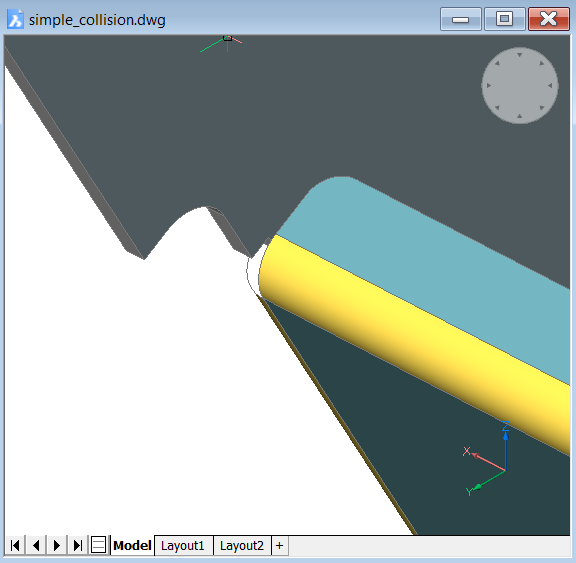
- To test the 2D unfold, export the file as a .DXF.