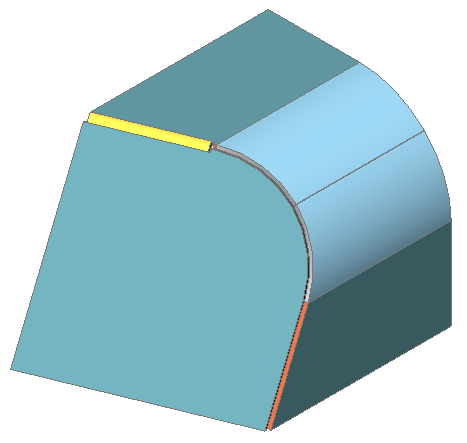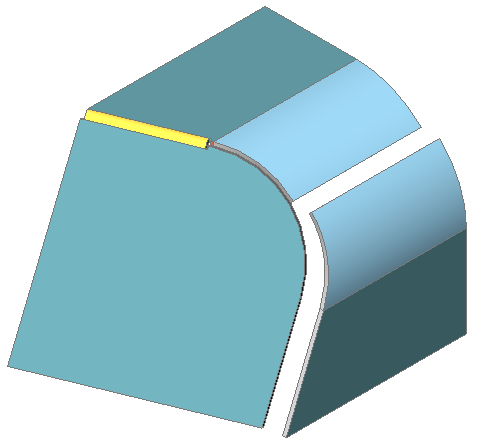Creación y División de Curvas Inclinadas
BricsCAD® permite crear o reconocer piezas de chapa metálica alabeadas con geometría curvilínea, que se pueden fabricar mediante plegado múltiple.
Procedimiento General para Crear una Pieza de Chapa Metálica con una Curva Inclinada
- Inicie el comando SMLOFT.
- Haz una de las siguientes cosas:
- Haga clic en el botón de la herramienta Crear pliegue solevado (
 ) en la barra de herramientas Chapa metálica .
) en la barra de herramientas Chapa metálica . - Haga clic en el botón de la herramienta Crear pliegue solevado (
 ) en la barra de la cinta Chapa metálica .
) en la barra de la cinta Chapa metálica . - Seleccione Crear recubrimiento de chapa metálica en el menú Chapa metálica.Se le solicitará: Seleccione dos secciones transversales:
- Haga clic en el botón de la herramienta Crear pliegue solevado (
- Seleccione 2 entidades de perfil.
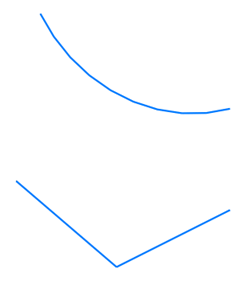 Se le solicitará: Establezca [Radio de redondeos/Espesor/Doblado único/Bridas con plegados] <Flanges with bends>:
Se le solicitará: Establezca [Radio de redondeos/Espesor/Doblado único/Bridas con plegados] <Flanges with bends>: - Pulse Enter para aceptar la configuración predeterminada.Se crea una vista previa de la pieza de chapa.Se le solicitará: Establecer [Radio de redondeos/Espesor/Doblado único/Bridas con dobleces/Espesar interior/Ambos lados/Espesar exterior]:
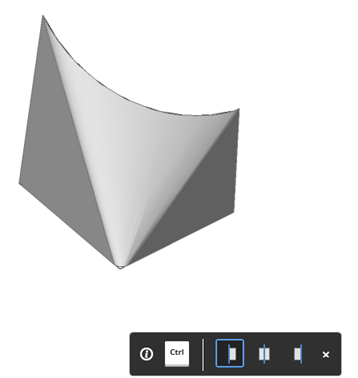 Note:
Note:Si el campo HKA de la barra de estado está activado, se muestra el widget Asistente de teclas de acceso rápido .
Pulse la tecla CTRL para elegir la posición del espesor de la pieza de chapa con respecto a los perfiles de origen: Engrosar por dentro, Espesar por ambos lados o Engrosar por fuera.
- Pulse Enter para crear la pieza de chapa.
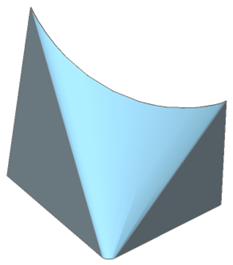 Si FEATURECOLORS está activado, puede distinguir entre las 2 pestañas (
Si FEATURECOLORS está activado, puede distinguir entre las 2 pestañas ( ) y el pliegue solevado (
) y el pliegue solevado ( ).
).
Las propiedades del pliegue solevado se muestran en el Navegador Mechanical:
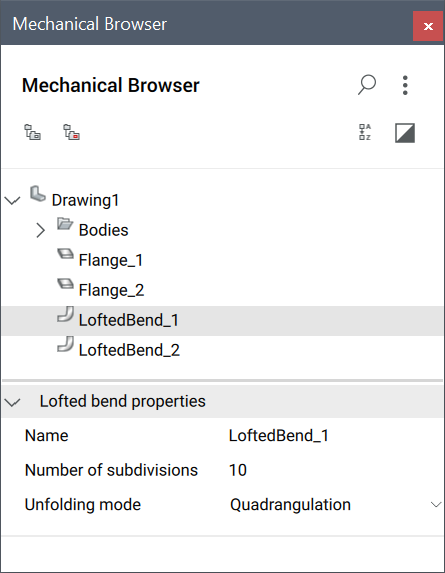
Opcionalmente, seleccione la función de curva elevada para editar sus propiedades:
- Número de subdivisiones: el número de regiones planas en la representación desplegada de una entidad de pliegue solevado (cuanto mayor sea el número, más líneas de pliegue se agregarán a la vista desplegada para el pliegue relevado).
- Modo de desdoblamiento: la mayoría de las curvas alabeadas se pueden desplegar utilizando un algoritmo inteligente de teselación del Quad. Sin embargo, a veces puede producir resultados no óptimos. En tales casos, establezca esta propiedad en Triangulación para cambiar a un algoritmo más sencillo, que crea cuadrangulares en forma de triángulo.
Para dividir un pliegue elevado
Los pliegues elevados se pueden dividir a lo largo de una línea en la superficie elevada en un punto arbitrario:
- Haz una de las siguientes cosas:
- Haga clic en la herramienta Dividir (
 ) en la pestaña de la cinta Chapa metálica .
) en la pestaña de la cinta Chapa metálica . - Seleccione Dividir en el menú .
- Escriba SMSPLIT en la línea de comando.Se le solicitará: Seleccione líneas o bordes para dividir la brida o [División inteligente/dibujar una nueva línea/opciones de selección (¿?)]
- Haga clic en la herramienta Dividir (
- Elija la opción dibujar una nueva línea.
- Especifique los puntos inicial y final de la línea en la pestaña seleccionada.
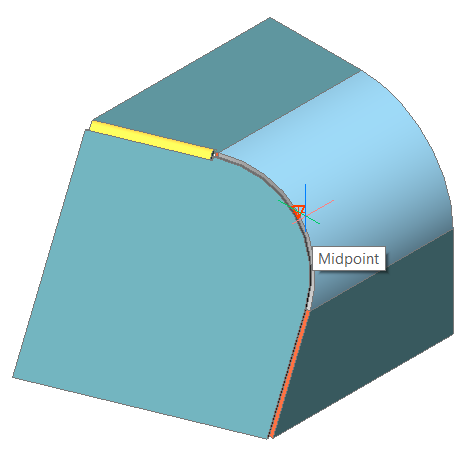
La curva inclinada está dividida. Si la unión de conexión está disuelta, puede mover libremente la parte separada.