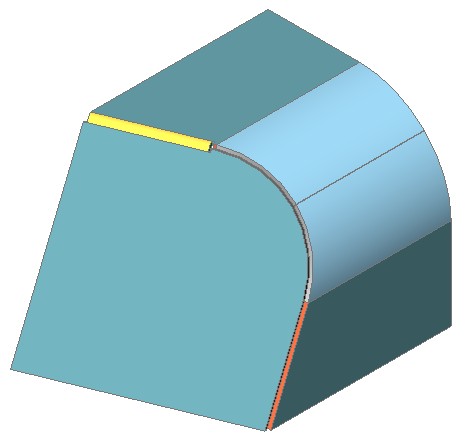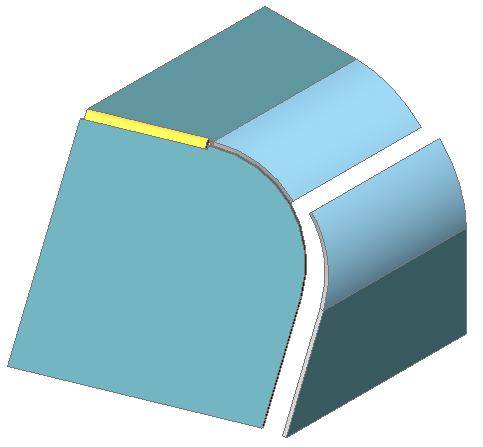Creating and Splitting Lofted Bends
BricsCAD allows you to create or recognize lofted sheet metal parts with curvilinear geometry, which can be manufactured using multiple bending.
General Procedure to Create a Sheet Metal Part with a Lofted Bend
- Launch the SMLOFT command.
- Do one of the following:
- Click the Create Lofted Bend tool button (
 ) on the Sheet Metal toolbar.
) on the Sheet Metal toolbar. - Click the Create Lofted Bend tool button (
 ) on the Sheet Metal ribbon bar.
) on the Sheet Metal ribbon bar. - Choose Create Sheet Metal Loft in the Sheet Metal menu.You are prompted: Select two cross sections:
- Click the Create Lofted Bend tool button (
- Select 2 profile entities.
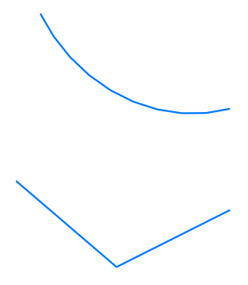 You are prompted: Set [fillets Radius/Thickness/Single bend/Flanges with bends] <Flanges with bends>:
You are prompted: Set [fillets Radius/Thickness/Single bend/Flanges with bends] <Flanges with bends>: - Press Enter to accept the default settings.A preview of the sheet metal part is created.You are prompted: Set [fillets Radius/Thickness/Single bend/Flanges with bends/thicken Inside/Both sides/thicken Outside]:
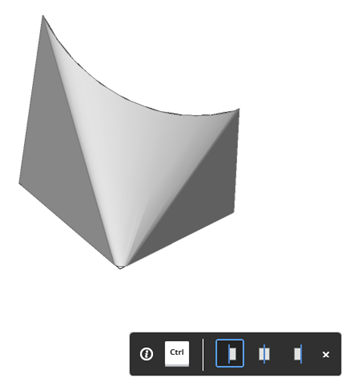 Note:
Note:If the HKA field in the Status Bar is ON, the Hotkey Assistant widget displays.
Press the CTRL key to choose the position of the sheet metal part thickness with respect to the source profiles: Thicken inside, Thicken to both sides or Thicken outside.
- Press Enter to create the sheet metal part.
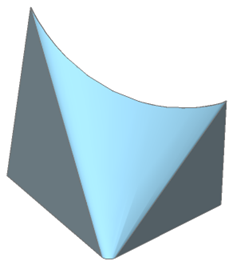 If FEATURECOLORS is ON, you can distinguish between the 2 flanges (
If FEATURECOLORS is ON, you can distinguish between the 2 flanges ( ) and the lofted bend (
) and the lofted bend ( ).
).
The properties of the lofted bend display in the Mechanical Browser:
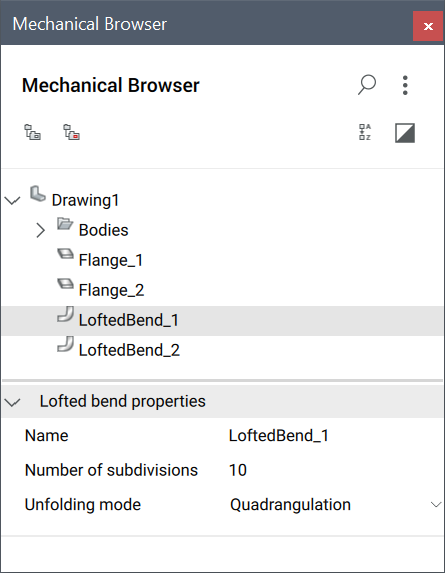
Optionally select the lofted bend feature to edit its properties:
- Number of subdivisions: the number of flat regions in the unfolded representation of a lofted bend feature (the greater the number, the more bend lines will be added to the unfolded view for the lofted bend).
- Unfolding mode: most of lofted bends can be unfolded using an intelligent algorithm of quad tessellation. However, sometimes it might produce non-optimal results. In such cases set this property to Triangulation to switch to a more straight-forward algorithm, which creates triangle-like quads.
To Split a Lofted Bend
Lofted bends can split along a line on the lofted surface at an arbitrary point:
- Do one of the following:
- Click the Split tool (
 ) on the Sheet Metal ribbon tab.
) on the Sheet Metal ribbon tab. - Choose Split the Sheet Metal menu.
- Type SMSPLIT in the Command line.You are prompted: Select lines or edges to split the flange or [SMart split/draw a New line/selection options (?)]
- Click the Split tool (
- Choose draw a New line option.
- Specify the start and end points of the line on the selected flange.
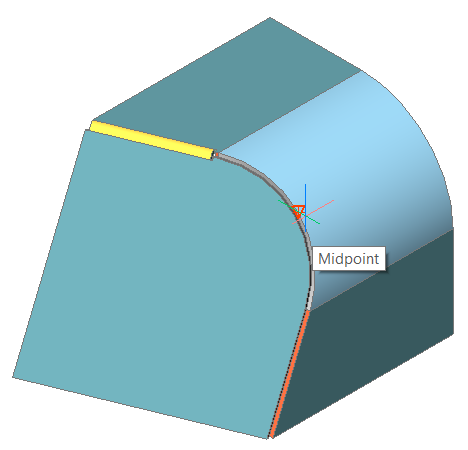
The lofted bend is split. If the connecting junction is dissolved, you can freely move the separated part.