Structure panel
The Structure panel enables you to view and select drawing content from a structured tree.
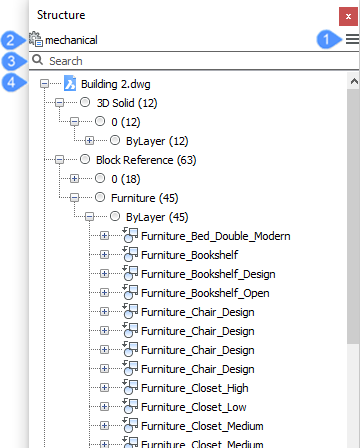
- Menu
- Configure Structure Tree
- Search
- Content tree
Menu
Displays the Structure panel main menu.
- bim
- Displays a BIM entity-based structure.
- default
- Displays a layer-based structure.
- mechanical
- Displays an entity-based structure.
- Configure structure tree
- Opens the Configure Structure Tree dialog box, which allows you to configure the structure tree.
- Select Configuration…
- Allows you to load Structure Tree Configuration Files (*.cst).
Configure Structure Tree
Displays the Configure structure tree dialog box.
Search
Searches the structure tree for character strings that match what you enter.
Content tree
Displays a structured tree view of the drawing content. The configuration of the structure tree is defined in a .CST file and specified by the STRUCTURETREECONFIG system variable. The location of CST files is specified by the SRCHPATH system variable. You can create custom CST files to meet your needs.
A right-click menu on a tree node or on an entity offers relevant tools.

