System variable reference
The System variable reference gives an overview of all the system variables in BricsCAD®.
System variables and preferences variables are used to save BricsCAD® settings and user preferences. They can be accessed through the Settings dialog box. Many system variables correspond to other CAD software. When a variable is BricsCAD® specific, this is indicated as well.
Note: The AUTOCOMPLETEMODE system variable value defines whether
system and/or preference variables are recognized when typing in the Command
line.
System variable data types
- Boolean: the value is either 1 or 0 (True or False, Yes or No).
- Short: integer value in the range of −32,768 to +32,767.
- Long: integer value in the range of −2,147,483,648 to +2,147,483,647.
- Real: floating point numbers with a period for a decimal point and no thousands separator.
- String: text.
- String Standard: text according to a specific format, for example a folder path.
- 3D point: specifies a point in a 3D space.
- 2D point: specifies a point in the XY-plane.
- Bit flag variables: integer variable controlled by bit codes. The value of this variable changes by adding or removing options.
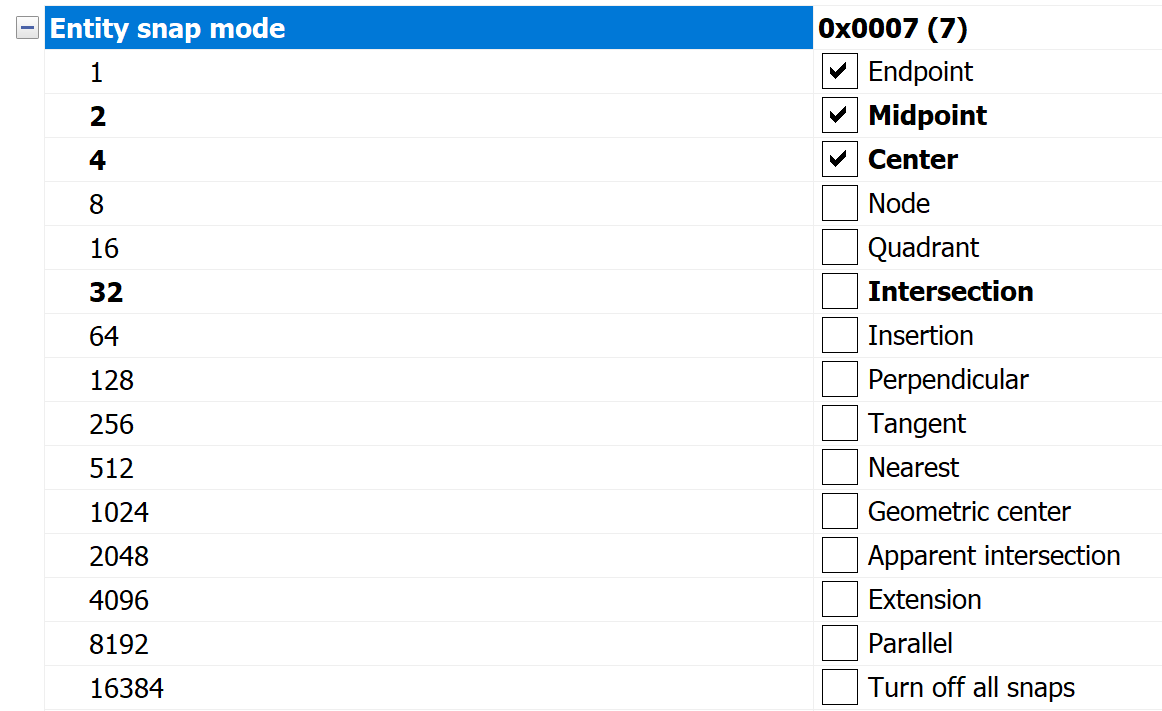
System variables save location
- Windows registry (or config file for macOS and LINUX): the value is saved in a user profile. When you start BricsCAD®, the values of the current user profile are loaded. The values apply to all drawings in the current BricsCAD® session. The current user profile is set in the User Profile Manager dialog box. Launch the PROFILEMANAGER command to open this dialog box.
- Drawing: the value is saved in the drawing and applies to that drawing only.
- Preference: the value is saved in a user profile. When you start BricsCAD the values of the current user profile are loaded. The values apply to all drawings in the current BricsCAD session.
- NOT saved: the default value is hard-coded, and the new value is not saved when BricsCAD® is restarted.
- Workspace: the value is saved in the current workspace.
Note: The distinction between system and preference variable is
strictly about whether the setting is marked as a system variable
(
save="reg") or user preference (save="prf") in
settings.xml. Editing system variables
The system variables have a default value which can be edited:
- Through the Settings dialog box.
- By typing it in the Command line.
In the Settings dialog box, you can also filter variables that are no longer set to their default value.
Searching for variables
You can use the SETVAR command to search for a variable.

