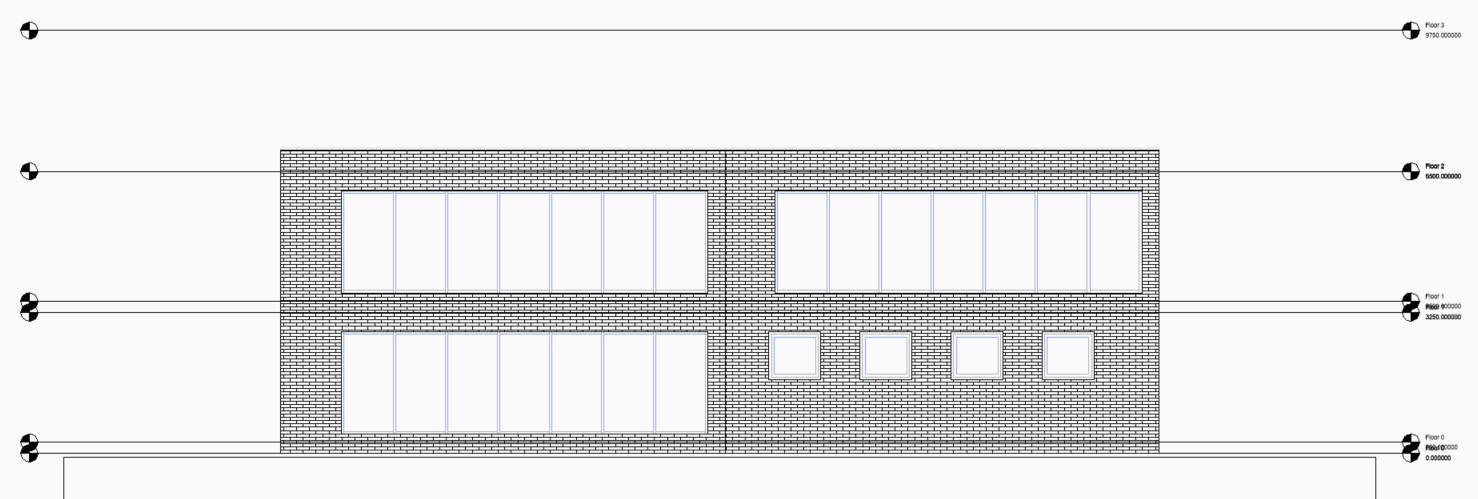Elevation hatch
About elevation hatch
Generate elevation fill is a property of a section that can display the texture or solid hatch of a composition when a 2D elevation is generated. Hatches can also be generated for other types of sections when activated in the Properties panel.
The hatch is generated for every visible boundary on the 2D elevation including boundaries that are not perpendicular to the section. Hatches are generated without perspective corrections. The union of elevation lines can be changed independently from the Union section settings in the Physical Materials dialog box.
Make elevations
Note: Elevation here refers to a Section Plane in a 3D model with the Section type property set to Elevation. This can then be used to generate 2D drawings that represent the elevations of your model.
- Create BIM elevations using Bimify.
- Select the BIM elevation and choose Generate BIM Section
 in the Model command tab in the Quad.
in the Model command tab in the Quad. - Select the BIM elevation and choose Open BIM Section Model
 in the Model command tab in the Quad.
in the Model command tab in the Quad.The section result displays in the layout viewport of the destination drawing.
- Select the paper space viewport. The viewport properties display in the Properties panel.
- Under BIM, set the Generate Elevation Fill property to On.
- Select the viewport and choose Update BIM Section
 in the Model command tab in the Quad.
in the Model command tab in the Quad. - (Optional) Copy the viewport, then set the Generate Elevation Fill property to Off to create two versions of the section result, one with and one without elevation hatch.
Configuring the hatch
- Go to the Physical Materials dialog box by typing BLMATERIALS or BLCOMPOSITIONS (1) in the Command line.
- Click on the composition and double click on the pattern of the composition to open the Physical Materials dialog (2).
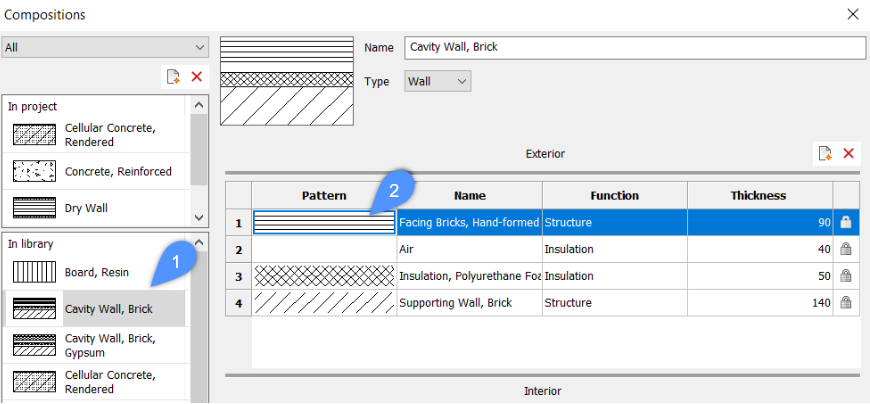
- To configure the texture or solid fill, go to the Appearance tab page (3). The elevation hatch is set by default to None. Click the elevation hatch button and select the of hatch: None, Solid, Linear, Predefined or Custom (4).
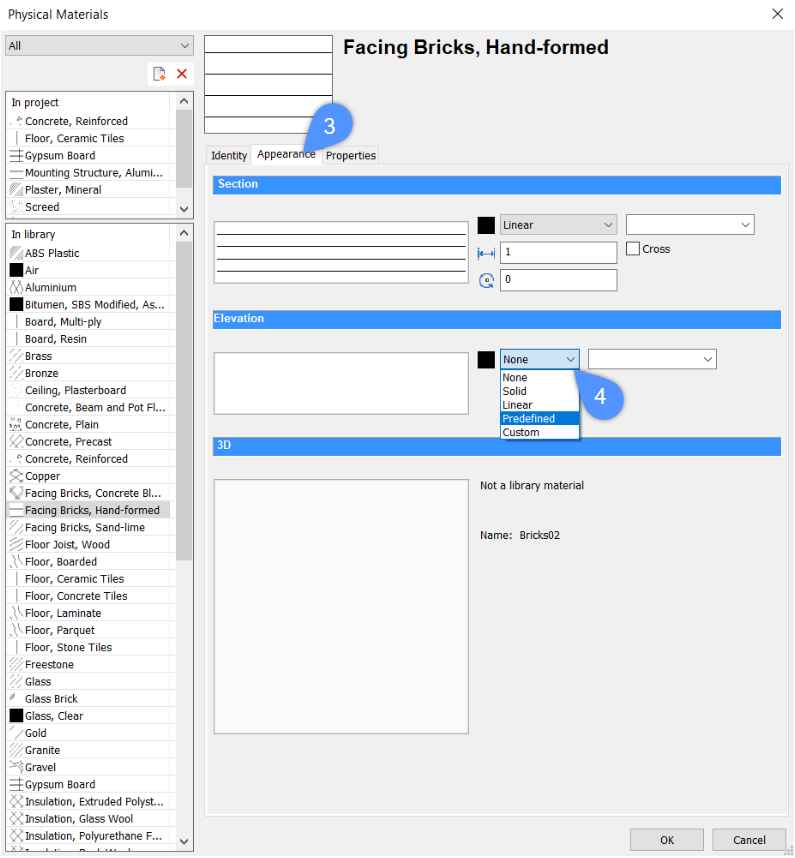
- Configure the hatch. Define the scale, angle, color and/or layer of the pattern. (5)Note: A name in the layer field or click the arrow button and select a layer in the list.
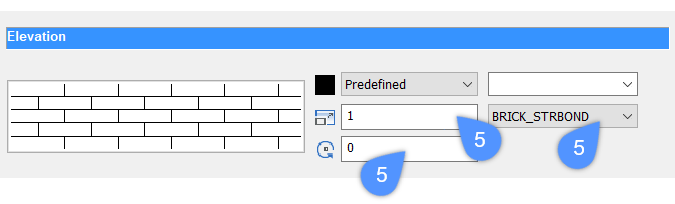
- To remove connection lines in the elevation between different solids of the material, go to the Properties tab (6) and set Union elevation to Yes (7).Note: Union elevation works independently from the Union section setting.
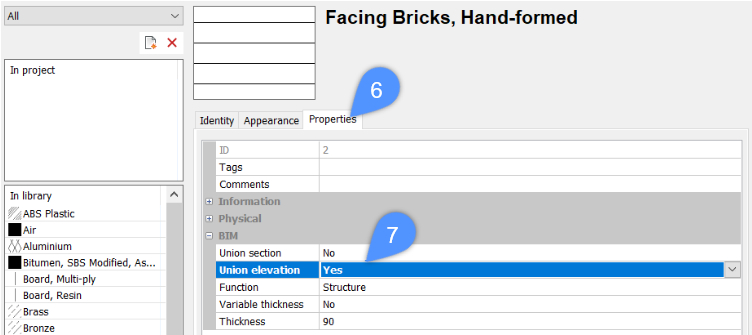
- After regeneration, the hatch will appear on the elevation.