Viewing entities
Commands
HIDEOBJECTS, ISOLATEOBJECTS, UNISOLATEOBJECTS
About
If you work with many entities in a drawing, everything that you have in the drawing is visible in the view. When you want to temporarily make only a few entities or a particular entity visible and manage them in a view, you can use the Hide or Isolate tools.
Hiding entities

For more information about this command, visit the Command Reference article HIDEOBJECTS.
(Optional) The Structure panel can also be used to hide and isolate selected entities as well as revealing all hidden entities in the model space. This is an easy way to quickly hide or isolate a certain category of objects or entities with a certain property value etc.
To do so, right-click on the entity in the Structure panel and choose one of the options in the context menu (see below image).
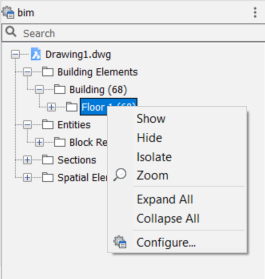
Procedure: hiding entities
- Select one or more entities in the drawing area.
- Select Hide Entities from the Quad.
All entities that have been selected are hidden in the view.
The following illustration shows an entire model on the left. In the second image, the roof was temporarily hidden.
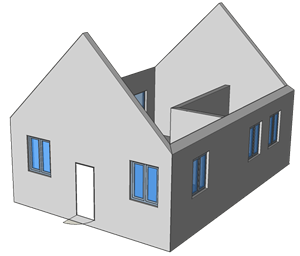
Isolating entities

For more information about this command, visit the Command Reference article ISOLATEOBJECTS.
Procedure: isolating entities
- Select one or more entities in the drawing area.
- Select Isolate Entities from the Quad.
All entities that have been selected before are isolated in the view.
The following illustration shows the same building model from the below. In the second image, the roof was temporarily isolated.
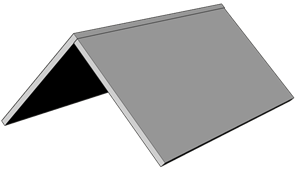
Showing entities

For more information about this command, visit the Command Reference article UNISOLATEOBJECTS.
If you have any hidden entities in your drawing, you can reveal them in the view using the show entities tool.
The following illustration shows the isolated roof elements from the above example. The second image shows the result after using the Show Entities tool.
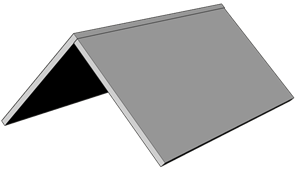 |
 |

