Working with dimension styles
The DIMSTYLE command opens the Drawing Explorer – Dimension Styles dialog box.
Here you can:
- Create a new dimension style
- Create dimension child styles
- Edit a dimension style
- Define dimension style overrides
- Rename a dimension style
- Set a dimension style current
- Copy dimension styles between drawings
- Compare dimension styles
- Delete a dimension style
To set a dimension style current
First method:
- Right click the dimension style field in the Status bar.
A context menu appears.
- Select the dimension style in the context menu.
Second method:
- Launch the DIMSTYLE command.
The current dimension style is marked in the Current column.
- Click the current column of the dimension style.
To create a new dimension style
- Launch the DIMSTYLE command.
- Select an existing dimension style, which will be used as a template for the new style.
- Do one of the following:
- Click the New button.
- Place the cursor on an existing dimension style, then right click and choose New in the context menu.
- Select the Name field and type a name for the new dimension style.
- Define the settings for the new dimension style.
Creating a dimension child style
For each dimension style, you can create a child style for each dimension type: Linear, Angular, Radius, Diameter, Ordinate and Leader.
If the current dimension style has a child style for a dimension type, the child style will be used automatically when such dimension type is created.
To create a dimension child style, do the following:
- Select the parent dimension style, then right click and choose a New child style in the context menu.
A context menu appears.
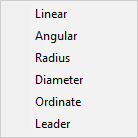
- Select a dimension entity type in the context menu.
The name of the child style is: <parent style>:<dimension entity type>
- Select the child style and define the properties that need to be different from the parent style for the selected dimension entity type.
To edit a dimension style
- Launch the DIMSTYLE command.
- Select the dimension style.
- Adjust the dimension settings.
- Close the Drawing Explorer dialog box.
To define dimension style overrides
- Launch the DIMSTYLE command.
- Select the dimension style.
- The first line of the dimension style list reads: <overrides on dimstylename>
- Define the overrides.
- Close the Drawing Explorer dialog box.
- It is not recommended to create dimensions with overrides.
Use the dimension override settings to test changes, without modifying the current dimension style definition, then use the Save overrides to current style or Save to new style option to save the overrides.
- Setting another style current will discard the existing dimension style overrides.
To rename a dimension style
- Launch the DIMSTYLE command.
- Select the dimension style.
- Right click, then choose Rename in the context menu.
- Type a new name in the Name field, then press enter.
To copy dimension styles between drawings
- Open both the source and the target drawing.
- Launch the DIMSTYLE command.
Open drawings are listed in the Open drawings list on the Drawing Explorer dialog box.
- Select Dimension styles of the source drawing in the Open drawings list.
- Select the dimension style(s) to be copied.
Hold down the Ctrl key to select multiple dimension styles.
- Place the cursor over one of the selected dimension styles, then press and hold the left mouse button and drag the selection onto the target drawing, then release the left mouse button.
To compare dimension styles
- Launch the DIMSTYLE command.
- Select the dimension styles.
Click the first dimension style, then hold down the Ctrl key to select the next dimension style(s).
The properties of the selected styles display. The settings that are different, are highlighted.
- (option) Hold down the Ctrl key to add or remove a dimension style from the comparison table.

