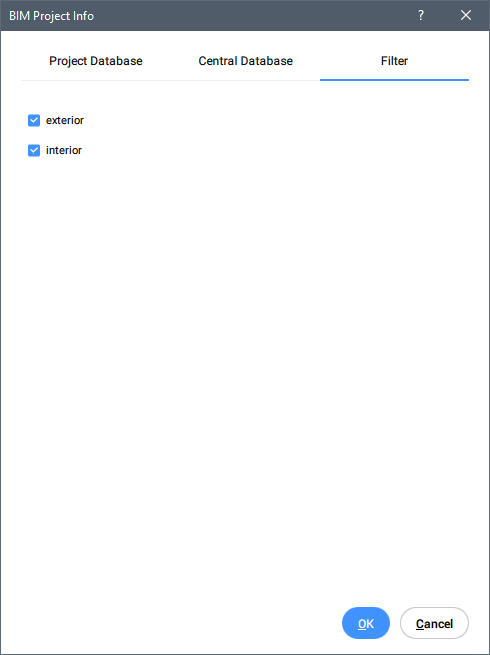BIM project info dialog box
The BIM Project Info dialog box shows information about properties, materials, compositions, profiles and spatial structures of the Project and Central databases. It allows you to import or export the database and set the project database as embedded or external. When you launch the BIMPROJECTINFO command in BricsCAD®, the BIM project info displays in a dialog box that includes certain components and tabs. Project and central databases of BIM models can be changed using this dialog box.
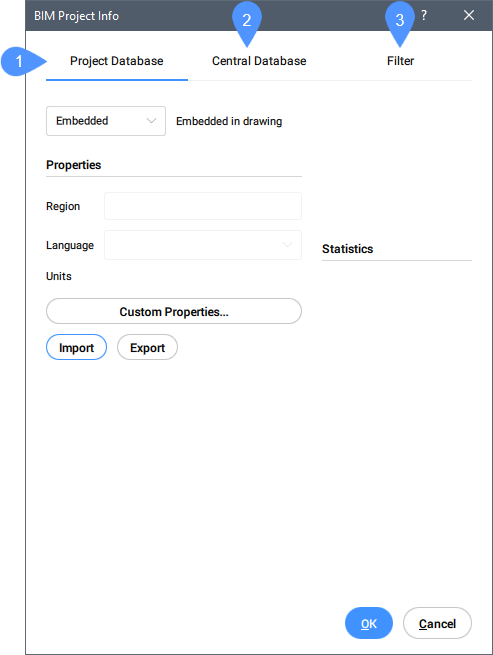
- Project Database
- Central Database
- Filter
Project Database
Shows the BIM project info.
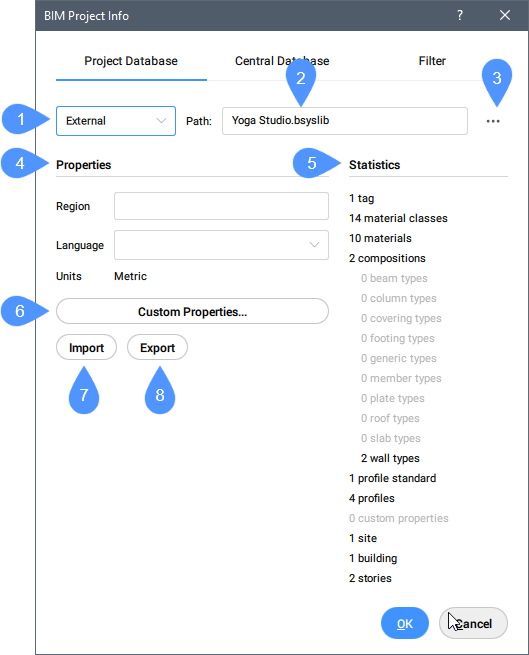
- Project database drop-down list
- Path
- Browse
- Properties
- Statistics
- Custom properties…
- Import
- Export
- Project database drop-down list
- Choose between Embedded or External.
- Path
- Displays the path of the project database.
- Browse
- Opens the Select or create a Bricsys Library dialog box.
- Properties
- Region, Language and Units are the properties of the BIM project.
- Region
- Fill out the region field.
- Language
- You can choose one of the language options from the drop-down list.
- Units
- Displays the system of measurement used in the BIM project (metric, imperial).
- Statistics
- Shows the location, properties, spatial structures (the amount of buildings, stories, etc.) and the content of the current project database of the BIM model.
- Custom properties…
- Adds custom properties to materials and compositions. Opens the Edit Custom Properties dialog box.
- Import
- Imports the selected *.xml or *.csv library files to enlarge the project database, for example, to add profiles. Opens the Select xml/csv file to import dialog box.
- Export
- Saves .xml library files in the defined location. Opens the Select location to save xml file dialog box.
Central Database
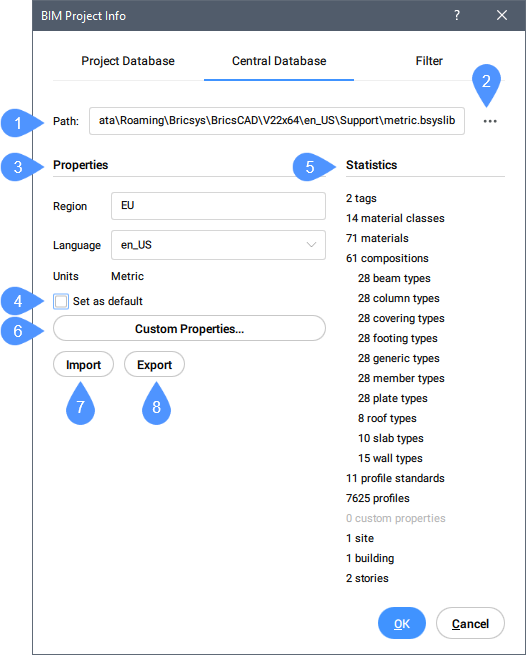
- Path
- Browse
- Properties
- Set as default
- Statistics
- Custom Properties…
- Import
- Export
- Path
- Displays the path of the central project database.
- Browse
- Opens the Select or create a Bricsys Library dialog box.
- Properties
- Region, Language and Units are the properties of the project.
- Region
- Fill out the region field.
- Language
- You can choose one of the language options from the drop-down list.
- Units
- Displays the system of measurement used in the BIM project (metric, imperial).
- Set as default
-
This option allows you to set the selected database as default library database for next projects.
Note: You can edit the default library database settings in the Settings dialog box under .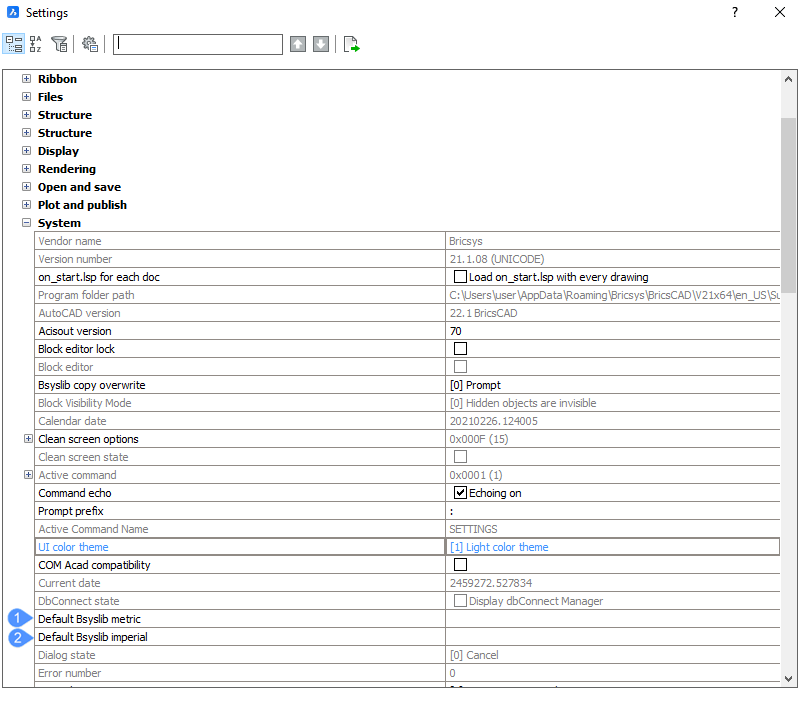
- Statistics
- Shows the location, properties, spatial structures (the amount of buildings, stories, etc.), the content of the central project database of the BIM model.
- Custom Properties…
- Adds custom properties to materials and compositions. Opens the Edit Custom Properties dialog box.
- Import
- Imports the selected *.xml library files. Opens the Select xml/csv file to import dialog box.
- Export
- Saves .xml library files in the defined location. Opens the Select location to save xml file dialog box.
Filter
Check the tags that you want to use in the filter.