Launching BricsCAD
BricsCAD Launcher
If the GETSTARTED system variable is ON, the BricsCAD® Launcher dialog box displays when you launch BricsCAD®. Here you can choose the Workspace for the current session. The available workspaces depend on the license level.
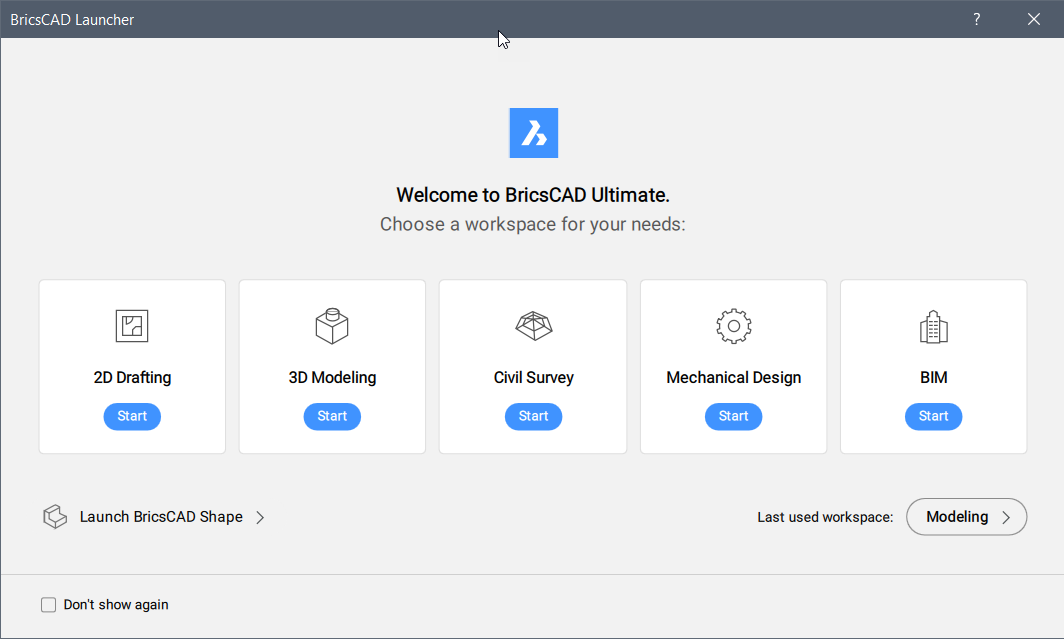
- 2D Drafting: launches the Drafting workspace. BricsCAD® Lite license or higher is required.
- 3D Modeling: launches the Modeling workspace. BricsCAD® Pro license or higher is required.
- Civil Survey: launches the Civil workspace. BricsCAD® Pro license or higher is required.
- Mechanical design: launches the Mechanical workspace. BricsCAD® Mechanical or BricsCAD® Ultimate license is required.
- BIM: launches the BIM workspace. BricsCAD® BIM or BricsCAD® Ultimate license is required.
- Launch BricsCAD Shape: launches BricsCAD® Shape. No license is required.
- Last used workspace: launches the last used workspace.
- Don't show again: sets the GETSTARTED system variable to 0. To reset the display of the BricsCAD Launcher dialog box, type getstarted in the Command line and choose 1 for ON.Note: The BricsCAD Launcher cannot be disabled in Trial versions.
- Units: sets the units for the default template drawing. Defines the BASEFILE system variable.
Note: The free solid modeling tool, BricsCAD® Shape, is built into the single BricsCAD® installer. When the BricsCAD® Ultimate 30-day trial expires, it reverts to a perpetual BricsCAD® Shape license, which can be converted to a full commercial license by purchasing a license key. You do not need to uninstall BricsCAD® first.

