Setup RLM login
- Create a file named rlm.pw inside the directory where rlm.exe is located (by
default C:\Program Files\Bricsys\Bricsys Network License
Manager\actNetworkLicense.exe).Note: If this file is located in the directory with the rlm binary, the RLM Web Interface will require users to log in before they can perform any actions.
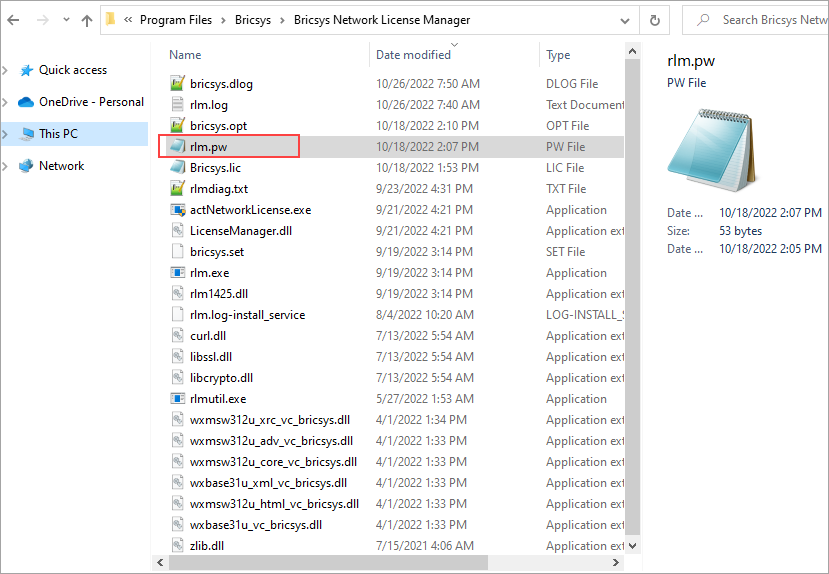
- The RLM password file has one line for each user, formatted as follows:
username::allThe username cannot contain a ':' character. The password field is initially left blank. The permissions are generally set to all.
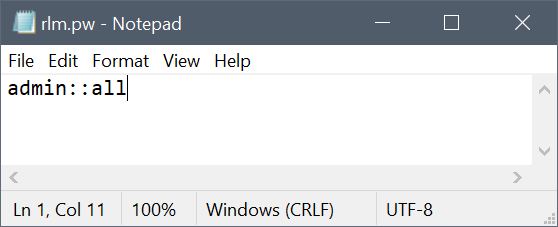
- Access the license server web portal from the browser by using localhost:5054 in the same system or by using <License_Server_IP>:5054 in other systems.
- You are prompted for a username and password. You can enter the username and log in without supplying a password since the password field is left empty.

- To set a password or to change it later, select the Change
Password menu item once logged in as that user. Enter the new
password and click on the CHANGE PASSWORD button to update
it. The new password is written to the rlm.pw file automatically. In the rlm.pw
file, the password field is an encrypted hash of the actual password (similar to the
Unix password file).
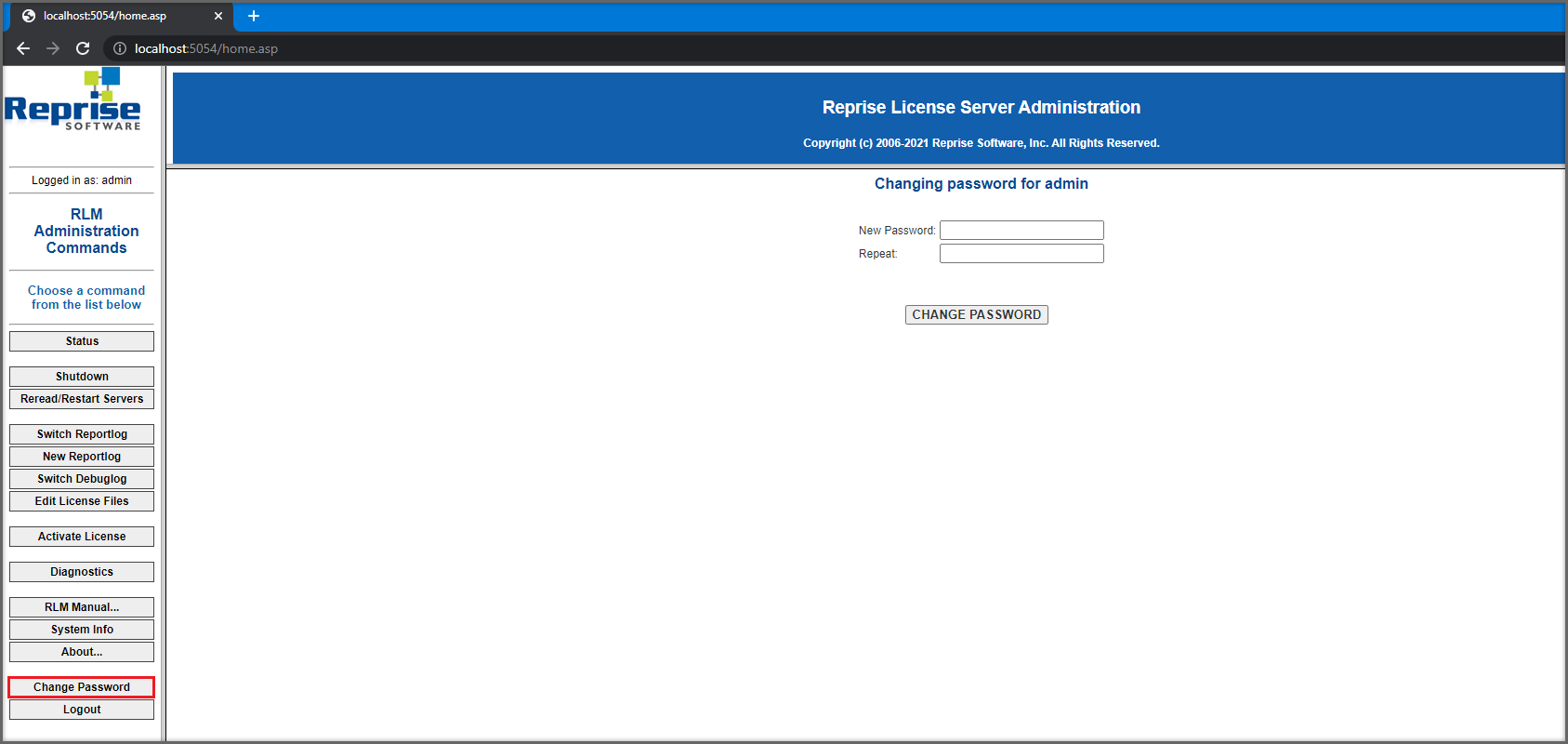
- Whenever a new user attempts to access the web portal, authentication (username and password) will be requested.
Note:
- It is recommended to protect access to this file so that ordinary users cannot edit it. Both the RLM password file and the directory which contains it must be read-write to the rlm process.
- Starting with RLM 12.4, if there is no password file present, the edit options and edit RLM options commands are disabled.
- Starting with RLM 14.2, if there are users in the rlm.pw file with blank passwords, RLM will log this condition and exit after 10 minutes unless started with the -z switch.

