Network License Server administration
When the Network License Server (also named RLM License server) is running, you can configure it in the Reprise License Server Administration web interface. See also the Setup RLM login article.
Opening the web interface
- If the Network License Server is not running, click the Bricsys Network License Server desktop shortcut (on Windows 10 or higher: right-click > Run as administrator).
The Bricsys Network License Manager dialog box opens.
- Browse to http://localhost:5054.
The Reprise License Server Administration web interface opens.
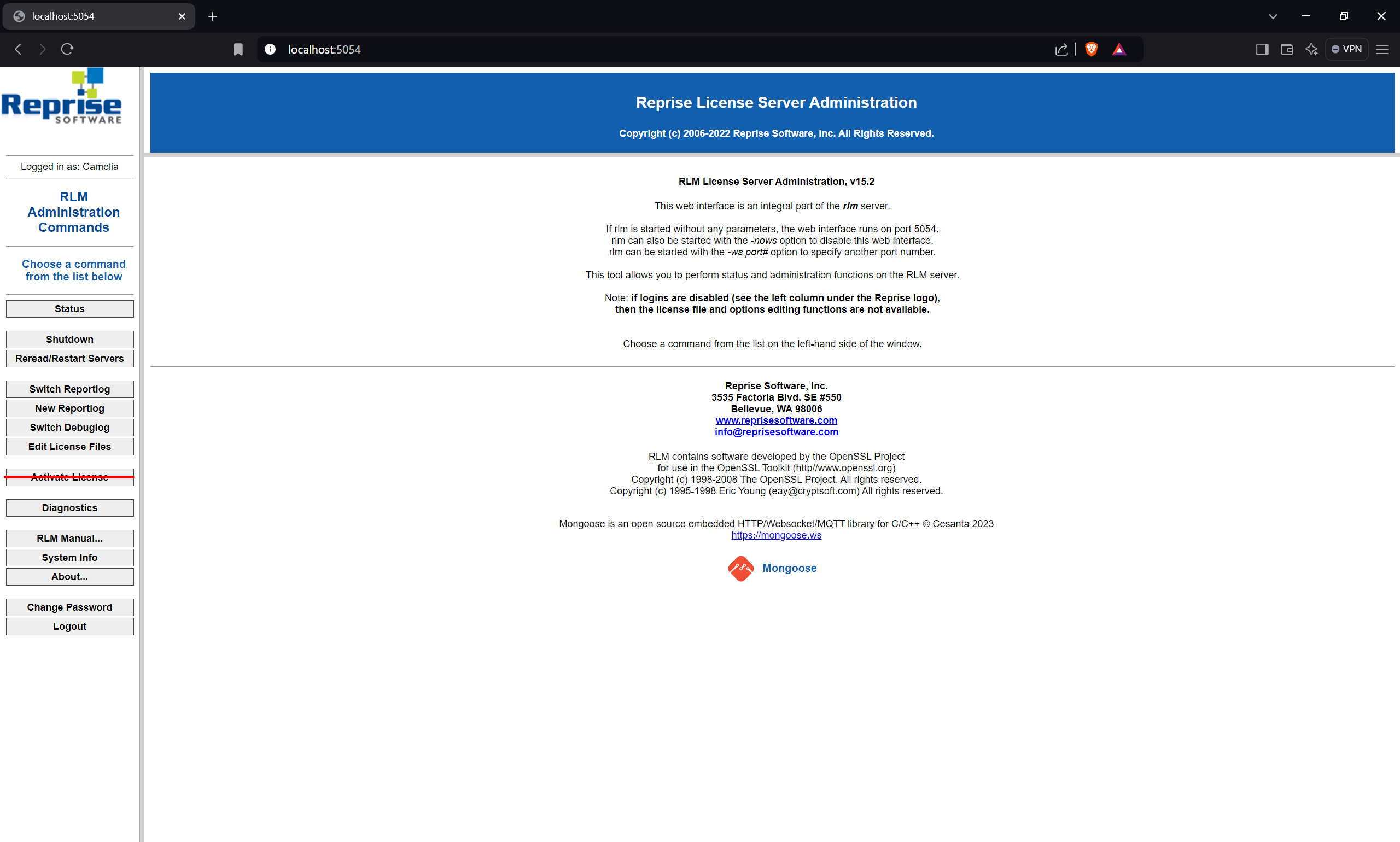 Note:
Note:- Do not use the Activate License button because it is not related to Bricsys licenses.
- To get an overview of all options, click the RLM Manual... button on the left or go to the RLM License Administration Manual.
Checking the license and server status
You can check the status of all network licenses on the server.
- Click the Status button (1) on the left.
The Status for "rlm" on LicenseServer (port 5053) page opens.
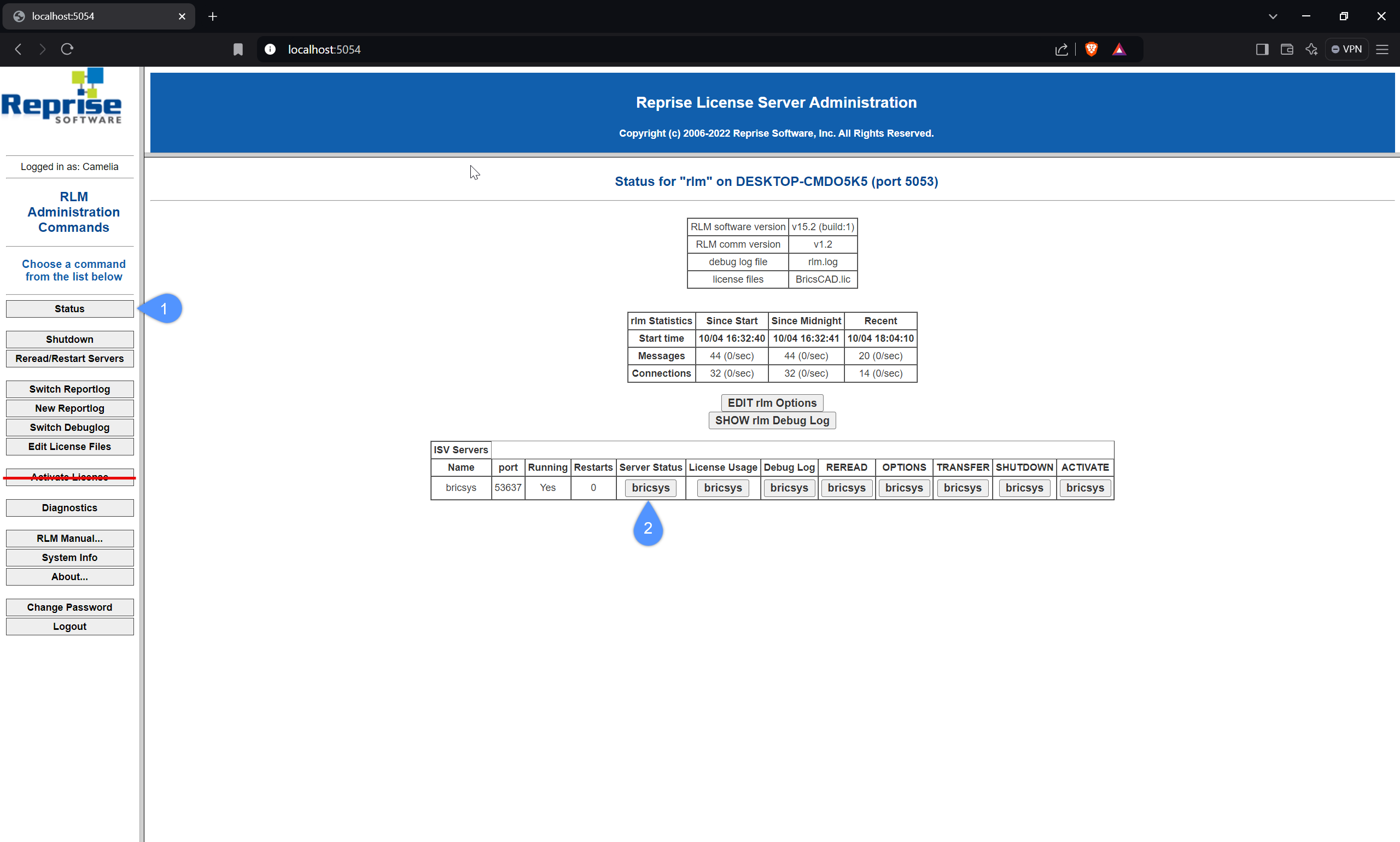
- Click the bricsys button (2) in the Server Status column of the ISV Servers table to view the status of the Bricsys Network license.
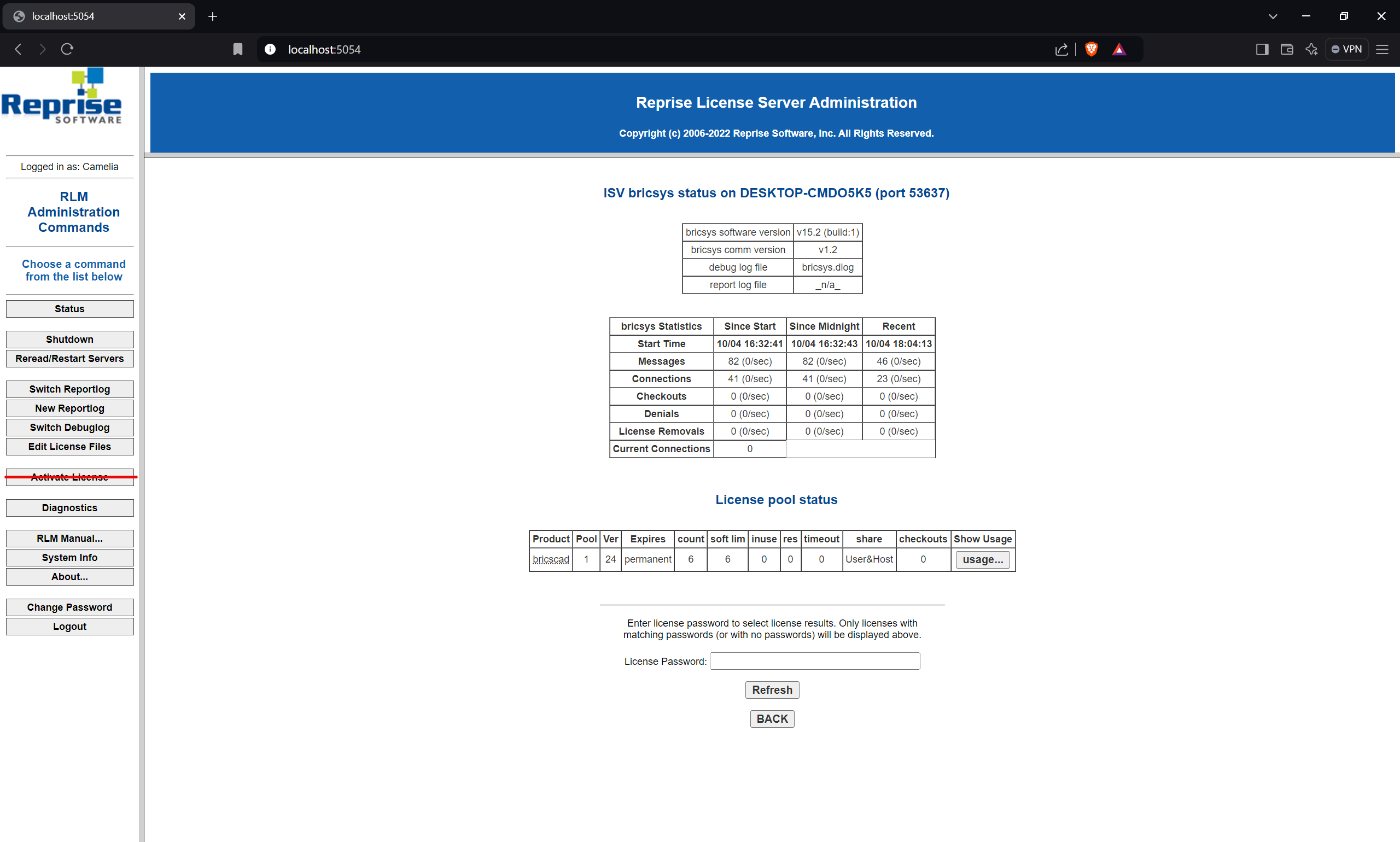
Rereading the license / Restarting the server
If you want to restart the server, for example, after modifying the bricsys.opt file, follow the next steps:
- Click the Reread/Restart Servers button (3) on the left.
The Reread/Restart Servers page opens.

-
Click the REREAD/RESTART button (4).
The server restarts and rereads the Network license.

