Proxy settings on a client computer
Configuring the proxy settings
- Click the Proxy Settings... button in the or the Licensing Information dialog box.
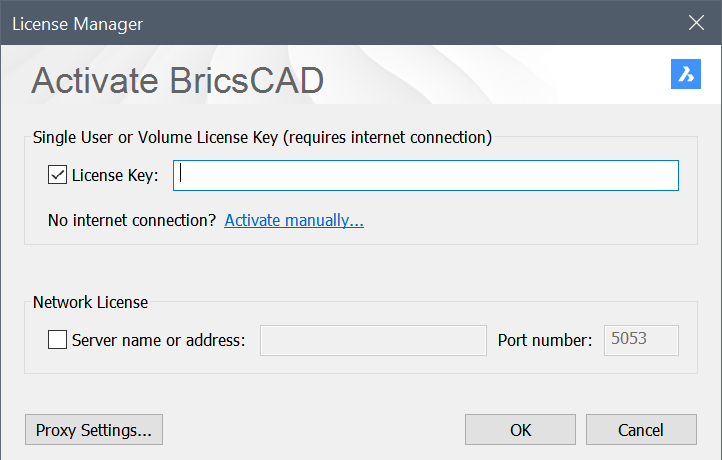
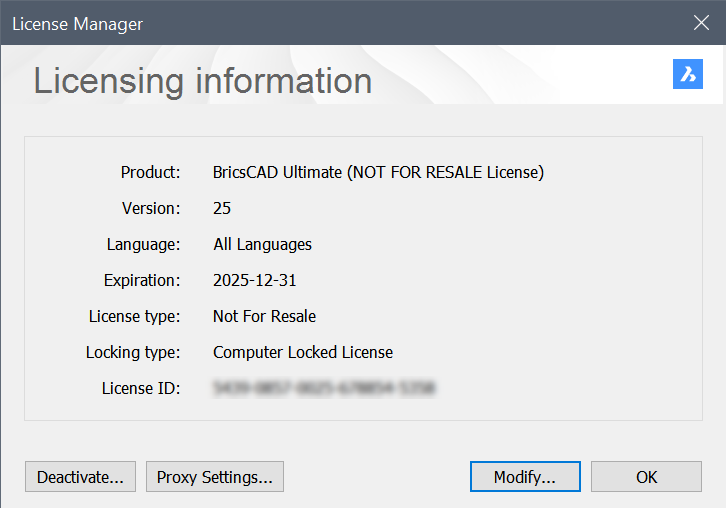
The dialog box opens.
- Complete the necessary fields in the dialog box.
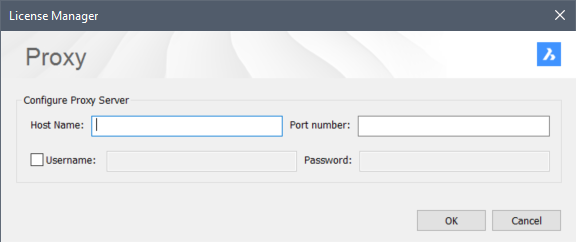
- Click the OK button to continue.
Note:
- The proxy settings configuration remains active for the current BricsCAD® session only. If you need to reactivate or deactivate a license in a future session, you will have to reconfigure the proxy settings.
- The proxy server is also configurable from the Proxy settings section in the Settings dialog box.
Configuring the proxy settings permanently for network license use
If you use a network license, BricsCAD® needs to connect to the license server each time a session is opened. Therefore, the proxy settings must be configured permanently.
Proceed as follows on the computer where BricsCAD® is running:
- Create the HTTP_PROXY variable:
HTTP_PROXY=[LicenseServer]:[PortNumber]. - (Optional) If the proxy server supports basic authentication, create the HTTP_PROXY_CREDENTIALS variable:
HTTP_PROXY_CREDENTIALS=[UserName]:[Password].

