Revoke a BricsCAD license (limited operation)
Warning:
- Only revoke a license if deactivation is not possible.
- Support must be contacted first before revoking a license.
- The revoke possibility is limited to two per key.
- There is no return possible if you revoke a license.
Use this procedure to:
- Migrate a network license to a new server.
- Revoke a single-user license that was manually activated.
- Reactivate BricsCAD® after a hard disk crash.
Important: When in doubt, submit a support request in the category. See also the How to submit a support request article.
To revoke a license:
- Log in to the Bricsys website.
Make sure you log in with the Bricsys account containing your licenses.
- Click the My Account icon (
 ) and select Manage licenses (1) in the menu.
) and select Manage licenses (1) in the menu.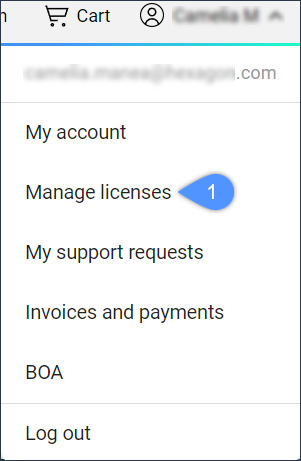
- Hover over the license key of the license you want to revoke and click on the pencil icon (
 ).
).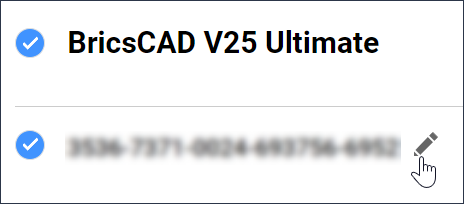
- Scroll down and click the X icon to revoke the license.

Note: If you are a Maintenance user, contact support to review your additional revoke request.

