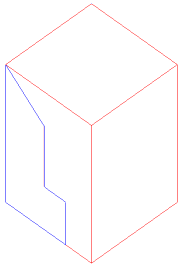Aligning entities
The ALIGN command lets you reposition a selection set with respect to an existing entity in the drawing. The selection set is moved and rotated in a single action. If necessary, you can also scale the selection to fit in its new location.
The command can be used both in a 2D and 3D environment.

Aligning in 2D
- Launch the ALIGN command.
-
You are prompted: Select entities:
- Select the entities, then right-click or press Enter.
You are prompted: Specify first source point:
- Snap to the first source point in the selection set (1).
You are prompted: Specify first destination point:
- Snap to the first destination point on the reference entity (2).
A witness line is drawn between the source point and the target point.
You are prompted: Specify the second source point:
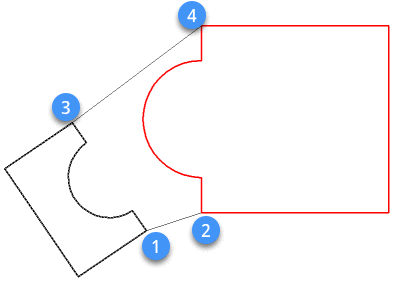
- Snap to the second source point in the selection set (3).
You are prompted: Specify second destination point:
- Snap to the second destination point on the reference entity (4).
A witness line is drawn between the source point and the target point.
You are prompted: Specify the third source point:
- Right-click to use the ALIGN command in 2D.
You are prompted: Scale objects based on alignment points [Yes/No] <No>:
- Do one of the following:
- Press Enter if you don't want to scale the selection set.
- Type Y and press Enter to scale the selection set.
Scaling adjusts the distance between the source points to the distance between the target points.
-
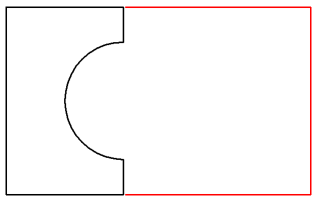
Result of the Align procedure with scaled selection set.
Aligning in 3D
- Launch the ALIGN command.
You are prompted: Select entities:
- Select the entities, then right-click or press Enter.
You are prompted: Specify first source point:
- Snap to the first source point in the selection set (1).
You are prompted: Specify first destination point:
- Snap to the first destination point on the reference entity (2).
A witness line is drawn between the source point and the target point.
You are prompted: Specify the second source point:
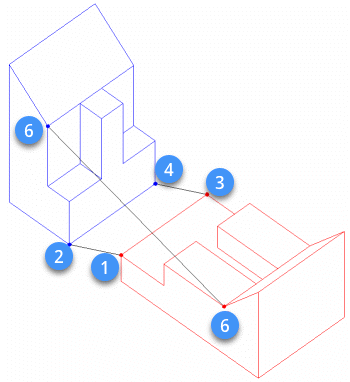
- Snap to the second source point in the selection set (3).
You are prompted: Specify second destination point:
- Snap to the second destination point on the reference entity (4).
A witness line is drawn between the source point and the target point.
You are prompted: Specify the third source point:
- Snap to the third source point in the selection set (5).
You are prompted: Specify third destination point:
- Snap to the third destination point on the reference entity (6).
A witness line is drawn between the source point and the target point.
The entity is aligned.